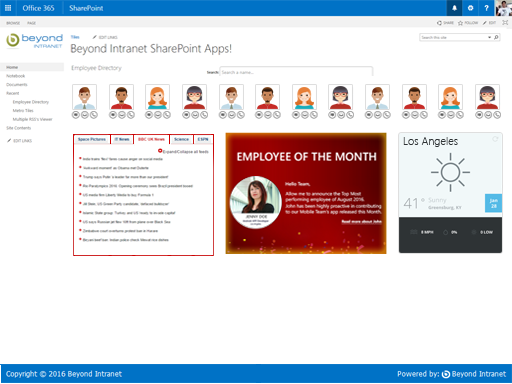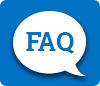Resize and Realign your SharePoint page as your screen size
Often with having multiple App-parts or multiple webparts on your page, the page becomes specific to only 1 particular screen size. In other words the layout is fixed, and thus you can use our SharePoint webpart to make your page be responsive to various screen sizes
Steps to configure the Responsive Page Webpart
- Download the webpart file and html layout file from here and unzip its contents
- Find the layout.html and upload it to a location in the Style Library(recommended) or Site Assets folder
- Open the DWP in a text-editor such as Notepad++ or Visual Studio, Update the content link value on line number 29 with the location at which you uploaded the layout.html file
-
Now upload the Responsive Page Webpart.dwp to the webparts galary on your site collection
- This should be at the location https://<yoursitecollection>/_catalogs/wp
- Once you upload you should get a popup with the Metadata of the webpart, In group - specify "Beyond Intranet - Responsive Page Webpart"
- For any help feel free to let us know at [email protected]
Troubleshooting Steps
-
If the webpart does not appear in the webpart menu, please follow the below steps
- Edit the page on which you wish to add the webpart
- Click on any of the Webpart zones to "Add a Webpart"
- In the webpart menu, click "Import a Webpart", select the "Responsive Page Webpart.dwp" file here
- Click on upload, the page should automatically refresh now
- Again click on any of the zones, Add a webpart, you should be able to see the Imported Webparts list
- You can click to add the Responsive Page Webpart on your page
-
If the webpart adds successfully, but does not work and gives the below error,
Cannot retrieve the URL specified in the Content Link property. For more assistance, contact your site administrator- Click on Edit the webpart, from the webpart menu
- In the webpart toolbar on right side of the page, check the content link property, if its empty or wrong enter the correct uploaded path of the layout.html file

 2016
2016 365
365