- Add Clients
- Create Contracts
- View the list of all newly created contracts
- Submit/Assign contract to Project Team
- Reviews the contract (submitted by the Project Team)
- Approve/Reject the contract (submitted by the Project Team)
- Submit/Assign contract to Senior Management Team
- Create Contract documents
- Send Contract Documents to the client for Digital Signature
- Receive Digitally Signed contract documents
- Mark the contracts as finalized.
Easily maintain all your contracts with third-party vendors and manage approvals.
A smarter way to manage your contracts which accelerates your deals and eliminates risks.
Roles and Features
The Process
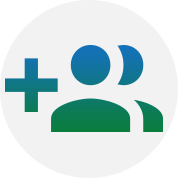
1 Adding Clients
- The Legal Team adds new clients by entering their basic information in the system.
- Later contracts will be created for these clients.
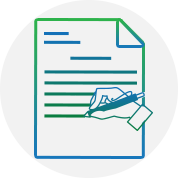
2 Creating Contracts
- Next the Legal Team creates new Contracts for the clients, and sends the contracts to the Project Team for detailed information collection and recording.
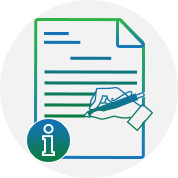
3 Adding Information to Contracts
- Project Team then collects all the necessary information and adds it to the contract.
- Then Project Team submits the contracts (with all the information captured) back to the Legal Team for verification and approval.

4 Contract Approval (by Legal Team)
- Legal Team verifies the information and forwards the Contract to the Senior Management for next Level of approval.

5 Contract Approval (by Senior Management)
- Senior Management reviews the Contract and if found satisfactory, it sends the contract to the Legal Team for their Internal Approval.
- In this step the Senior Management Team cannot edit anything in the Contract, and they can only Approve or Reject the Contract with ability to enter their remarks.

6 Internal Approval (by Legal Team)
- On this step the Legal Team creates the actual contract documents and attaches them with the contract.
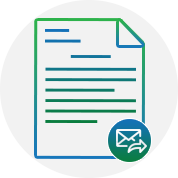
7 Sending Contract for Client Signature
- Then these contract documents are shared through email with the Clients for taking their digital Signatures on them.
- DocuSign (Electronic Signature software) is used for signing the contract documents by the client.
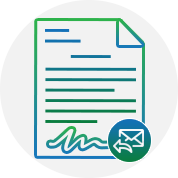
8 Receiving Signed Contract
- The Legal Team receives the signed contract documents from the clients.
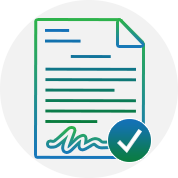
9 Adding to Finalized Contracts
- On receiving the signed contracts from clients, these contract are marked as finalized and moved to Finalized contract SharePoint List by the Legal Team.
