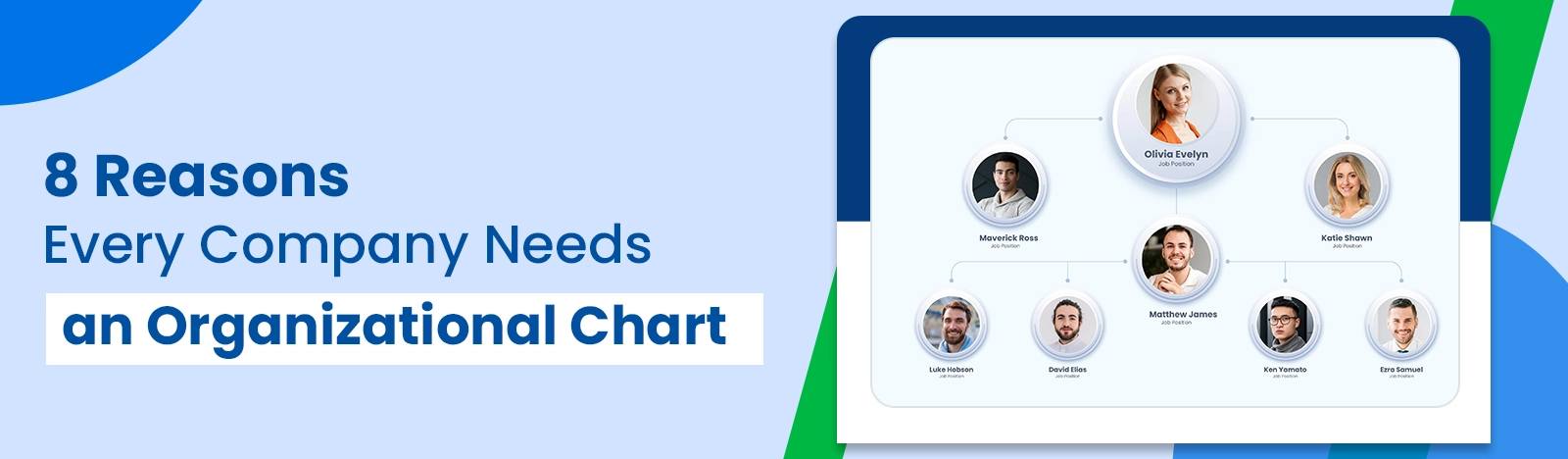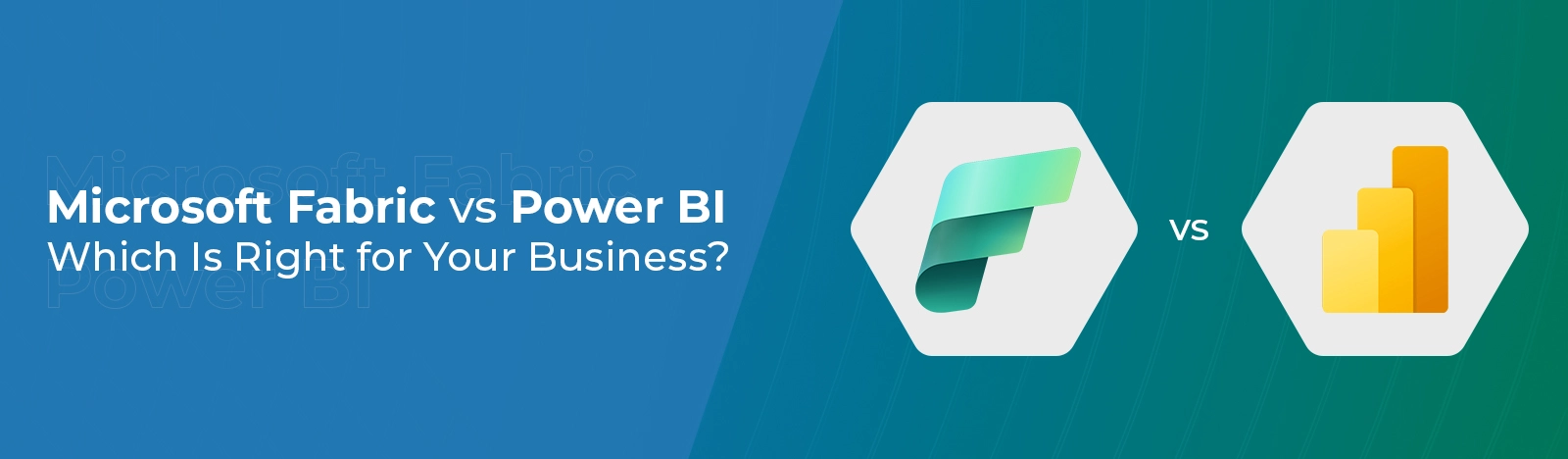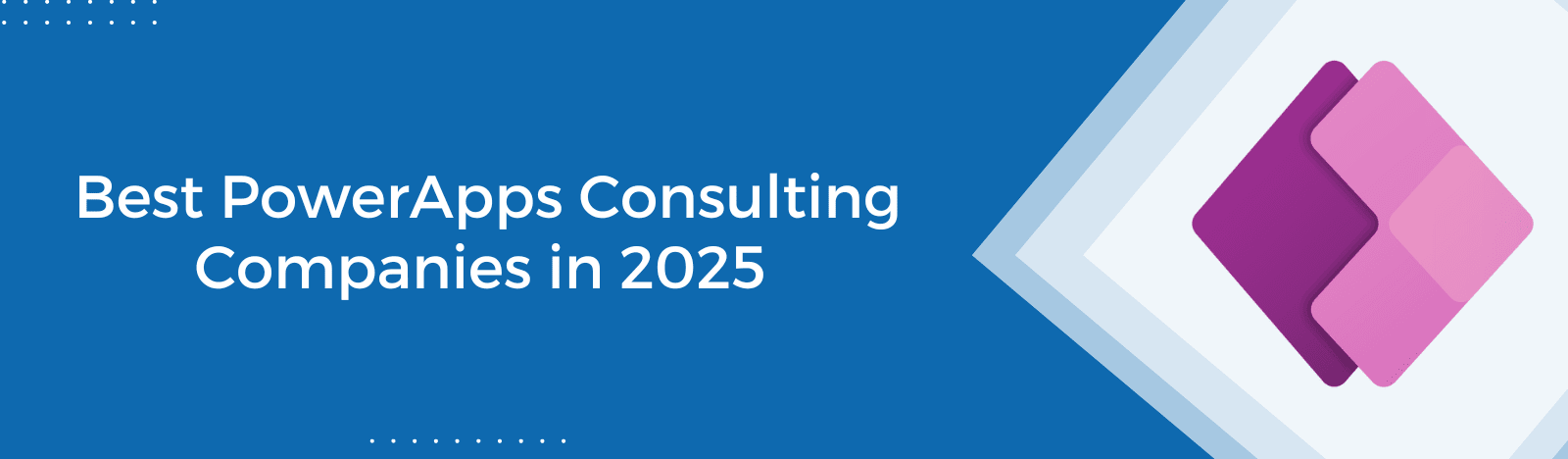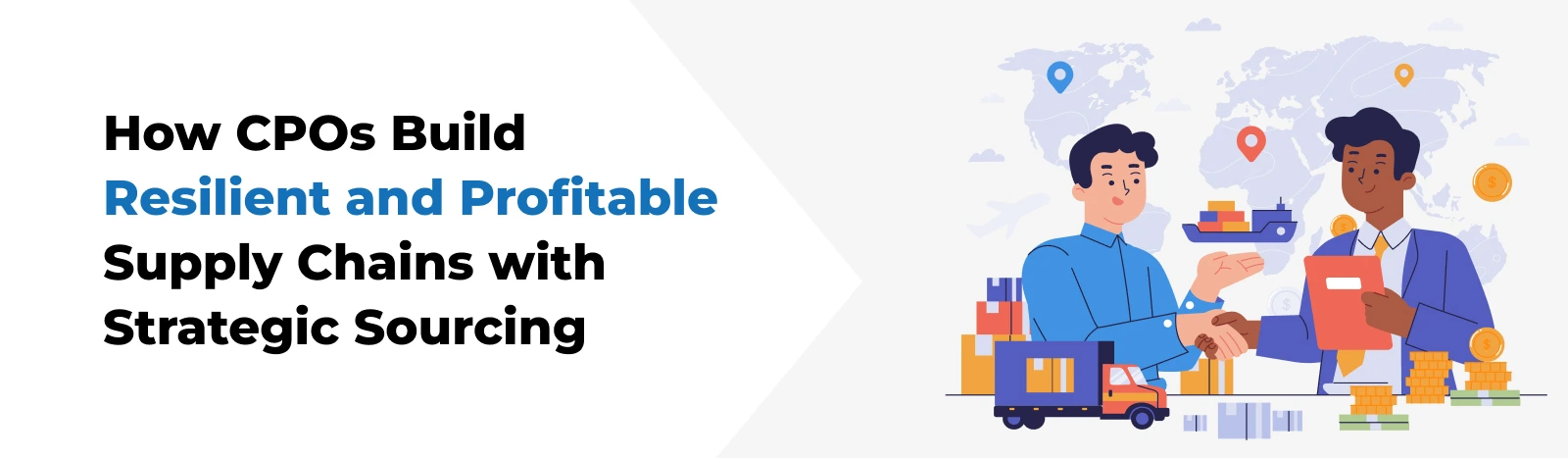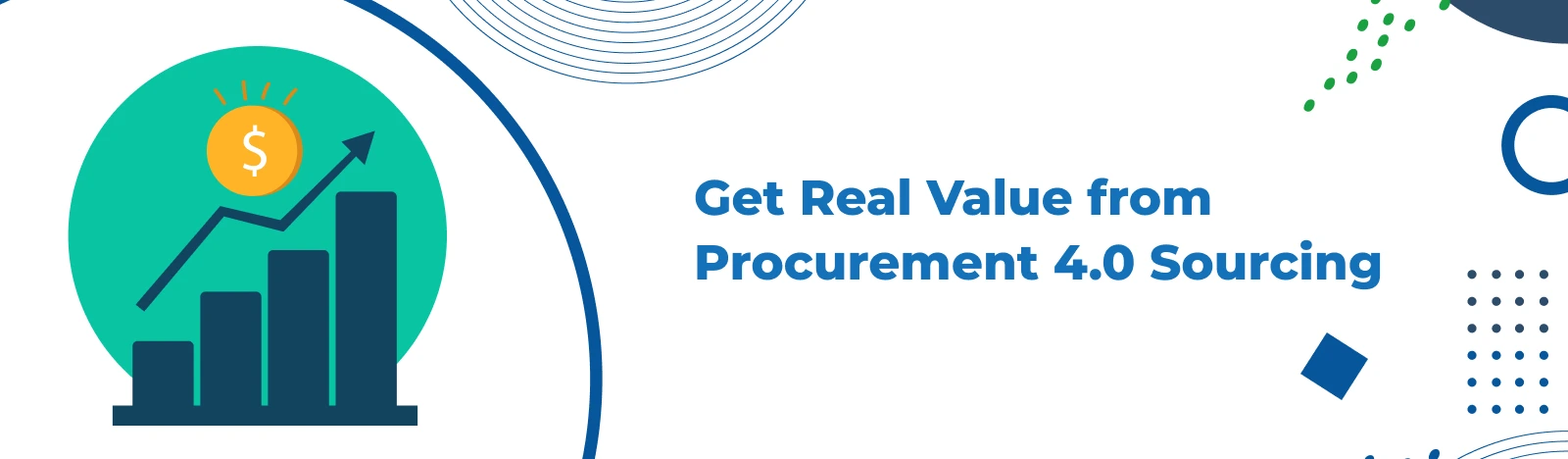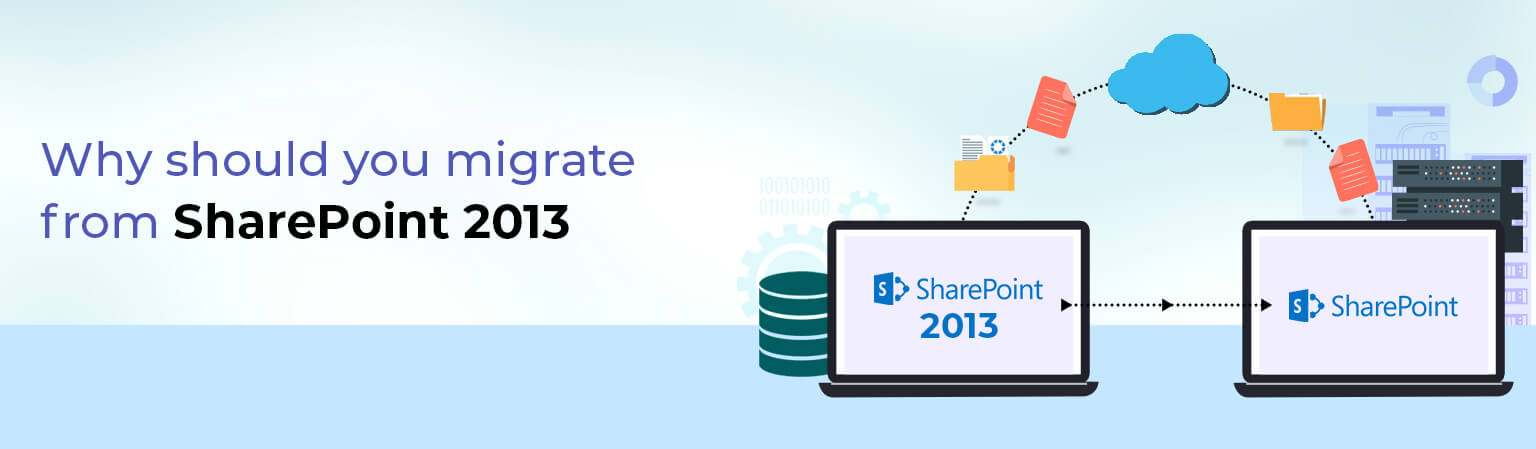SharePoint 2013 End of Life – All you need to know about
SharePoint 2013 is getting close to its end of life. Before April 11, 2023, which is the end of life (EOL) date for the SharePoint 2013 on-premises intranet, users should make plans to switch to SharePoint Online.
What is SharePoint?
In recent years, Microsoft has played an essential role in SharePoint for enterprise communication and collaboration. Microsoft has revolutionized the way companies work with SharePoint.
SharePoint has evolved from a pure application to a robust, modern workplace platform for collaboration, document, and records management while providing web content and portals that help companies increase productivity.
Microsoft has introduced many great features to SharePoint Online, and more are being planned for future releases. Not surprisingly, organizations migrating from older on-premises versions of SharePoint 2010 and SharePoint 2013 to SharePoint Online find them cumbersome and incompatible with modern technology.
Organizations can use cloud solutions to improve productivity and effective communication. That’s why companies are switching to SharePoint Online without hesitation.
Why migrate from SharePoint 2013 On-premise?
Support for Microsoft SharePoint Server 2013 and SharePoint 2013 end of Life on April 11, 2023.
Microsoft typically provides support for its products. Most products receive bug fixes, security-related fixes, new features during the support period, etc. End-of-product support does not stop the product from working, but you will not receive updates for new features or bug fixes. SharePoint 2013 will not be retired after April 11, 2023, but Microsoft will not provide the following items:
- Technical Support: Technical support is vital for every organization. Because if there is a problem with the application, first contact the technical team to solve the problem and continue working on the application. Connecting with the Microsoft technical team is very easy and responsive, but technical support will no longer be available to SharePoint 2013 users after the end of support.
- Bug fixes: Microsoft will fix problems with the system in future updates, but these fixes won’t be available after the end of support, which could affect how stable and useful the server is.
- New Features: No new features are available.
- Security Fixes: Security fixes for vulnerabilities that could make the server vulnerable to security breaches are unavailable.
| The Product which is end of support | Good | Better | Best |
| SharePoint 2013 | Migrate to SharePoint 2016 On-premises Or SharePoint 2019 On-premises | Migrate to SharePoint Server Subscription Edition | Migrate to SharePoint in Microsoft 365 |
Microsoft recommends migrating SharePoint 2013 to SharePoint Online (Microsoft 365) as SharePoint 2013 End of Life date is 11 April 2023. With Microsoft 365, users get a modern experience with responsive pages, new list templates, and flexible options to change the theme and “look and feel” of your website.
- Migrate to SharePoint Server 2016 or 2019: If you plan to keep SharePoint on-premises, you can migrate SharePoint 2013 to SharePoint 2016 and SharePoint 2019. Support for both versions of SharePoint 2016 and SharePoint 2019 will also end on July 14, 2026. SharePoint 2016 and 2019 are good options, but they will be available for the next three years, after which you should plan to upgrade.
For more information on its life cycle, please visit the following link:
Here, Microsoft allows you to migrate some of your site or content to his SharePoint Online (Microsoft 365) with SharePoint Hybrid. SharePoint hybrid enables the modern experience of Microsoft 365, team collaboration, security, compliance, and new capabilities. Click here for more information.
- Migrate to a SharePoint Server subscription edition: The second-best option is to move from SharePoint 2013 to a subscription edition. This is a better choice because it works with rolling updates, and you don’t have to worry about new versions of SharePoint Server. To upgrade to Subscription Edition, you must first move from SharePoint 2013 to SharePoint 2016 and then to Subscription Edition. That is because there is no straightforward way to move from SharePoint 2013 to Subscription Edition. Also, if you want to migrate from SharePoint 2013 to 2019, you must migrate to SharePoint 2016 first and then migrate from SharePoint 2016 to SharePoint 2019.
- Migrate to SharePoint in Microsoft 365:
The best option is to move from SharePoint 2013 to SharePoint in Microsoft 365. Here is your chance to go straight from SharePoint 2013 to SharePoint in Microsoft 365 and embrace the latest features. Microsoft offers a free migration tool for SharePoint
Benefits of SharePoint in Microsoft 365 (Online):
1. Always updated: Microsoft is constantly working on new features and product improvements. The latest features and bug fixes come online in SharePoint before on-premises. If you want to update new features on your time-consuming local server, you don’t need to spend extra effort to update SharePoint Online because Microsoft manages it.
2. Security: Since SharePoint Online is a cloud-based platform, all businesses desire the highest level of data security. Microsoft strengthened its security by adding several more layers. As Microsoft stated that its cloud services would be GDPR compliant by May 25, 2018, SharePoint Online is also a platform that complies with the regulation.
3. No maintenance: Data maintenance is critical for any business in a local system. With SharePoint Online, most of the work is managed by Microsoft, minimizing costs, and saving time on maintenance.
4. Ability to share with external users: In a few easy steps, we can grant external users access to SharePoint sites or their material, and they will only be able to view the content shared with them. We can allow external sharing on SharePoint Online for a specific site or domain user. In contrast, external sharing on premises is difficult.
5. Mobile friendly: SharePoint allows online users to see modern experiences on the web and mobile apps. Modern experiences are fully responsive and work across devices. Older SharePoint on-premises is not fully responsive and works in the classic experience.
6. OneDrive for storage: OneDrive is a handy feature of Microsoft 365. A great place to exchange data with internal and external users. It comes with Microsoft 365, where you can store millions of files and folders.
How to migrate with SharePoint Migration Tool (SPMT):
You can use the SharePoint Migration Tool to migrate content from SharePoint on-premises to SharePoint Online. This tool is free to migrate. SPMT helps migrate from SharePoint Server 2010, 2013, 2016, and SharePoint Foundation 2010 and 2013 to OneDrive, Teams, and SharePoint. Migrate SharePoint sites, lists, libraries, versions, permission levels, and more. Below are the steps to migrate from on-premises to SharePoint Online.
1 Plan and Assess: A successful migration requires proper planning. You can use the SharePoint Migration Assessment Tool (SMAT) to find issues that may occur during migration. This tool works in the background and scans your SharePoint Server 2013 farm to verify any issues with the data you want to migrate.
You can download the SMAT tool by clicking here.
2. Download SharePoint Migration Tool: The SP Migration Tool can be downloaded by clicking here. After downloading this tool, install it on your system.
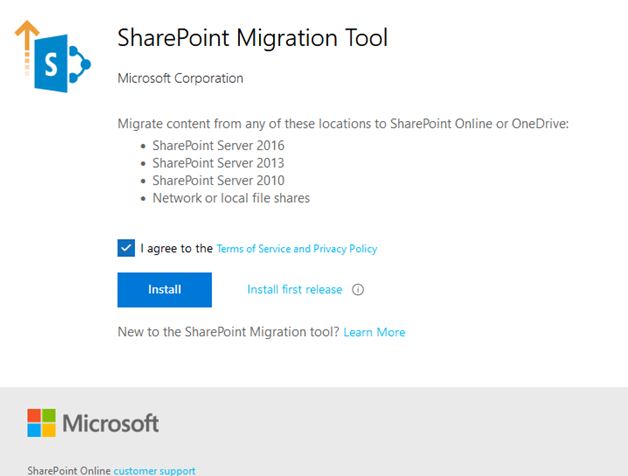
3. After installation, you will see a welcome screen. Now you need to click the Start new migration button.
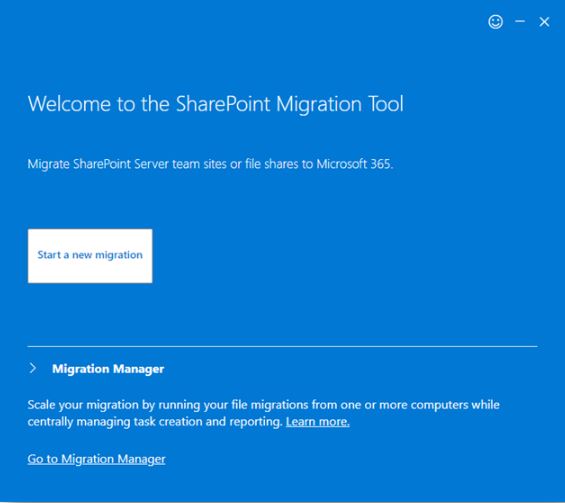
4. The ‘Copy content from’ screen will appear. Here you need to select the SharePoint Server option.
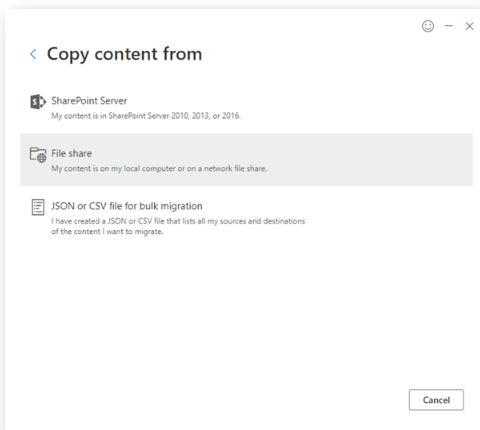
5. Enter the site, subsite, or list URL in the URL text box. Select the Include all subsites check box if you want to include all subsites in the migration.
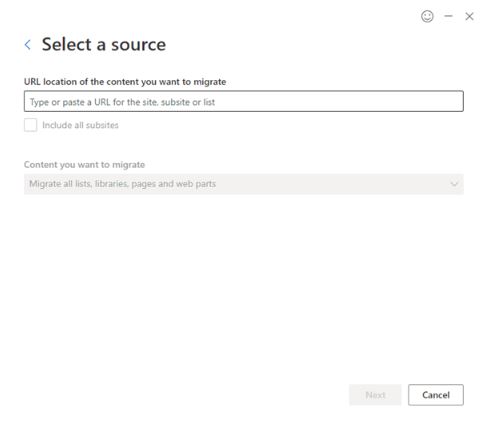
6. After entering the site URL and leaving this box, a pop-up will appear, requiring you to enter your username, password and clicking on the Login button.
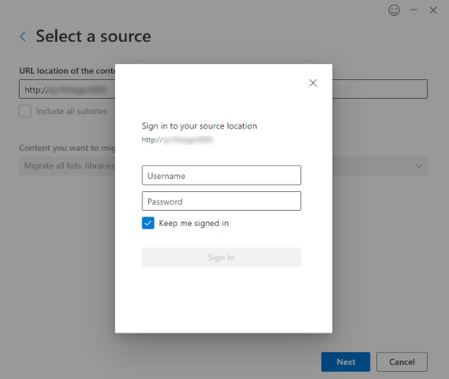
7. After logging in, select the option to migrate from the drop-down and click the Next button.
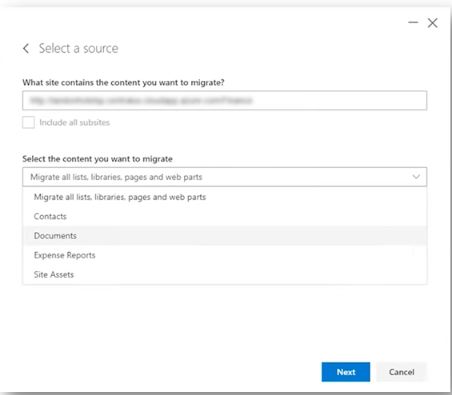
8.On the next screen, you will need to enter the URL of the SharePoint Online site where you want to migrate your content. Now the tool will search for this website and automatically create it if it is unavailable. Then click the Next button.
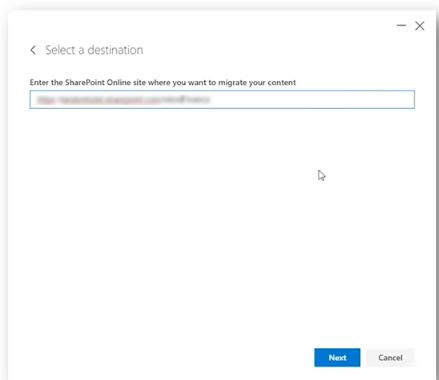
9. Next, specify a migration name.
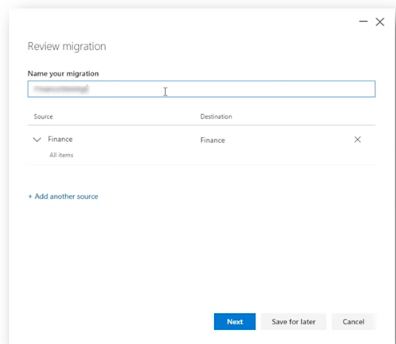
10.On the Settings screen, set permissions, file versions, user mappings, inheritance, etc., and click the Save button.
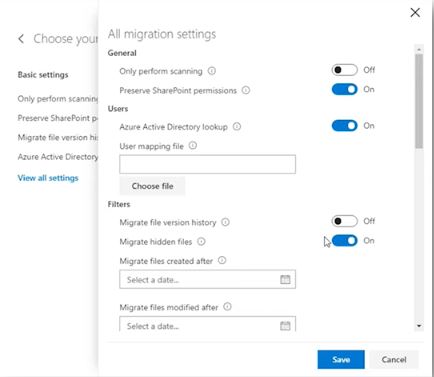
11. Then click the Migrate button to start the migration
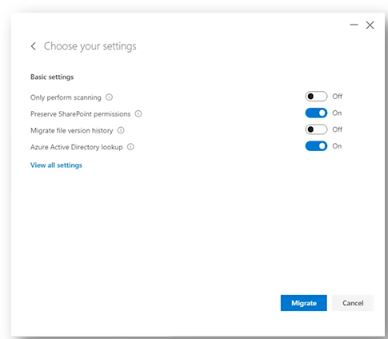
12. The migration process will begin, and a progress report will share the details of each item being migrated. If necessary, you can pause the migration in the middle and resume it later.
Conclusion
Users who want to keep using the SharePoint 2013 version after the End of Life date will need to get help from a third party. It is best to start planning for a new integration or update for the SharePoint service instead of putting off the inevitable and possibly expensive results of keeping the current service running.
We recommend migrating SharePoint 2013 to SharePoint Online before the end of support.
This also applies to those with SharePoint 2010 who may migrate using the SharePoint Online option. The migration process is not too complicated and can be done using a migration tool.
But still, if you are facing any challenges with doing the process by yourself or need any IT partner support Beyond Intranet team is very well versed with all kinds of SharePoint migration processes and services. Please send us an email at [email protected] if you require more help.