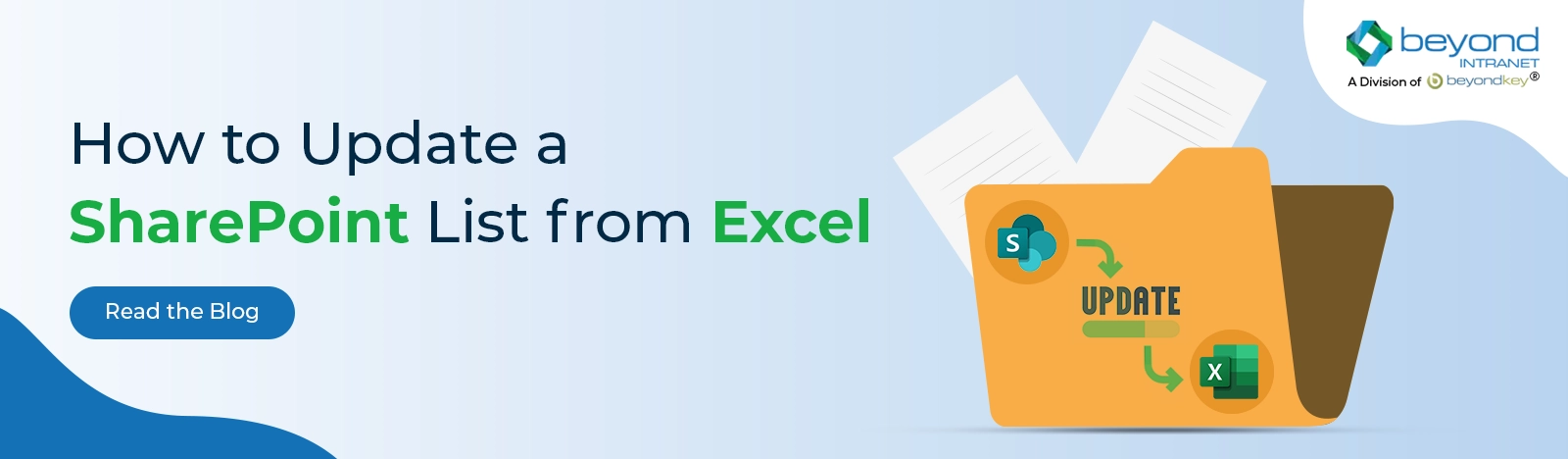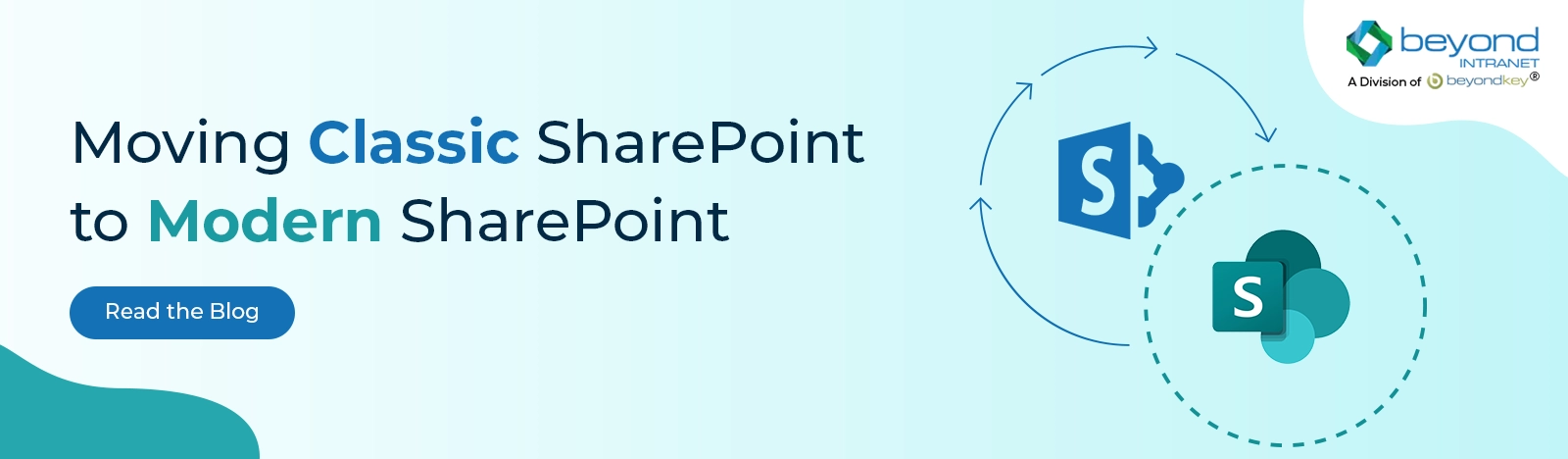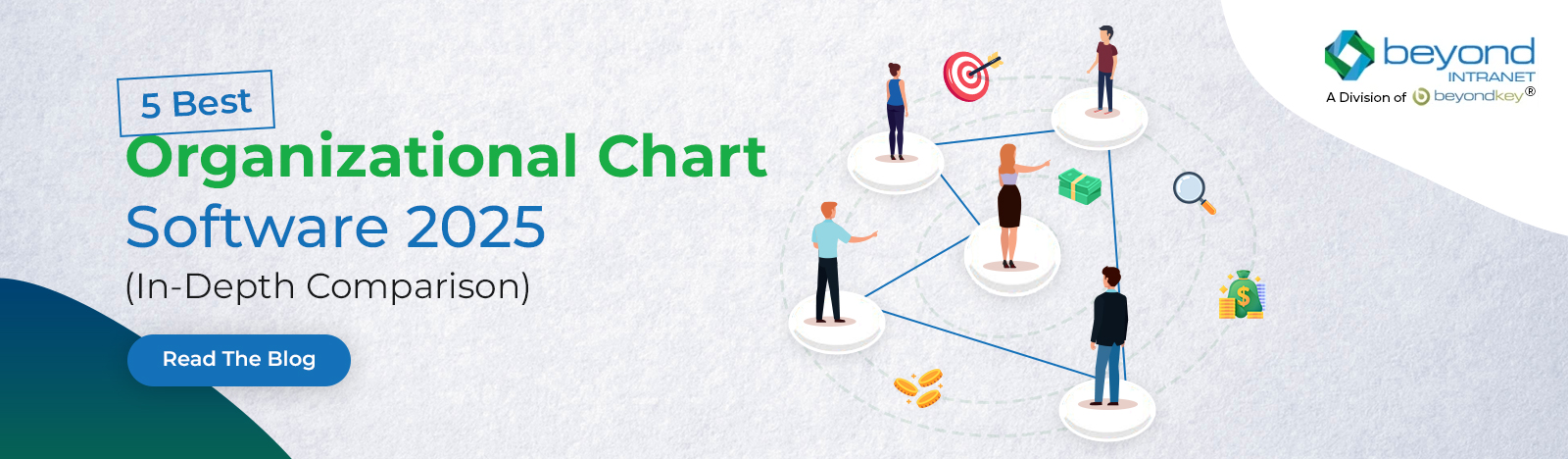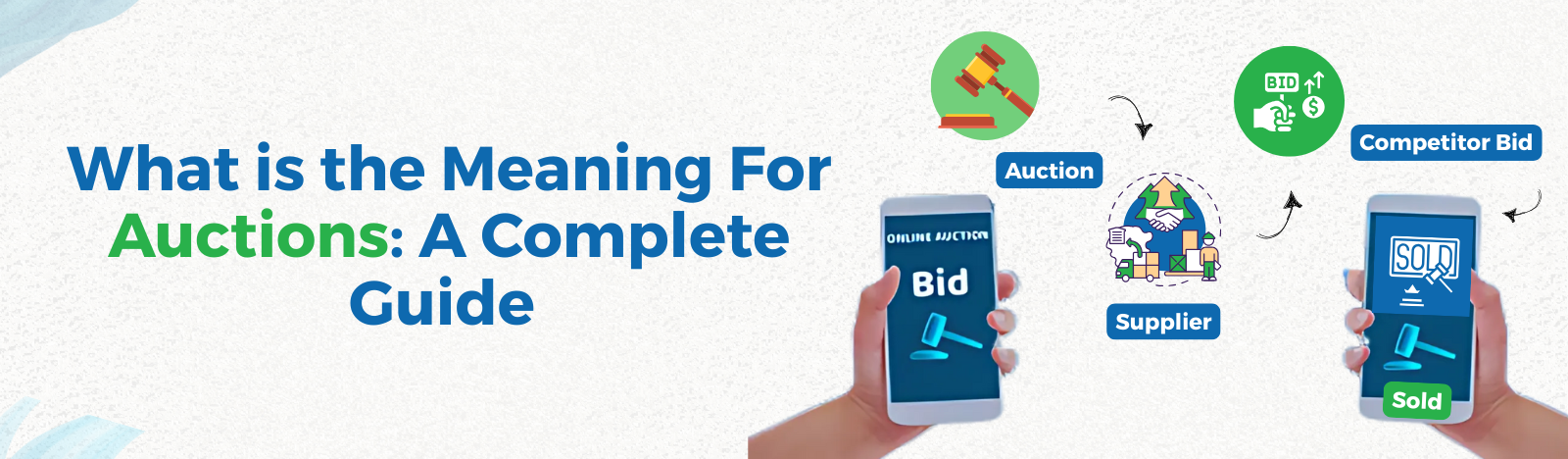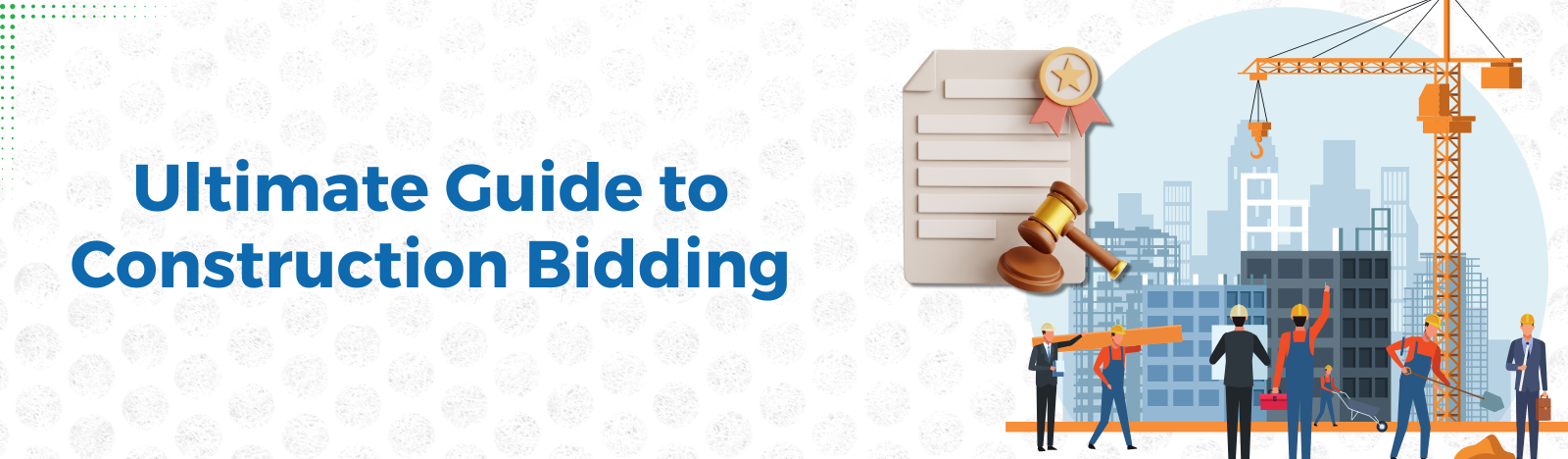A Quick Guide To SharePoint Online Forms
In today’s ever-evolving digital landscape, efficient data collection takes center stage. And SharePoint Online is proving to be the game changer. SharePoint Online Forms is a robust solution for
- Gathering feedback,
- Conducting surveys,
- Processing orders.
Quick Introduction to SharePoint Online
SharePoint Online is a cloud platform powered by Microsoft. It is a versatile, cloud-based workplace collaboration interface. It provides ease in creating, managing, and sharing content across the organization. SharePoint Online Forms provides an ecosystem that promotes effective team collaboration.
SharePoint Online allows organizations to work and collaborate in real-time from anywhere. Building blocks of SharePoint Online are:
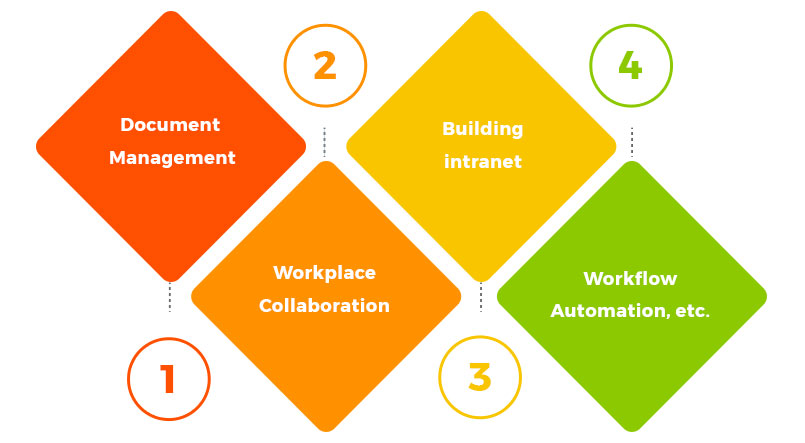
- Document Management
- Workplace Collaboration
- Building intranet
- Workflow Automation, etc.
Why Choose SharePoint Online Forms?
In simple words, organizations can use SharePoint Online Forms for data collection. It also helps in managing data and analyzing it. Easy integration with other M365 applications and a seamless interface is major features. SharePoint Online Forms comes up with several advantages that are as follows:
Ease of Use:
Creating forms in SharePoint Online requires minimal technical knowledge. It provides easy to use interface with drag and drop feature.
Customization:
Customization is possible in SharePoint Online Forms as per the industry’s needs. To give a professional look, your logos, and color schemes you can also change.
Data Integration:
Data can integrate with other M365 applications for example Excel. SharePoint gives access to data through Power BI and Outlook. Stakeholders can do the data visualization and make informed decisions.
Automated Workflows:
SharePoint Online allows you to set up automated workflows triggered by form submissions. For example, you can automate the process of
- Sending confirmation emails,
- Assigning tasks to specific team members, or
- Routing requests for approval.
Mobile Accessibility:
SharePoint Online Forms are mobile-responsive. It ensures a consistent experience for all the users from all the devices.
Data Security and Compliance:
Data security is the foremost concern any organization can have. SharePoint Online forms provide top-notch security features, as they come with HIPPA & GDPR.
How To Create A SharePoint Online Form
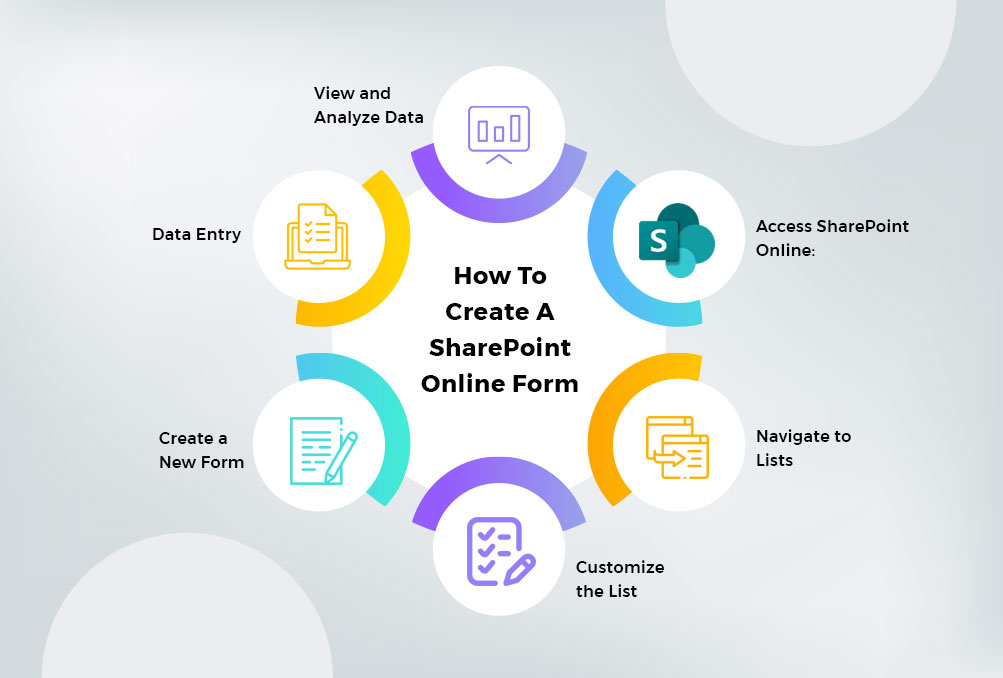
Here’s a step-by-step guide to creating a basic SharePoint Online form:
Step 1: Access SharePoint Online:
Log in to your SharePoint Online site.
Step 2: Navigate to Lists:
Click on “Site Contents” and then “Add an App.” Select “Custom List” to create a new list for your form.
Step 3: Customize the List:
Add columns to the list to represent the fields you want in your form. For instance, if creating an employee feedback form, you might add columns for
- “Name,”
- “Department,”
- “Feedback,” etc.
Step 4: Create a New Form:
Once your list columns are set up, go to the list and click on the “New” button to create a new item. This will be your form.
Step 5: Data Entry:
Fill out the fields to enter data as you would in a form. Each field you added to the list will correspond to a question or piece of information.
Step 6: View and Analyze Data:
As form submissions come in, you can view and analyze the data within SharePoint Online. You can export the data to Excel or connect it to Power BI for detailed analysis.
Best Practices for Effective SharePoint Online Forms
One must follow below the best practices mentioned to ensure SharePoint’s effectiveness.
- Keep It Simple:
Avoid overwhelming users with too many questions. Keep the form concise and relevant to the purpose.
- Use Clear Labels:
Label each form field so users understand what’s expected.
- Ensure Mobile-Responsive Design:
Test your form on various devices to ensure its accessible and looks good on all screen sizes.
- Use Conditional Logic:
Use conditional logic to show or hide fields based on the user’s previous responses. It will give a personalized touch.
- Review and Update:
Be regular in reviewing your forms to ensure they’re still relevant and effective. Update them as your needs change.
Approaches to Create SharePoint Forms
SharePoint online forms are unbeatable when it comes to creating, managing, and sharing content. There are different approaches to creating more customized and advanced forms. Here are some different approaches you can consider:
- Default SharePoint List Forms:
This approach is ideal if you do not make significant modifications. This is generally fulfilled with the primary functionality of the SharePoint forms. A form is available upon list creation and allows for the following features:
- Field order optimization,
- Input validation,
- File attachment,
- Access limitations, and
- Workflow.
The List Settings menu has all the features.
- Edit Columns – This lets you rearrange the fields or enable or disable certain ones.
- Configure layout – This is where you may format the form.
By including JSON, the Header, Body, and Footer can all get design modifications.
- SharePoint List Forms Customization:
SharePoint lists come with default forms for adding, editing, and viewing items. To create more appealing forms, you can use built-in power app tools. They are very user-centric and easy to use. Power Apps allows you to add custom logic, validation rules, and design elements to your forms.
Form customization using Power Apps includes:
- Change the SharePoint list form layout.
- Change the column of custom list forms.
- Add field to Custom Form
- Move and Remove Form fields.
- Hide a field from Power Apps Custom list forms.
- Add an Image in the PowerApps SharePoint List Form
- Set Conditional Formatting in the PowerApps List Form
- Power Apps Forms:
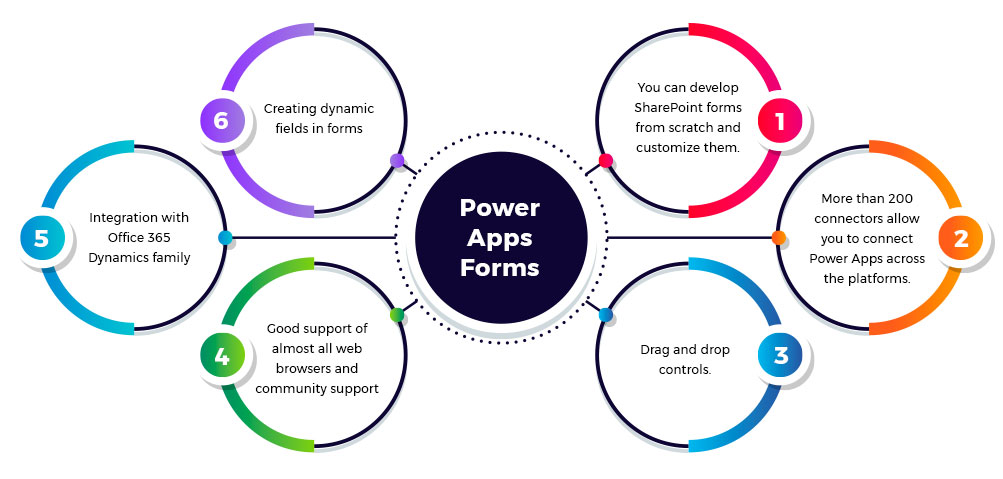
You don’t need to be a pro in coding to build custom applications on power apps. As it provides comprehensive tools that can help you to create apps. You can create forms from scratch using Microsoft PowerApps. And you can connect them to SharePoint lists for data storage. This approach is very flexible for designing and implementing structures with added features.
The advantages of using Power Apps:
- You can develop SharePoint forms from scratch and customize them.
- More than 200 connectors allow you to connect Power Apps across the platforms.
- Drag and drop controls.
- Good support of almost all web browsers and community support
- Integration with Office 365 Dynamics family
- Creating dynamic fields in forms
- Microsoft Forms Integration:
This is a separate application that’s designed for creating surveys. It can help in taking quizzes, and feedback forms. You can embed Microsoft Forms in SharePoint Online pages using the “Embed” web part. If you wish to create a simple form in no time, then this approach is more reliable.
- InfoPath (Deprecated):
Microsoft InfoPath is an application that comes with the Microsoft Office applications. One can use it to manage advanced SharePoint forms. This is one of the most often used methods for creating large and complex SharePoint forms.
Compared to its predecessor (XDocs), it offers more capabilities, such as the
- Ability to create many form views.
- Ability to work with structured data
- Extended text fields
- Calculations
- Business logic and workflows
This tool doesn’t have any features for modifying web pages; it is only designed for editing forms.
Users must learn documentation and read tutorials to use this tool. To create forms the interface is not intuitive. Yet, programming knowledge is not necessary.
Unfortunately, Microsoft will stop providing support for InfoPath in 2023. Microsoft recommends avoiding using InfoPath to generate SharePoint forms. It has the following drawbacks:
- InfoPath forms are saved as XML files that are kept in SharePoint form libraries.
- Large forms including attachments, can cause the loading process to take more time.
Note: Note that Microsoft deprecated InfoPath, a previous form creation tool. It’s still available in some environments. It’s not recommended for new projects. Microsoft’s focus has shifted toward Power Apps and other modern tools.
You should choose the approach keeping the following things in mind:
- Level of customization
- Skills Of your team
- Integration requirements with other tools
SharePoint Online environment offers different options to cater to different needs. From basic forms to complex applications.
- SharePoint Form Designer:
It is a powerful tool for configuring web interface elements. It also facilitates customizing SharePoint forms. This is a tool for editing websites. You can add a data view and insert fields from data sources as forms. You can open the existing SharePoint list and after that create an.ASPX web to render and control the form. Using SharePoint Forms Designer, you can:
- Change the layout,
- Show or hide fields,
- Use data controls, create workflows,
- Work with the form code, and
- Add graphics and text.
Microsoft offers this product for free. But knowledge of SharePoint’s architecture is a must. including SharePoint file storage, as well as some fundamental programming skills.
Influencing SharePoint files and properties is also possible. So, one should be aware of the basics of SharePoint structure and file storage to gain the most value from it.
This is a free tool provided by Microsoft. But it requires special expertise and coding skills as it is tricky and complex. SharePoint Designer is also not supported in SharePoint Online forms.
- Visual Studio:
Microsoft Visual Studio is one of the best software development tools. You can develop anything with this tool. Visual Studio is a paid solution. It provides various functionalities when integrated with SharePoint.
- Third-Party Form Solutions:
There are several third-party form solutions available that integrate with SharePoint Online. Tools like “Forms Designer” or “Plumsail Forms” offer advanced customization options. Their features go beyond the built-in capabilities of SharePoint forms.
- Custom Development:
For more complex scenarios, you can consider custom development using SharePoint Framework (SPFx). SPFx allows you to create web parts that can be integrated with SharePoint pages. You can take complete control over the form’s functionality and design. But yes, you need to have pro-development skills.
Conclusion
SharePoint online forms are an unparalleled solution for effective data collection and management. It has the capabilities of
- Easy customization,
- Integration capabilities with all existing tools and services,
- Provides seamless workflow automation.
- Actual Data visualization
- Helps in making informed decisions.
With the use of best practices, you can streamline the data collection process. It helps in enhancing collaboration and productivity.
Microsoft Forms is generally used to create polls, surveys, and quizzes. Customized forms offer you more flexibility and advanced functionality compared with default forms.
Any organization can integrate SharePoint Online Forms for better data collection. For any further help contact us today.