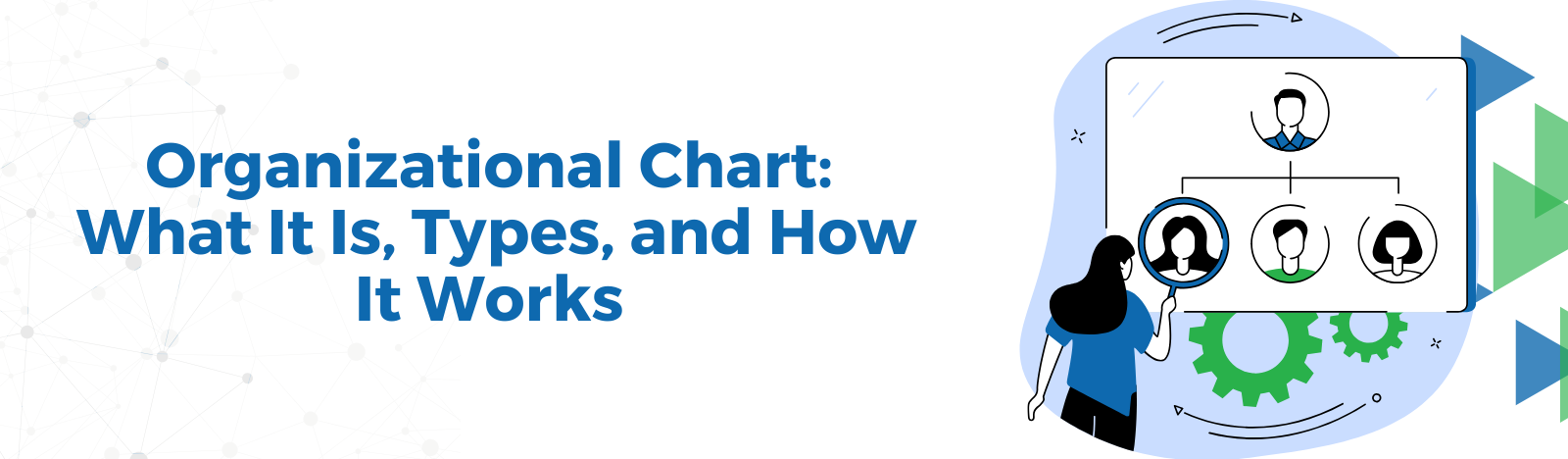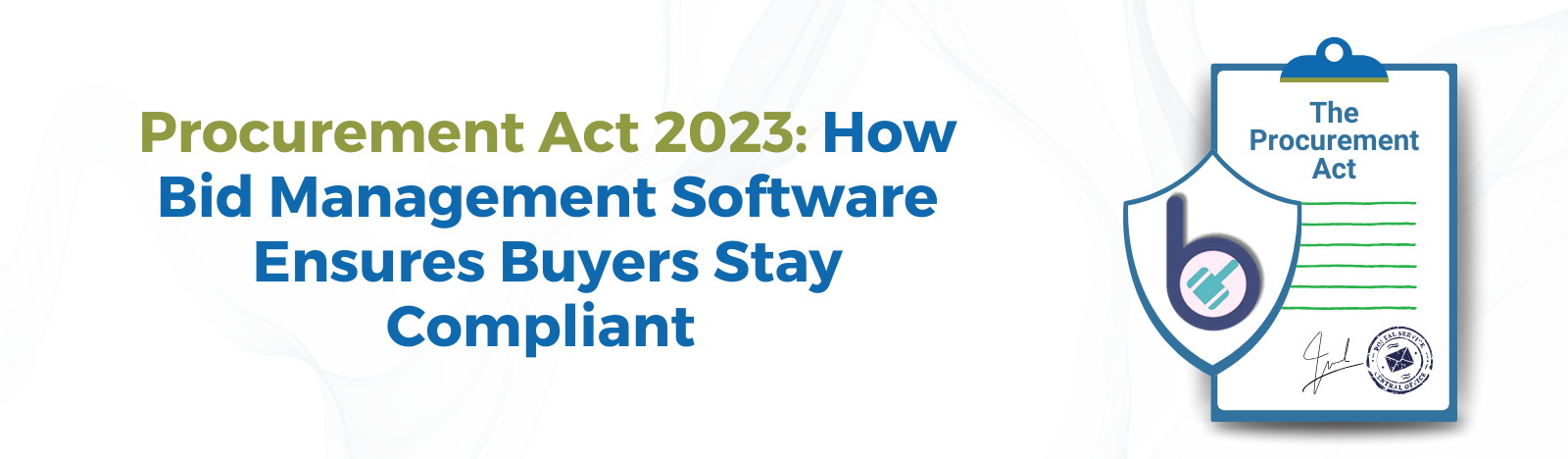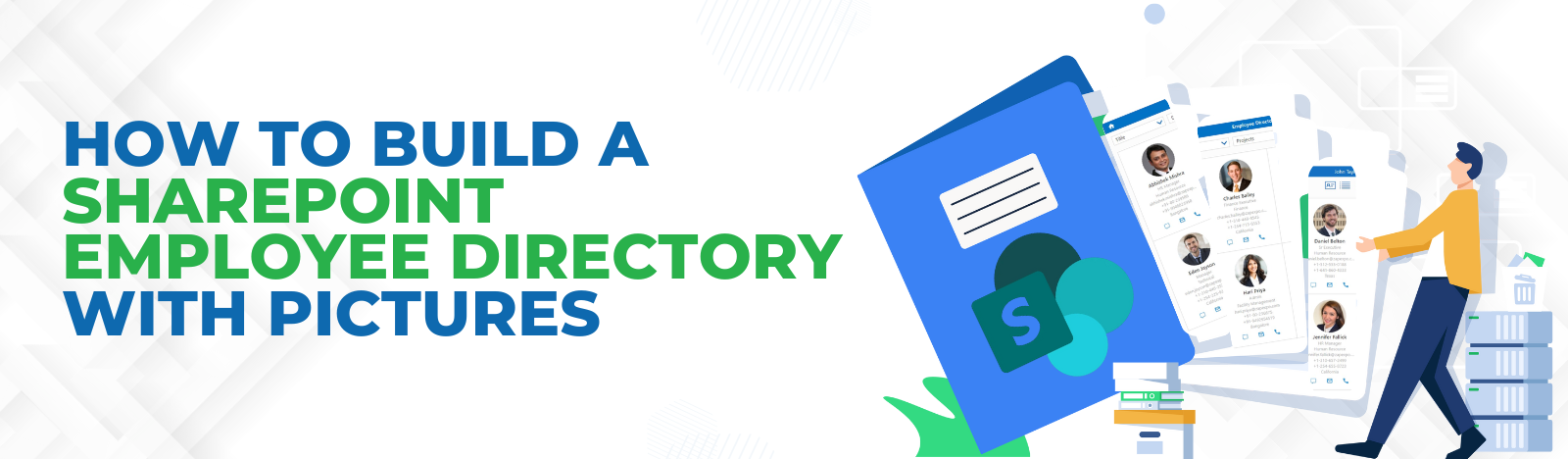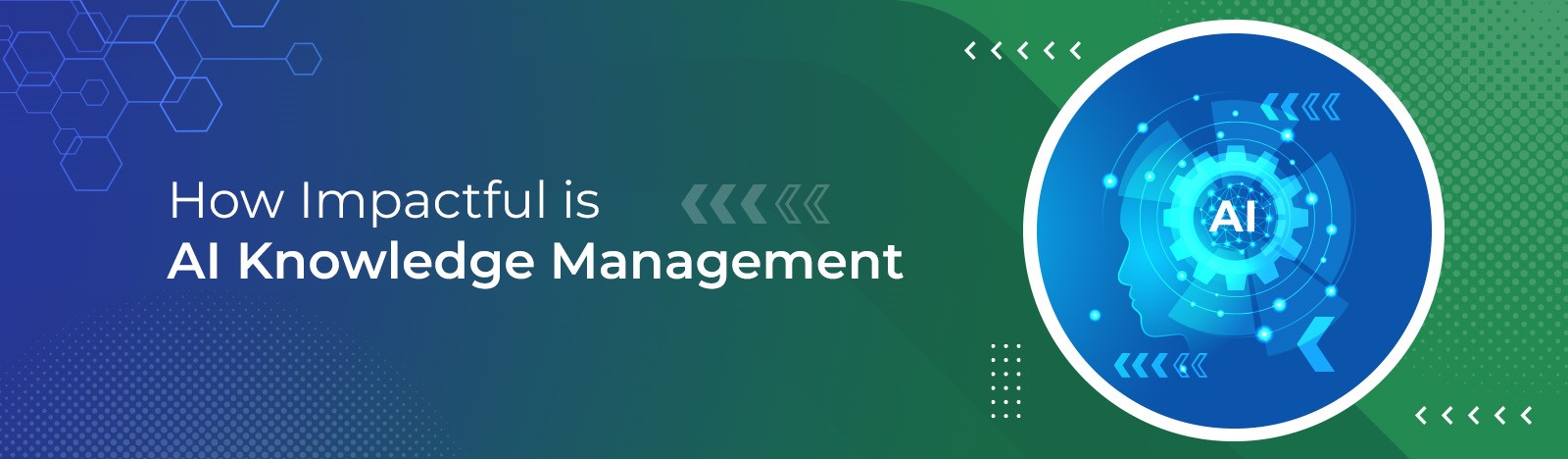7 Ways To Use SharePoint Automation For Your Organization
Enterprises need to better align technology with their unique business processes. While adopting this change, modernizing legacy applications and services to cloud-ready and always-on systems is essential. Microsoft 365 offers a variety of tools and solutions to enhance your existing processes and services or adapt to emerging operational patterns.
In this blog, we will walk you through the enormous potential of Microsoft 365 and SharePoint in business process automation.
At Beyond Intranet, we have engaged with many of our clients to help them leverage business process automation capabilities in Microsoft 365 including SharePoint Workflows, Power Automate, and Power Apps to boost business efficiency and speed across departments and processes so businesses are empowered to deliver fast and digital-friendly customer experience. We aim at using our 15+ years of SharePoint consulting and development experience to help you understand the possibilities within SharePoint and how you can use it as a SharePoint Automation platform.
What is Business Process Automation?
Business process automation helps organizations improve business efficiency by empowering their teams to leverage technology such as software applications to ease up their recurring tasks or processes performed on a routine basis. It helps to replace manual efforts by automating these repetitive processes while reducing costs, enhancing efficiency, and expediting processes.
Does your business even need SharePoint automation?
Even though business process automation is not restricted to a handful of an enterprise’s functions, but, before diving in, it’s necessary to ask yourself the below questions that indicate the need for SharePoint automation.
5 signs your business needs SharePoint Automation Workflows
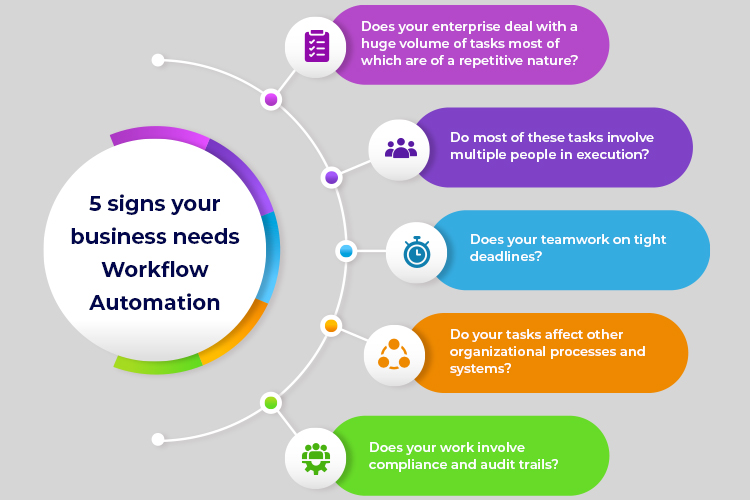
- Does your enterprise deal with a huge volume of tasks most of which are of a repetitive nature?
- Do most of these tasks involve multiple people in execution?
- Does your team work on tight deadlines?
- Do your tasks affect other organizational processes and systems?
- Does your work involve compliance and audit trails?
How to leverage SharePoint for Business Process Automation?
According to market research firm IDC, companies lose 20 to 30 percent in revenue every year due to inefficiencies. SharePoint Workflows can streamline and automate a wide variety of business processes. These workflows can range from collecting signatures, feedback, or approvals for a plan or document, to tracking the current status of a routine procedure.
By 2023, digital automation will no longer be a need but a norm for businesses around the world.
Here is how you can use SharePoint to automate workflows and also leverage other SharePoint and Microsoft 365 tools that you can consider for business process automation.
- Create SharePoint alerts
Alerts in SharePoint offer a great way to stay updated and get notified whenever a file or folder changes in SharePoint. Creating alerts helps users to be aware of any changes made in their Microsoft SharePoint documents or items on their site. Users can easily set up an alert for a list, library, folder, file, or list item.
Related article: How to create SharePoint List?
You can even set up an alert for a specific folder in a library so that you will only receive an alert when changes occur on any file in that folder.
2. Enable Content Approval
Using Power Automate, you can enable the content approval feature in SharePoint libraries for documents that contain sensitive information. You can simply put an approval process for documents in the document library where you require approval of documents.
Using this content approval process, documents pending approval will not be visible to users until they are approved.
3. Use built-in SharePoint workflows
Built-in SharePoint workflows offer a variety of ways to address common challenges that your business might face including approvals, feedback, digital signatures, managing tasks with phases, and even content publishing.
Checking up and keeping track of tasks including forwarding documents and sending reminders means a lot of extra work. It can be overwhelming for you or your colleagues as it causes a constant stream of interruptions. SharePoint offers pre-built workflow templates that let you automate certain tasks, such as gathering signatures or getting approval for a document so you can eliminate the burden of running these repetitive processes manually.
For example, when you work on documents you can use the SharePoint document approval workflow to run the process to check and track, and reminding and forwarding are done by the workflow, automatically.
If someone is late in completing a task, or if some other issue comes up, most of the included workflows generate a notification to let you know about it. This way, the job to monitor the process is also reduced.
4. Build flows using Power Automate
Using Power Automate, you can Set up workflows for lists and libraries within your Microsoft Lists, SharePoint, and OneDrive. Flows save your time and effort and help bring consistency and efficiency to your regular tasks.
Power Automate also helps you automate common tasks among SharePoint, other Microsoft 365 services, and third-party services.
Here is what you can do with SharePoint using Power Automate:
- Automate data extraction – including verification, and population of data from spreadsheets, PDFs, or other documents. This expedites the process to pull, check, and generate reports from data.
- Automate document processing – pick information from forms, PDFs, pictures, emails, and other data sources. It helps you generate or share documents quickly and easily.
- Automate workflows – Your works might involve a particular series of actions that you must automate all such tasks. For Example: include checking stock, placing orders, filling invoices, sending customers updates, and so on.
- Automate the flow of critical information – It is critical to save, manage, and share- your important documents and business info. By using countless connectors and plug-ins within SharePoint you can make it easier to fetch email attachments, tweets, work tasks, and more. You can even store and share those automatically with your dispersed colleagues.
- Automate manual work and third-party processes – Your organization might be using some additional steps to verify user data, sales information, or other essential details of your work, you can utilize a huge library of tools and connectors within SharePoint that can completely eliminate these extra efforts.
- Automate typical work processes and steps in your projects – Your typical workday might involve a series of multiple tasks which can be performed within minutes instead of hours by automating tasks like sending an email, creating a task on your Planner, and sending messages to your team and so on.
5. Use SharePoint Designer
Creating workflows using SharePoint Designer is a great way to manage a variety of business processes in your enterprise including the simplest to the most complex processes. With the help of a SharePoint designer, you can automate both business application processes and human collaborative processes.
A business application workflow enables updates in one data source right after a change happens in another data source; whereas human collaborative processes workflows enable users to send a document to an employee’s manager for approval.
6. Use Visual Studio
While using SharePoint Designer, you can only create workflows comprised of a few stages, Visual Studio offers another powerful type of workflow: the state machine workflow which allows you to model your workflow in an event-driven manner. Though building workflows using visual studio requires strong technical expertise, its numerous capabilities to build complex workflows offer a great deal of flexibility and customization to developers to create workflows that support more than one business process. Another advantage of building workflows with Visual Studio in SharePoint is that you can create a few useful templates and further deploy them to multiple SharePoint sites.
7. Use Nintex Workflow Designer
Even if you don’t get the specific features in your workflows built using SharePoint Designer or don’t have the skills to build workflows in Visual Studio, you can still build a solution with a variety of custom features using any other third-party tools like Nintex to create workflows. SharePoint workflows built using Nintex also enable enterprises to leverage a wide-ranging and sophisticated workflow automation functionality.
Nintex workflows tightly integrate with SharePoint enabling IT managers to improve the functionality of their SharePoint experience and increase the business value of their workflows.
For users who are already friendly with the SharePoint environment and its established methods to save documents, assign tasks, and record user information, it is even better to bring workflows from any other platform like Infopath by migrating workflows to Nintex and integrating them within SharePoint.
Conclusion:
SharePoint is undoubtedly a promising platform for enterprises looking to create custom automated workflows using tools from the suite of Microsoft 365 products like Microsoft Power Automate and add-ins including Visual Studio, SharePoint Designer, and other third-party tools. By SharePoint Automation, enterprises can not only improve employees’ daily routines but also eliminate manual, repetitive processes and free up themselves to focus on more valuable work.
Enterprises often choose to bring in the workflow automation functionality using certain add-ins and third-party tools as the native Microsoft tool offers limited features. In some instances, enterprises need custom features for a better interface that is easier to navigate to complete simple SharePoint automation tasks.
Developing robust workflow management and automation capabilities across your business processes within SharePoint is the best way to enhance your SharePoint automation experience and the business value of your SharePoint platform.
To learn more about our SharePoint Workflows and Business Process Automation capabilities, talk to our SharePoint consultants now.