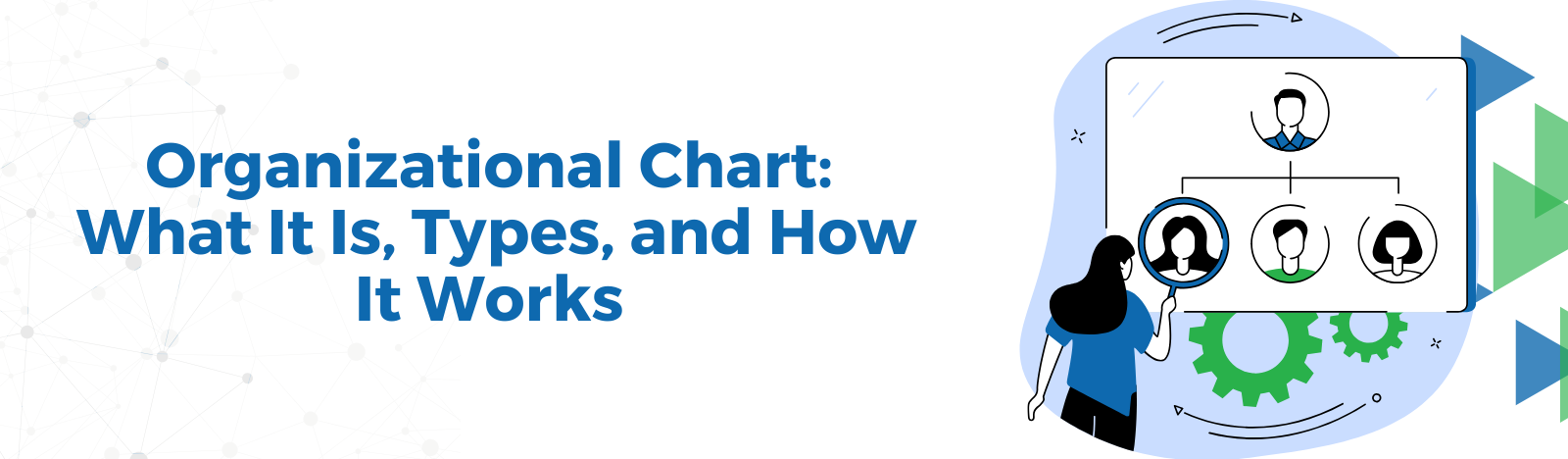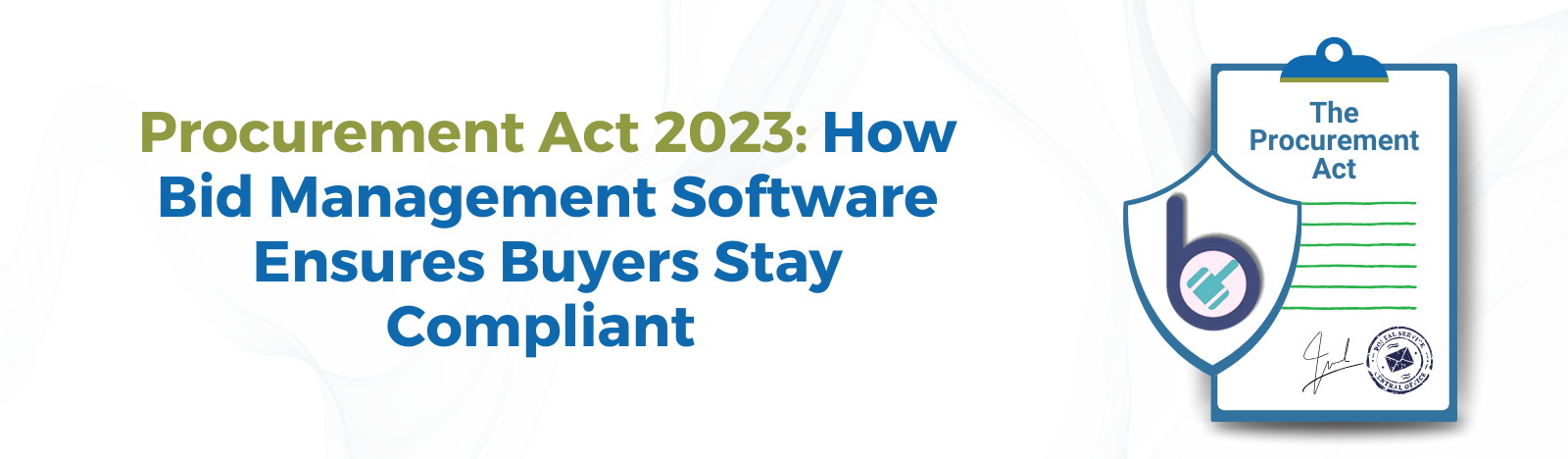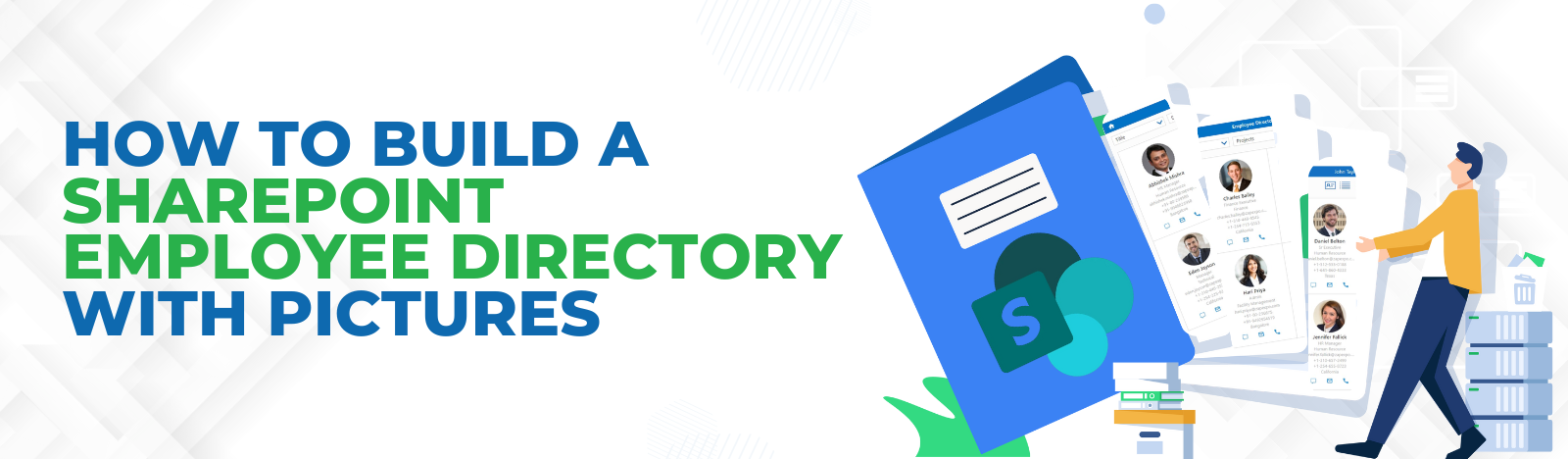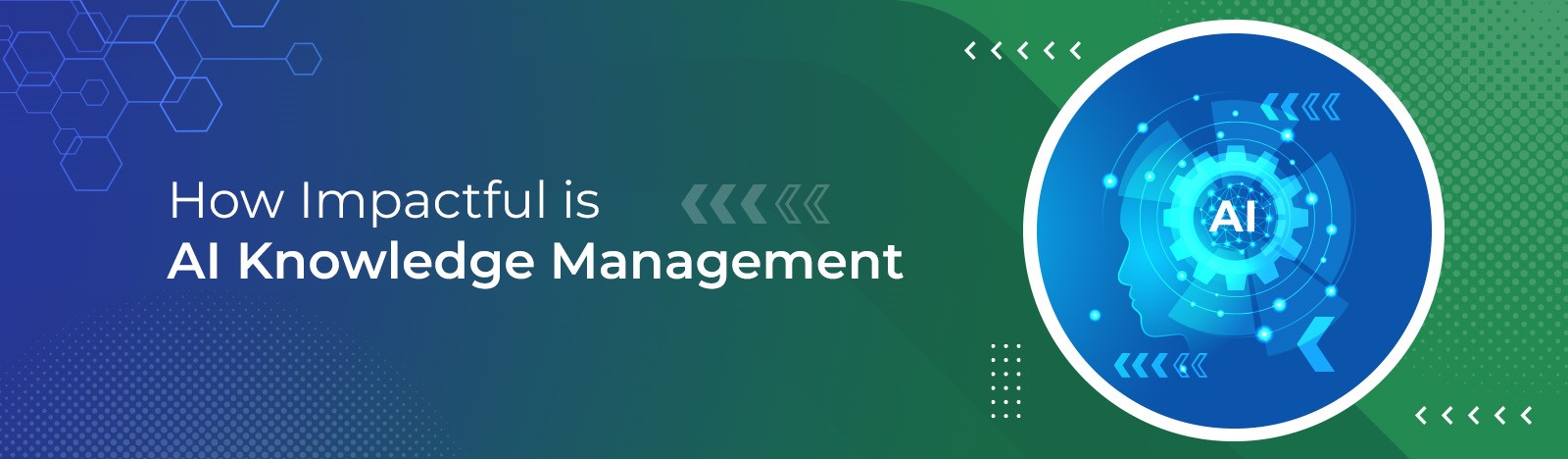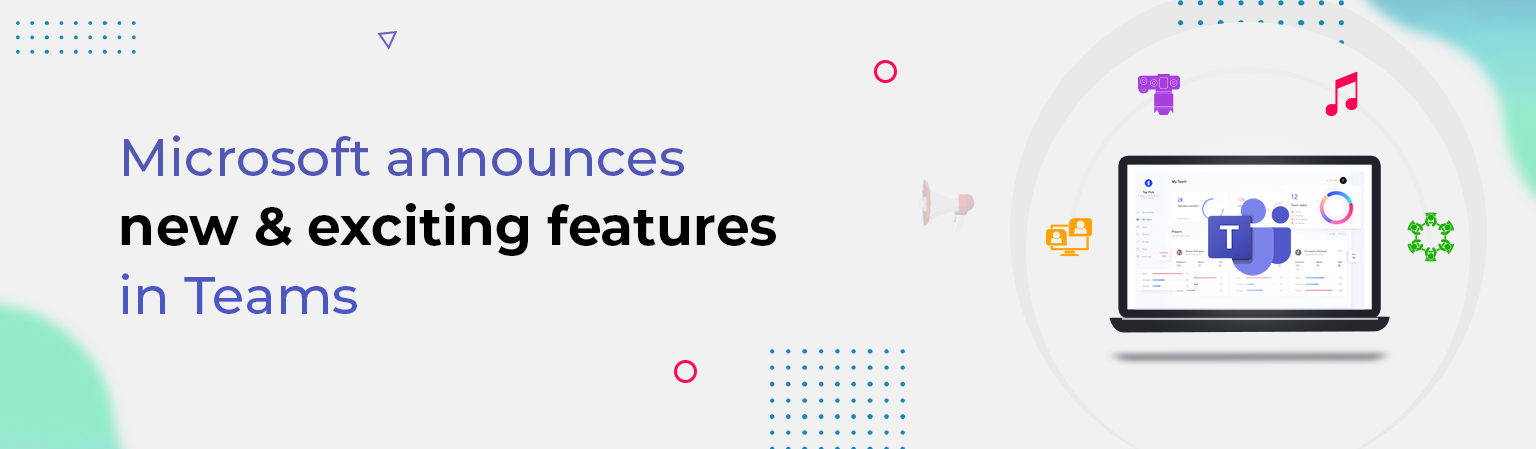Microsoft announces new & exciting features in Teams
Recently Microsoft introduced a set of new teams features in Microsoft Teams that will elevate the user experience for meetings. These are a new meeting experience for MS Teams users, a large gallery, a Together view, and Focus Mode. To experience these, users need to enable them from the settings. Let’s see how to enable the new experience for your Team’s client and explore the new teams features.
New Teams Features to Improve Meeting Experience
Responding to the competition with virtual meetings during this pandemic, Microsoft has been quick enough to launch a new meeting experience recently. After turning on the new experience and restarting Teams, the biggest thing you’ll probably notice is that any calls and meetings will pop out into their window, separate from the main Teams window.
To Turn on this feature follow these steps.
1. Click on your profile picture from the top right of the Teams.
2. Click on the ‘Settings’
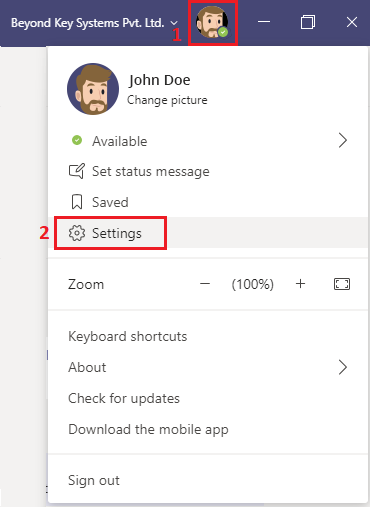
3. Tick mark the checkbox for ‘Turn on new meeting experience’ and restart Teams.
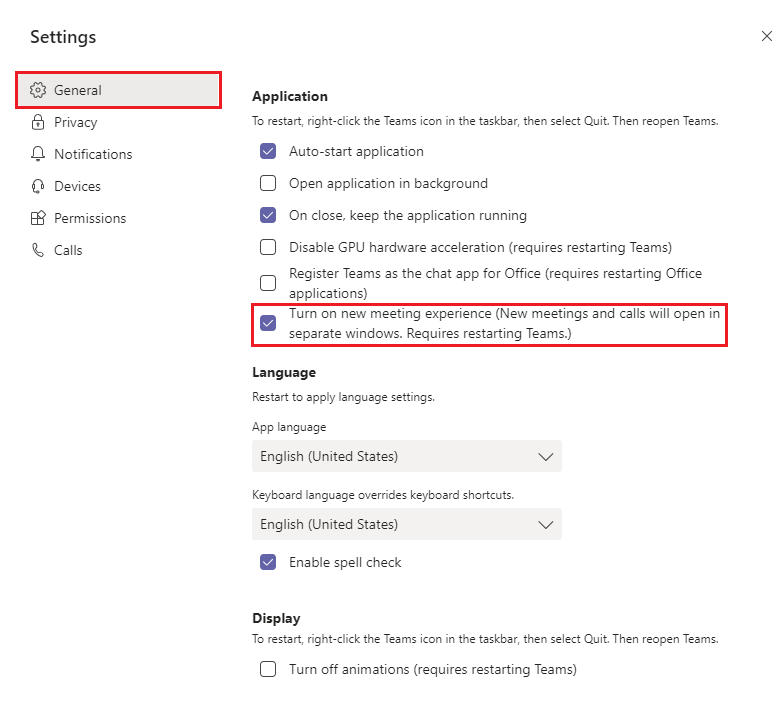
4. To restart, right-click the Teams icon in the taskbar, then select Quit.
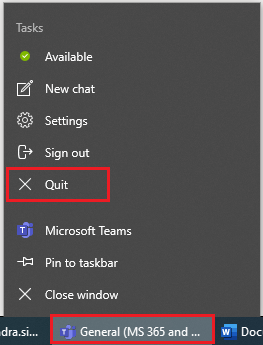
5. Reopen Teams.
6. Now, when you call someone or join a meeting you will see that it will pop outs in their window, separate from the main Teams window (as shown in the below image).
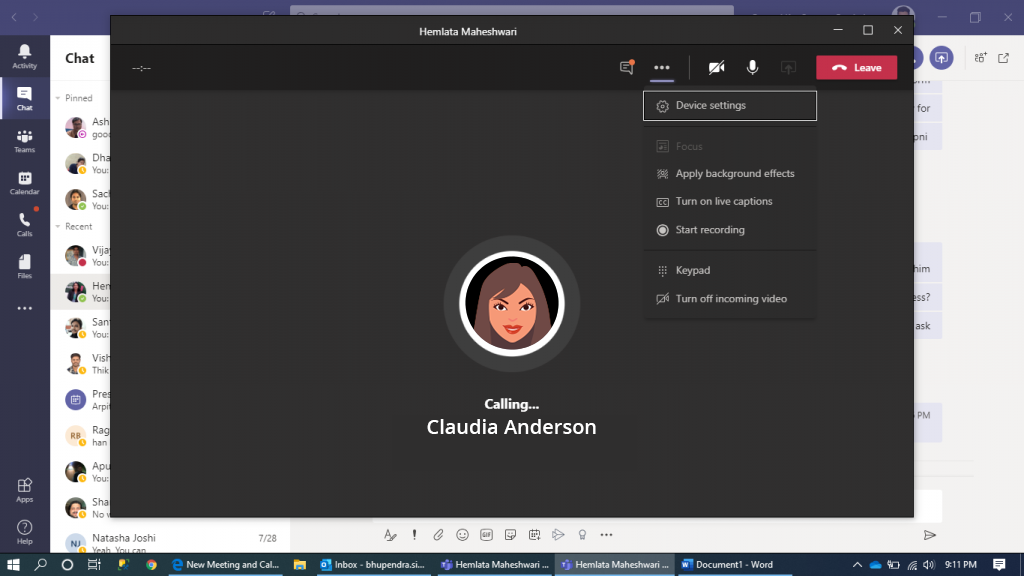
Note: If your call and meeting are still open in the same window, click the profile pic again and check for the Teams update. Once it is done, quit and restart the Teams again.
On the separate meeting window, you must have noticed that the meeting controls are now moved to the top and fixed, so now you can easily access them, and now they will not appear on the video and the content being shared.

With this update, a few more things are added to the meeting controls.
Presentation Improvements
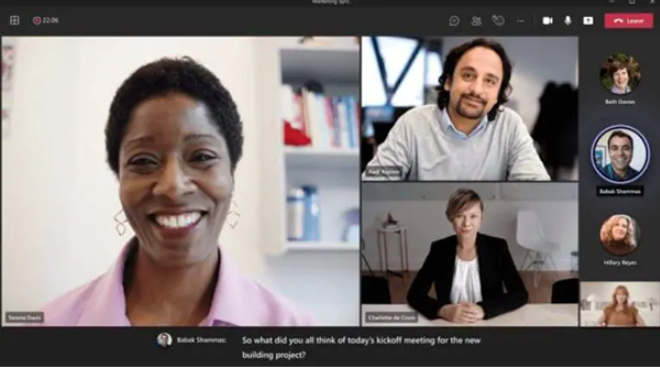
Presenters on Microsoft Teams can pick the position they would like to appear in during the presentation. It also allows users to adjust the size of the video feed in a suitable ratio and enjoy the benefit of real-time captions to make the conversation engaging and impactful.
Calling Improvements
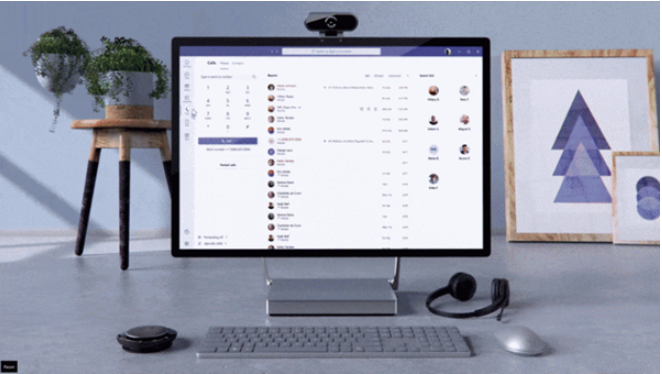
With the help of Outlook contacts, users can easily view the phone number and other contact details in the drop-down menu. This fantastic feature allows users to avoid skipping urgent and unavoidable calls. Through the Teams Admin Center, users can easily configure call forwarding settings in their tenants. This new teams feature allows admins to avoid skipping important calls.
Music mode
This new teams feature allows users to experience quality music while listening to live music or any form of sound from other devices. This mode has benefited many users as it enhances the overall experience of attending virtual calls through improved audio quality.
The magic of spotlighting people
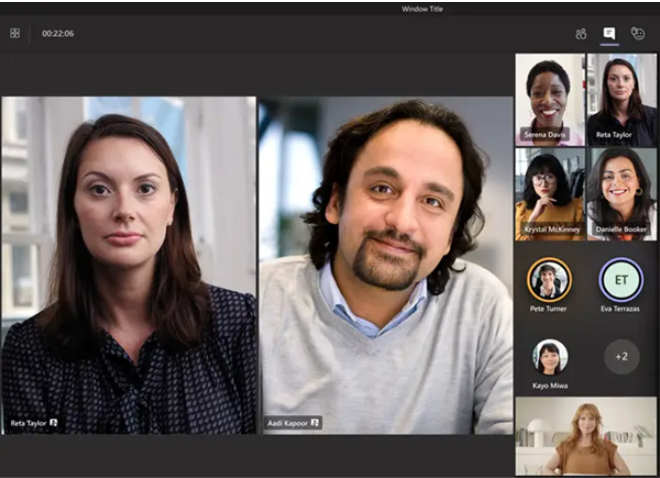
This form of target spotlighting specific participants allows target communication over virtual calls. When users are stressed, they are pinned to the screen. To highlight someone during the call, right-click on the person’s video and click on Spotlight from the menu that appears.
Direct viewing of the content from the camera
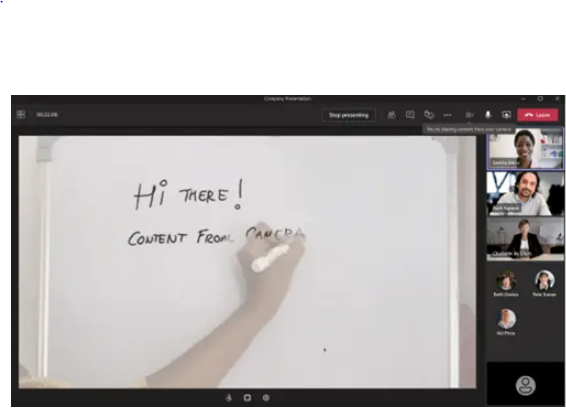
This view improvises the image displayed, such as a whiteboard or a piece of paper, so that other participants can view it correctly. The transparency effect in this feature allows lightening of the arm, hand, or any other body part in front of the document displayed.
Call quality monitor
This new teams features help track calls and monitor the meeting quality in Microsoft Teams. A sidebar also pops, which tracks the technical statuses of audio and video calls. Thus this feature reduces discrepancies faced due to spotty or lacking audio or video.
Benefits of Keyboard shortcuts
Ctrl-Shift-K on Windows or ⌘-Shift-K on macOS allows users to raise or lower their hands during the meeting. The raise hand feature enables users to submit their queries or add their comments without interrupting the flow of the meeting. This new teams feature has thus been very beneficial as it is pretty easy to use and does not break the flow of the discussion.
Large Gallery
A few days back, Microsoft announced that the video gallery would soon be increased from 9 (3*3) to 49 (7*7) and now they made it live. In the meeting controls, you can see an option to select the large gallery. So, if more than 10 participants share the video in your meeting, the large gallery option will be enabled. To choose a large gallery, go to ‘More Options (…)’ in the meeting controls and select a large gallery.
Here is how it looks.
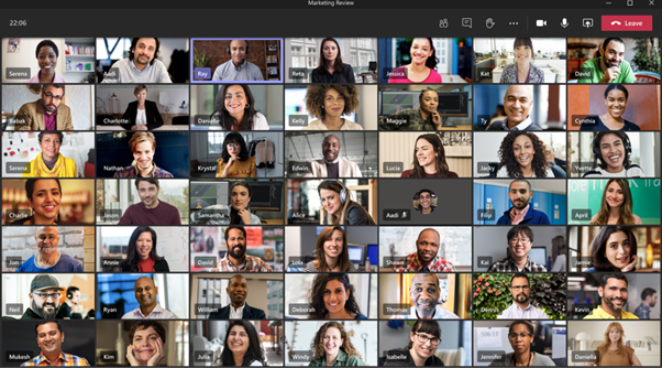
Up to 20,000 participants
Microsoft limits the size of interactive meetings to 1,000 participants, with a seamless shift to a ‘view only’ mode after the limit is met for up to 20,000 participants.
Together View
There is always some fun needed when you work in Teams and as everyone is working from home nowadays. Employees miss the fun they used to have when doing a meeting in the same room. Together view is a fun element introduced to Teams by Microsoft. It lets you feel like you’re in the same shared space with everyone in the meeting. Microsoft uses AI to segment your face and shoulders and place you and your co-workers together in a virtual space.
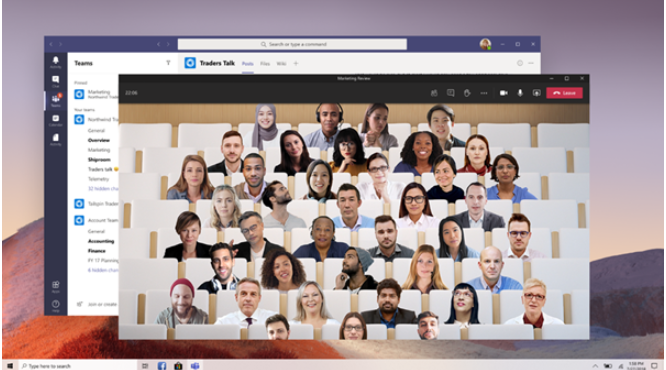
Focus mode
Usually, our focus needs to be on the content shared on the screen during our meetings, but many of us get distracted by the video feeds and other things on the net. To get rid of it, Microsoft has introduced the Focus mode. Focus mode is available when content is shared. It hides the video feeds and other things from the screen and focuses only on shared content.
It’s available in the meeting controls under More options (…) > Focus mode.
Final thoughts on New Microsoft Teams Features
With a stunning range of 1000 participants to 20,000 people in a virtual call, the latest attributes of Microsoft Teams aim to upgrade the experience of attending meetings in the comfort of our places. Microsoft is constantly brainstorming and looking for ways to reduce the problems faced during virtual meetings. They are targeting all the users’ pain points, and with the help of the latest technology, they are upgrading old ways of operations. Through constant feedback from users across the globe, they are improving every bit.
And this is not all. To give a more detailed and engaging experience to its users, Microsoft is geared up with several new teams features like adding live transcripts and translating live captions into subtitles so anyone can follow a meeting held in another language. So we are sure this is not all for Teams!
Learn more about Microsoft Teams