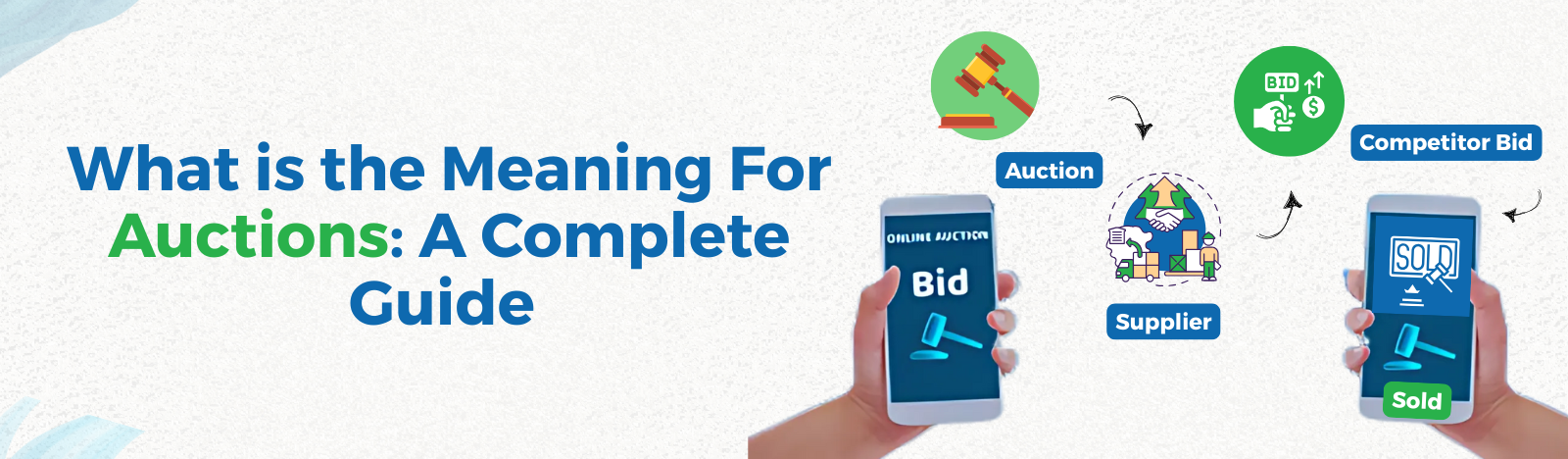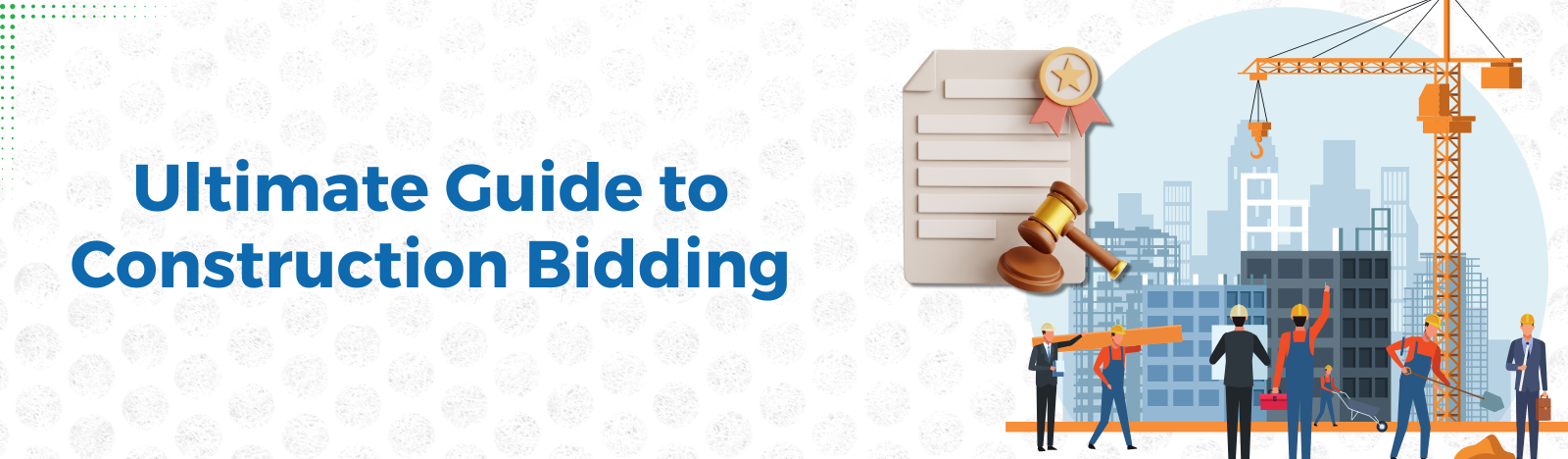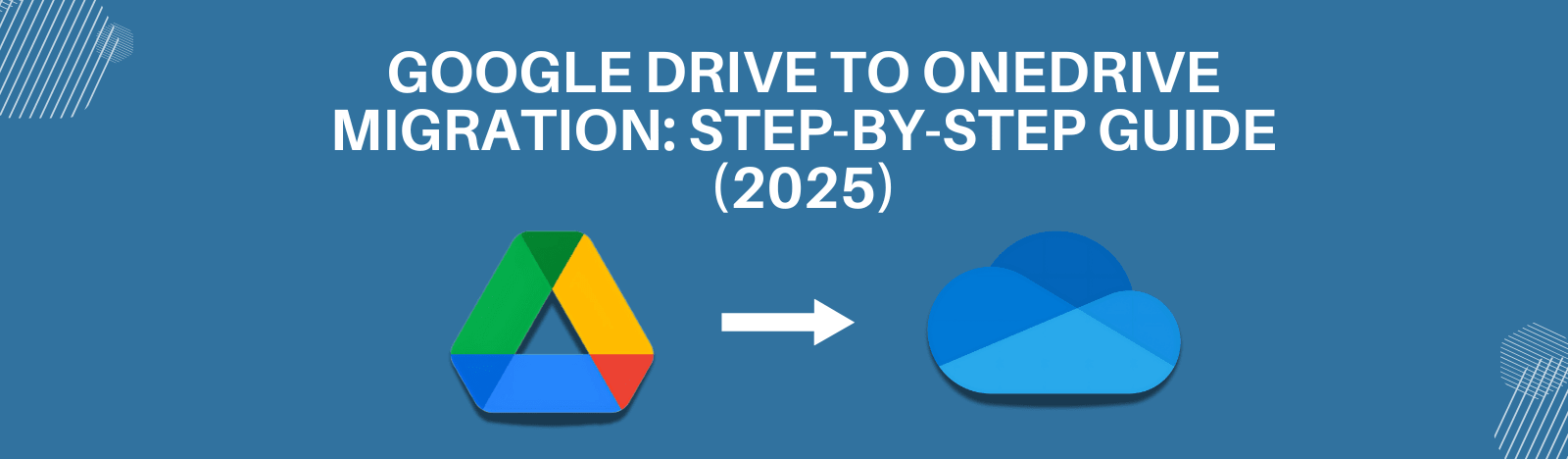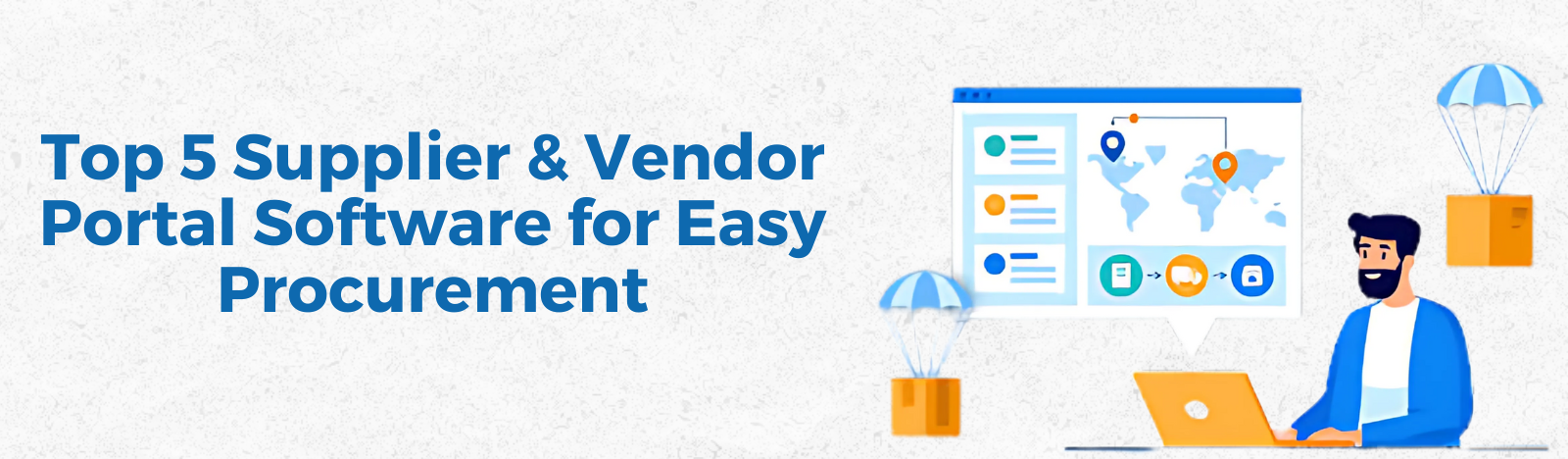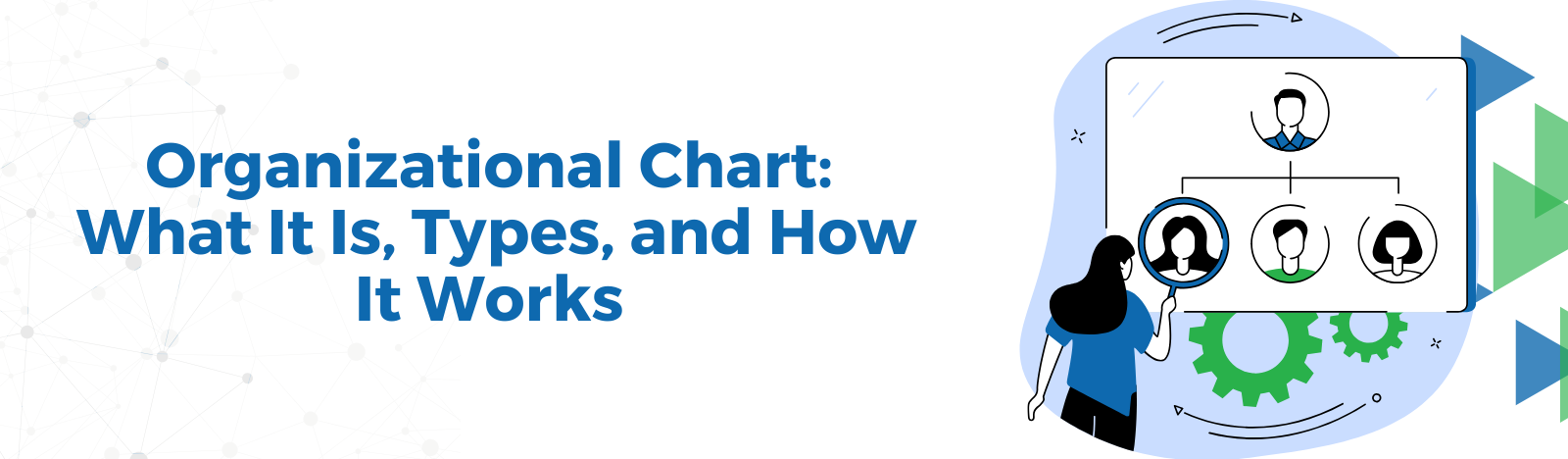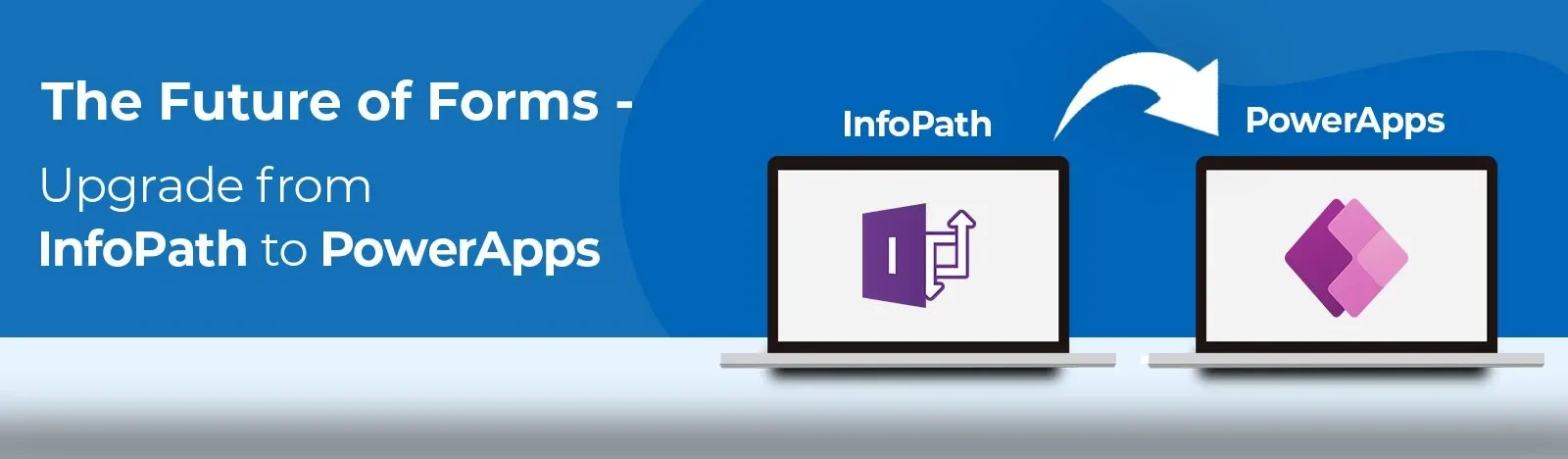The Future of Forms: Upgrade from InfoPath to PowerApps
Are you tired of using outdated technology for your business processes? With the end of support for InfoPath, it’s time to upgrade to a modern solution that streamlines your form creation and submission. Enter Power Apps – a powerful platform that allows you to create custom forms quickly and easily.
Say goodbye to the time-consuming and manual process of creating forms in SharePoint. With Power Apps, you can automate your workflows, increase efficiency, and improve collaboration. Our blog will guide you through the seamless migration process from InfoPath to Power Apps, so you can start enjoying the benefits of modern technology. Don’t get left behind – upgrade to Power Apps today!
What are InfoPath Forms?
InfoPath forms is a tool from Microsoft that lets businesses whip up forms real easy. You can use them to collect data, get feedback, and run surveys, and they are super smooth to share and work on with others in SharePoint. But hey, let’s keep it real – with tech moving as fast as it is, we have to start thinking about the drawbacks of InfoPath and look for newer, fresher options.
While InfoPath was a popular tool, it had its limitations-
- First of all, you could only use it on SharePoint, which was an issue because if your business wasn’t down with that, you were out of luck.
- Changing up your InfoPath forms was a real pain in the neck because you had to go back and tweak all the previous versions too. That is just big amount of time and money drain.
- Dealing with data from different site collections or non-Microsoft services was a mess. Talk about a headache.
- Not only are InfoPath forms tough to create, but they also lack massively in terms of being responsive and scalable by today’s standards.
- If you are trying to get your hands-on data from InfoPath forms, you should know that it is tough. Because it’s all stored in XML format in document libraries. And as Microsoft starts phasing out support for SharePoint on-premises platforms, working with those files is going to get even trickier.
- Oh, and by the way, Microsoft is cutting off support for InfoPath, so it is time to start checking out other form creation options like Power Apps.
What are Power Apps Forms?
Power Apps is like a superhero toolkit for businesses that want to create custom forms and apps, but don’t wont to waste a bunch of time and money doing it. And here’s the cool part – unlike InfoPath, Power Apps works on all kinds of platforms, even your phone! So you can take your forms and apps with you wherever you go, like a boss.
There’s more! Power Apps lets you customize your forms and apps like crazy. You can make them look however you want, add your own unique workflows, and even get all fancy with the business logic. And if that wasn’t enough, Power Apps can talk to other Microsoft services like Power BI and Dynamics 365, which basically means it’s like having an entire army of business tools at your fingertips. So if you’re a business owner looking to take things to the next level, Power Apps is where it’s at.
InfoPath to Power Apps Migration
Section 1: Why InfoPath Is No Longer Good
Old Tools Bring Big Problems
InfoPath was a great tool when it launched in 2003. It helped create forms to collect data and manage workflows. But over time, it became outdated.
Here are some problems with InfoPath:
- It only works with SharePoint, which limits its use.
- It does not look good on mobile phones or tablets.
- Updating forms takes too much time and money.
- It stores data in XML, which is hard to manage.
Also, Microsoft no longer supports InfoPath. This makes it risky to use. Businesses face big issues like data loss and security problems.
PowerApps Is the Modern Solution
PowerApps is not just for creating forms. It is a platform to build apps, connect data, and automate tasks. It works on desktops, phones, and tablets.
Here is why PowerApps is better:
- It is flexible and works with over 700 tools, like Salesforce.
- You can customize forms easily with simple drag-and-drop tools.
- It gets regular updates, so it stays modern.
- It connects with Power BI for amazing reports and dashboards.
If you are thinking about InfoPath Migration, PowerApps is the right choice.
Section 2: Steps for InfoPath to PowerApps Migration
Migrating from InfoPath is not just copying forms. You must think about improving workflows and making them modern. Let’s go step by step.
Step 1: Look At All Your InfoPath Forms
Start by making a list of all your forms. Check which forms are used the most. Also, see which forms are outdated or no longer needed.
Next, break your forms into three groups:
- Simple forms, like feedback surveys.
- Medium forms, with some rules and workflows.
- Complex forms, with many workflows and external data.
This step helps you plan your migration better. It also saves time by focusing on important forms first.
Step 2: Understand What PowerApps Can Do
Before starting the migration, learn about PowerApps. It is not just a form builder. It can do much more.
For example, PowerApps can connect forms to tools like Excel, Azure, or SharePoint. It also works on mobile devices, which InfoPath does not.
When you know PowerApps’ features, you can redesign forms in a smarter way. This makes InfoPath to PowerApps migration more effective.
Step 3: Redesign Your Forms for Today
Do not just copy your InfoPath forms into PowerApps. Take this as a chance to improve. Look closely at what each form does.
Ask yourself simple questions:
- Why do we use this form?
- Can we remove extra steps?
- Can we add simple automation?
For example, if a form has 20 fields, check if you really need all of them. PowerApps is great for building forms that are simple, clean, and fast.
Step 4: Move Your Data Safely
Data migration is very important. You do not want to lose old data when moving to PowerApps.
First, map the fields in InfoPath to PowerApps forms. For example, if you have a field called “Name” in InfoPath, match it with a similar field in PowerApps.
Next, use tools like Sharegate or PowerShell to move data automatically. This saves time and ensures accuracy. Remember, InfoPath Migration is not just about forms. It is also about moving data safely.
Step 5: Build Forms in PowerApps
Now, it is time to start creating forms in PowerApps. Begin with simple forms first. This helps you practice.
Use the drag-and-drop feature to design forms. Add logic and rules where needed. For example, you can add rules like “This field cannot be blank.”
PowerApps also allows you to create reusable components. For example, you can create one header and use it in all forms.
Step 6: Test Everything
Testing is very important. Make sure your new forms work perfectly.
Try using the forms on different devices like phones and tablets. Test all workflows and rules to ensure they perform as expected.
Also, ask a small group of users to try the forms. Get their feedback. Fix any issues they point out before launching the forms for everyone.
Section 3: Advanced Tips for Easy Migration
- Use AI to Help You
PowerApps has AI tools like AI Builder. It can save time by automating repetitive tasks. For example, it can help match fields automatically.
- Plan for the Future
When creating forms, think about future needs. For example, design forms that can handle more users or connect to new tools.
- Set Rules for Managing PowerApps
Create rules for how forms will be named and who can edit them. This keeps everything organized as your business grows.
Section 4: How to Measure Success After Migration
Once the migration is done, check how successful it was. Use these simple ways to measure success:
- User Feedback: Are employees happy with the new forms?
- Time Saved: How much time do forms now save compared to InfoPath?
- Cost: Are you spending less on managing forms?
If you see improvements in these areas, your InfoPath to PowerApps migration is a success.
So you want to migrate from InfoPath to Powerapps forms? Don’t worry, it might seem like a lot, but with the right plan, it can be a piece of cake. Here’s what you have to do:
- First things first, figure out which forms need to be moved over to Power Apps. This includes the forms that are currently being used and any that need a revamp.
- Next up, evaluate those forms like a professional. Take a good look at the data they collect, the business logic used, and any workflows involved.
- Once you’ve got the lowdown on the forms, create a plan for the migration. This should cover everything from the timeline to any changes that need to be made to the forms. And don’t forget about training your users!
- Time to put your plan into action and create those Power Apps forms. Get designing, and don’t stress because the Power Apps interface makes it easy to create custom forms in a snap.
- But you’re not done yet! Test those forms like crazy. Check the data collection, business logic, and workflows associated with each form. Any problems that crop up need to be fixed before you move on.
- Once you’re sure those Power Apps forms are perfect, it’s time to roll them out to your users. But start small and controlled, with a small group of users, and then work your way up to larger groups.
And that’s it! With these steps, you’ll be an InfoPath to PowerApps migration master in no time. But there is still something you would need- someone who could help you with this hassle of a migration. Keep reading to know who is it exactly.
Your Right Consultant
If you’re looking InfoPath to PowerApps Migration and you want a consultant partner that’s going to have your back every step of the way, look no further than Beyond Key. Here’s why:
- First off, we are experts in all things that involves Microsoft. We know the ins and outs of InfoPath and Power Apps like the back of their hand, so you can trust that we will get the job done right.
- But it’s not just about technical know-how. Beyond Key is all about working with you to find the best solutions for your organization. We will take the time to understand your unique needs and create a customized migration plan that works for you.
- And speaking of plans, we are super organized. We will keep you on track every step of the way, making sure you’re meeting your deadlines and staying within budget.
- But the best part? We aren’t just a consultant partner, we are a true collaborator. We will work alongside you throughout the entire process, making sure you’re in the loop and providing you with the support you need to make this migration a success.
- So if you want a consultant partner that is going to make your InfoPath to PowerApps migration a breeze, hit up Beyond Key. We have got the skills, the know-how, and the passion to make this happen.
Wrapping Up
Alright, it’s time to wrap this up. Moving from InfoPath to PowerApps forms might seem like a hassle, but it’s also a chance to level up your forms and make the most of Power Apps’ amazing features. If you follow the steps we talked about earlier, you’ll be able to nail this migration and give your users an awesome new form experience.
So don’t be scared of the complexity. Embrace the opportunity to modernize your forms and use all the bells and whistles that Power Apps has to offer. Your users will thank you for it, and you’ll feel like a champ for pulling off such a smooth transition. Good luck, and happy migrating!