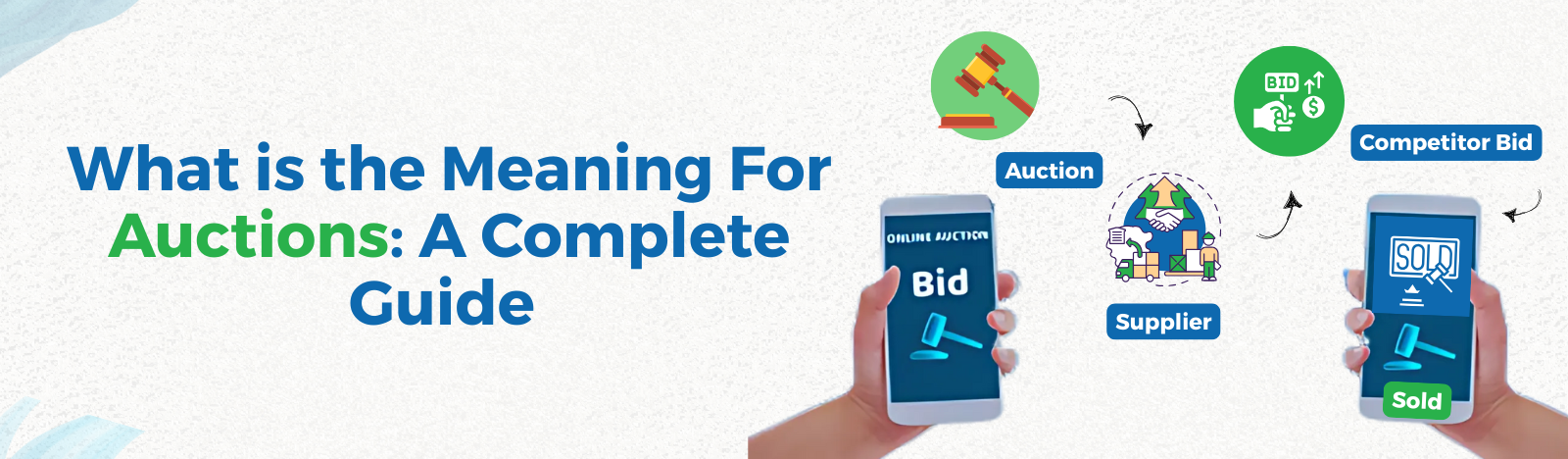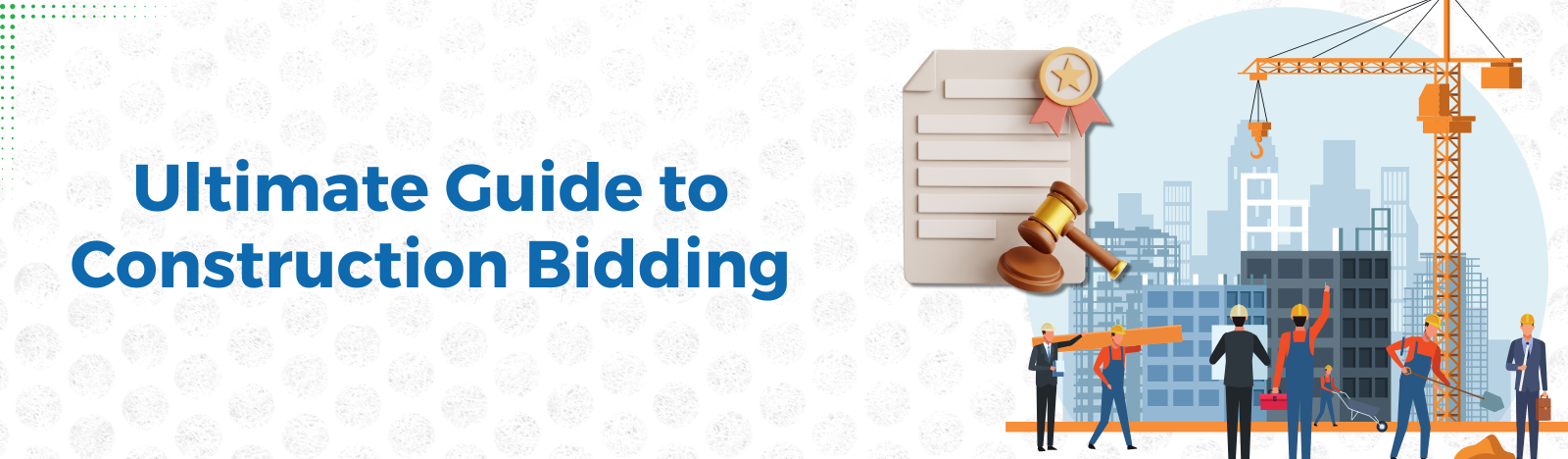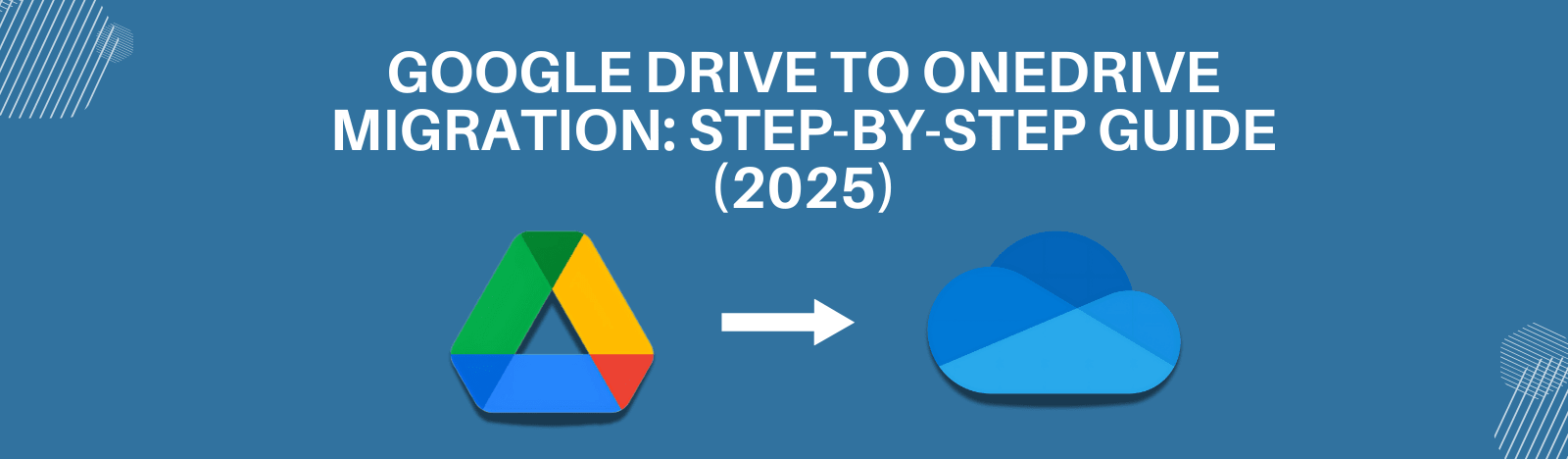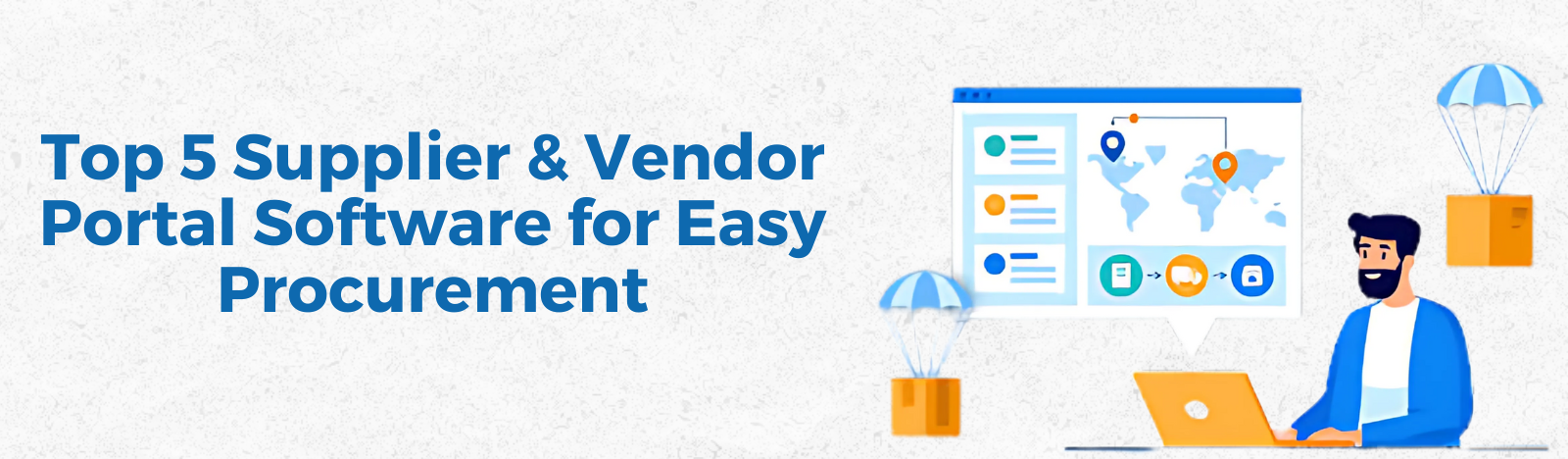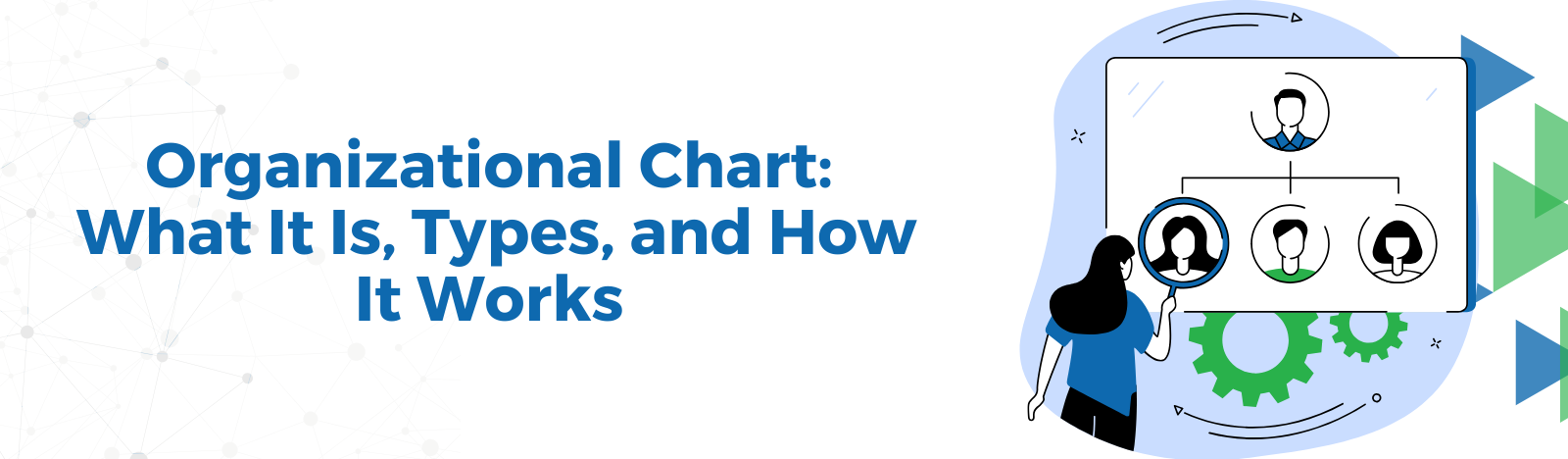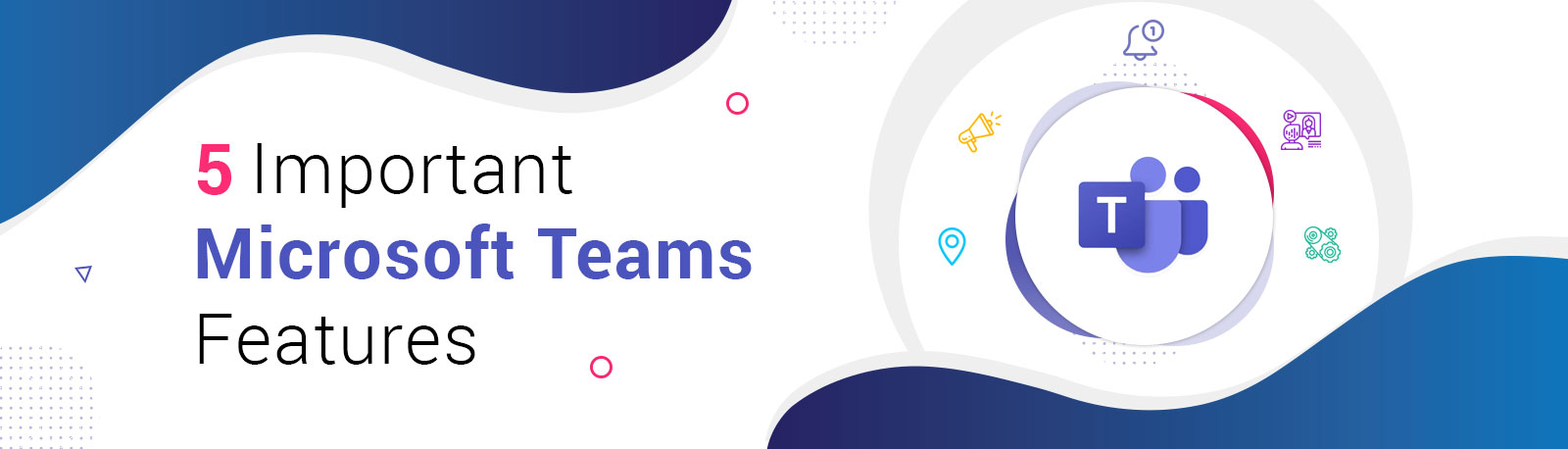Five Important Microsoft Teams Features
Microsoft Teams has become a key component of many companies remote working strategy. Therefore, we want to discuss how to get the most out of this tool for your organization.
1. Create private channel
Teams owner can create a private channel to collaborate with specific members. Because it is a private channel, only owner and members can access and view the content.
A private channel is useful in following scenarios:
a. When you need a space to collaborate with specific team members on a specific project.
b. When you need to share sensitive information like budgets, resourcing, or strategic positioning to specific people.
Currently, private channels do not support Stream, Planner, Forms tabs, and connectors.
You can create up to 30 private channels in a team and each channel can have a maximum of 250 members.
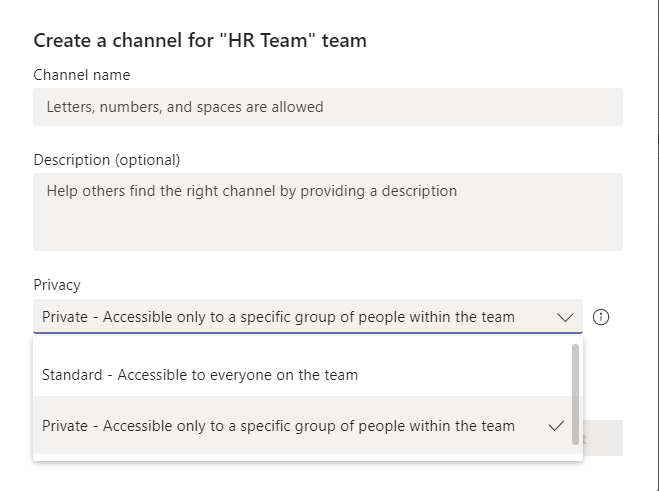
2. Cross Channel Posting
Sometimes you might have some information you want to share in multiple teams, which is why Microsoft introduced cross-channel posting.
The great benefit is that each post will have a separate identity and any reply to this post stays within the channel, which means members of other channels cannot see replies posted in other channels.
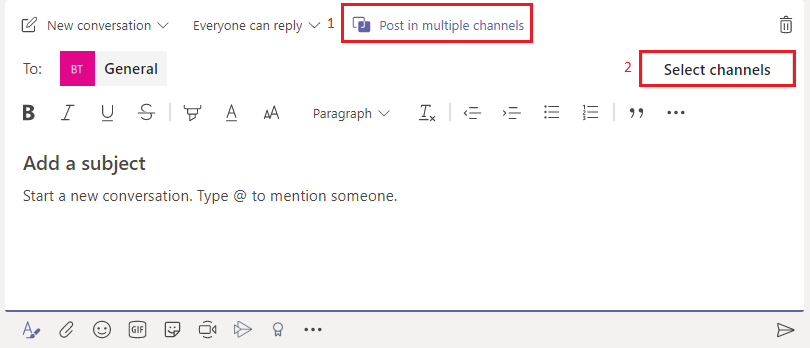
Users can select the specific channels where they want to post. Multi-channel posts can be sent to any channel in any team in which user is an owner or member.
3. Pin Channel
Some channels are more important and used more frequently in comparison to other channels. Depending on the number of Teams and channels you are part of, sometimes it becomes ifficult to find your relevant channels quickly. This would be a great reason to use the Pin Channel feature to pin your favorite or most used channels on the top.
The name of the team will appear under each pinned channel, so you can easily find new content from the channel.
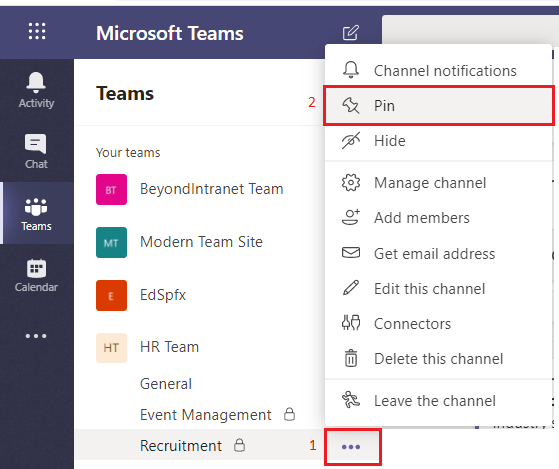
4. Announcements
Sometimes you have some important announcements to share with your peers that you need to highlight. In Microsoft Teams you can share announcements as well the headlines.
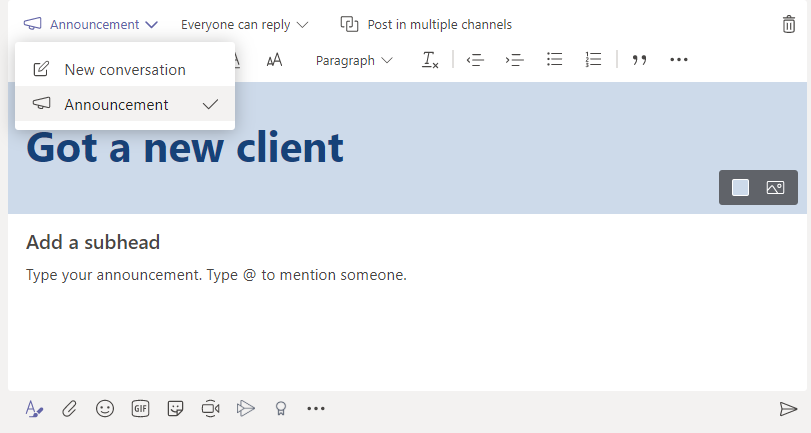
You can even choose if you want to give a image background or a specific color background to your announcement.
5. Priority Notification
Sometimes we want to share messages with people on urgent basis nd also want them to immediately respond to them. Using priority notifications feature can be best in such a senario. Teams has two types of priority notifications: “Important” and “Urgent”. When we select either option, it adds the word “IMPORTANT!” or “URGENT!” to the message.
Note: Urgent message will notify the recipient or group in each 2 minutes up to 20 minutes until they read the message.
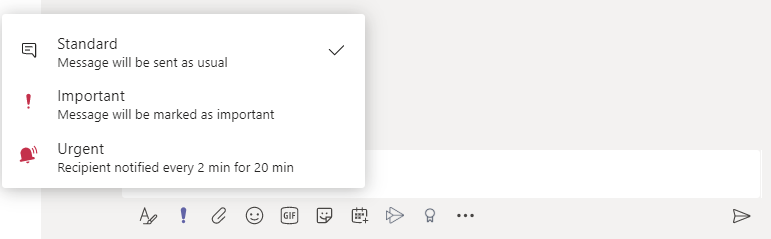
Final Thoughts
As we continue to explore how to work with each other remotely, it is important to know the best ways to connect and collaborate effectively. The features we discussed above in Microsoft Teams can help you accomplish these goals.
We help companies like you by setting up Teams in your environment or any type of custom development, microsoft teams integrations, deployment and adoption needs you have.
If you have any additional questions on how to use Microsoft Teams for your organization, contact us today.