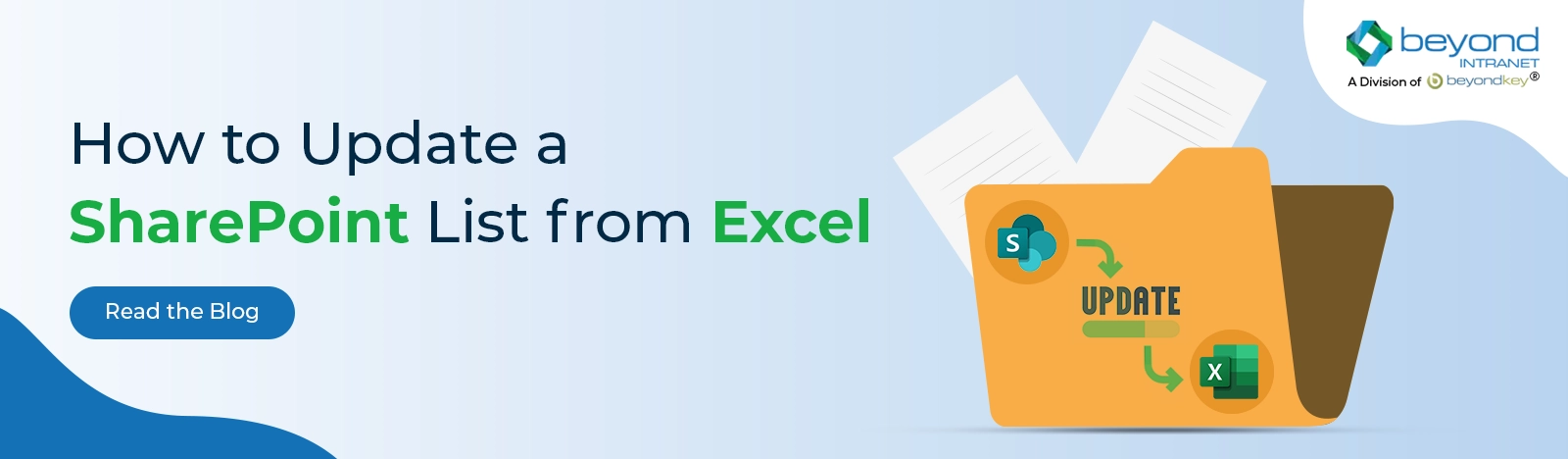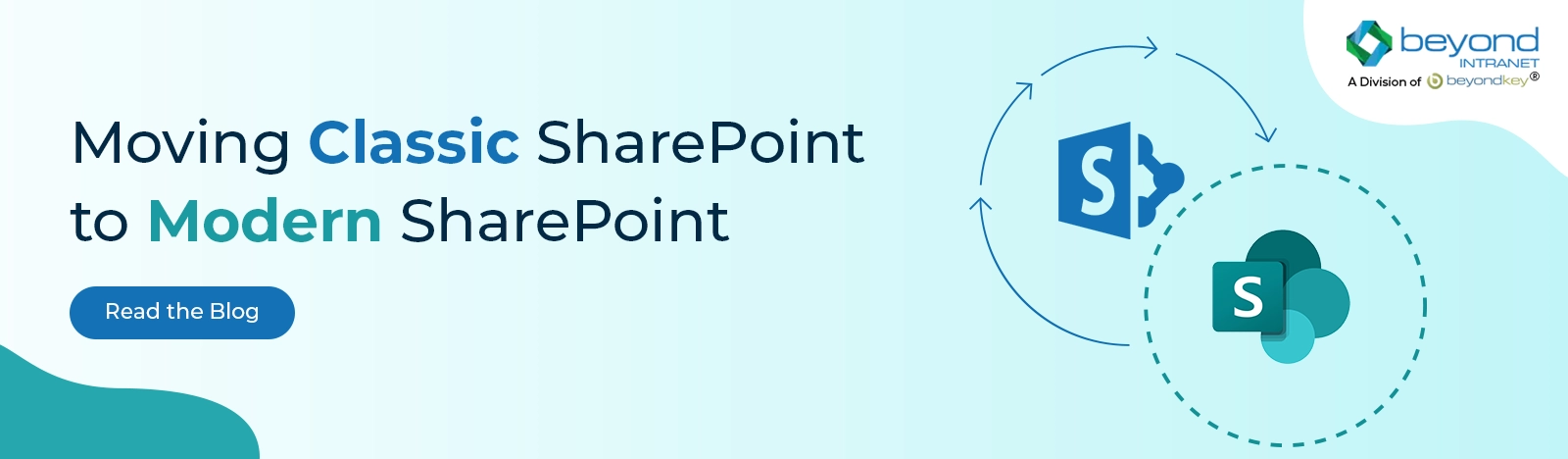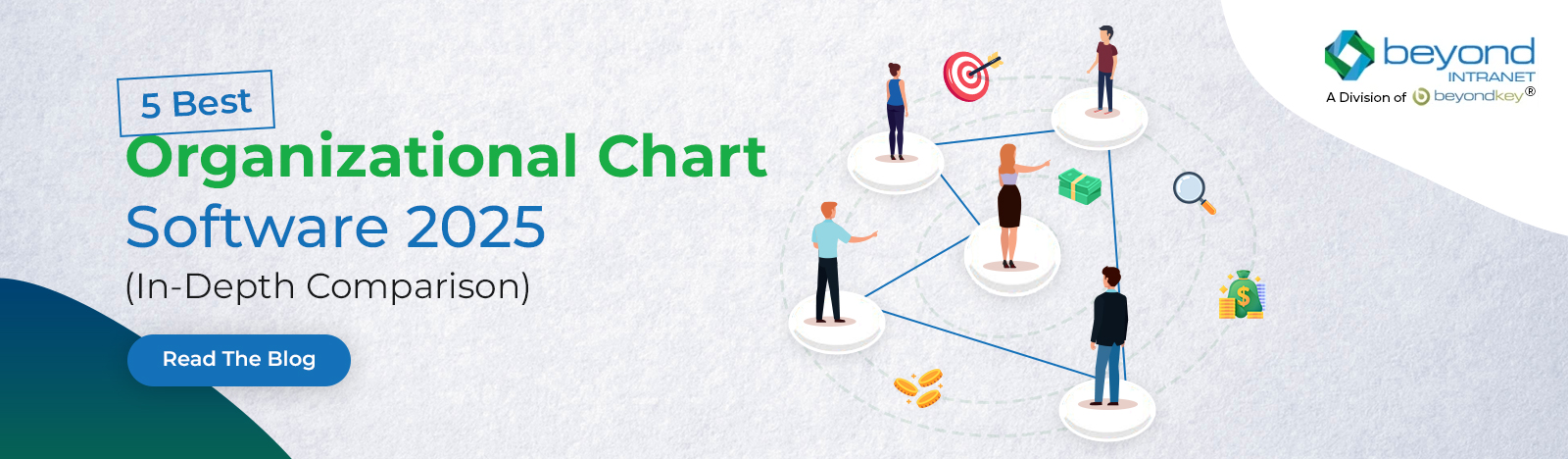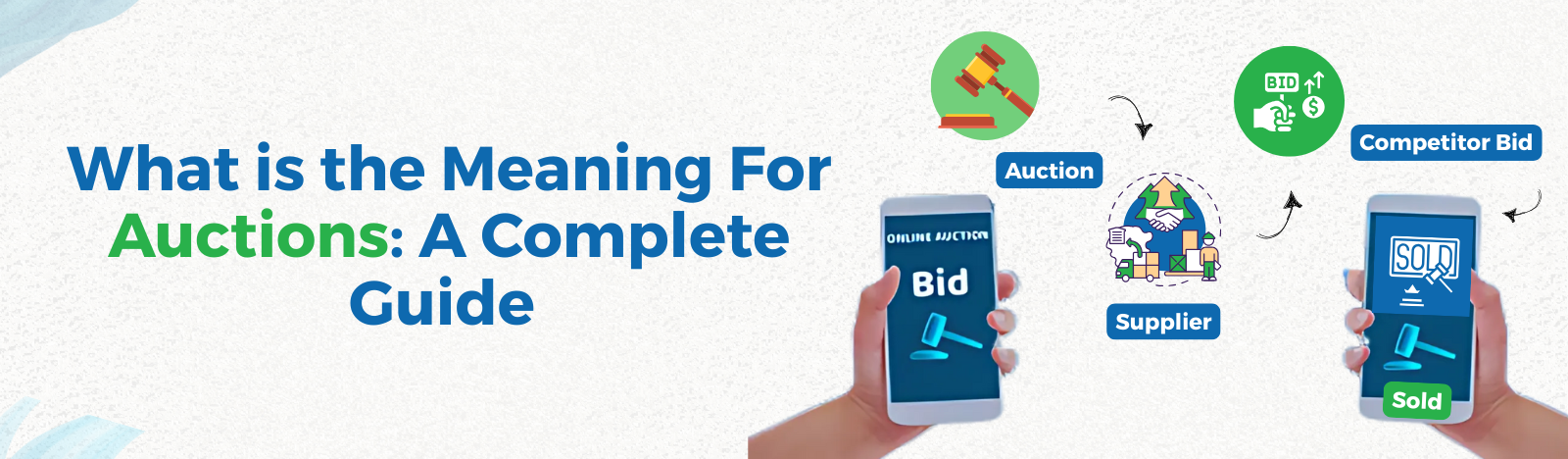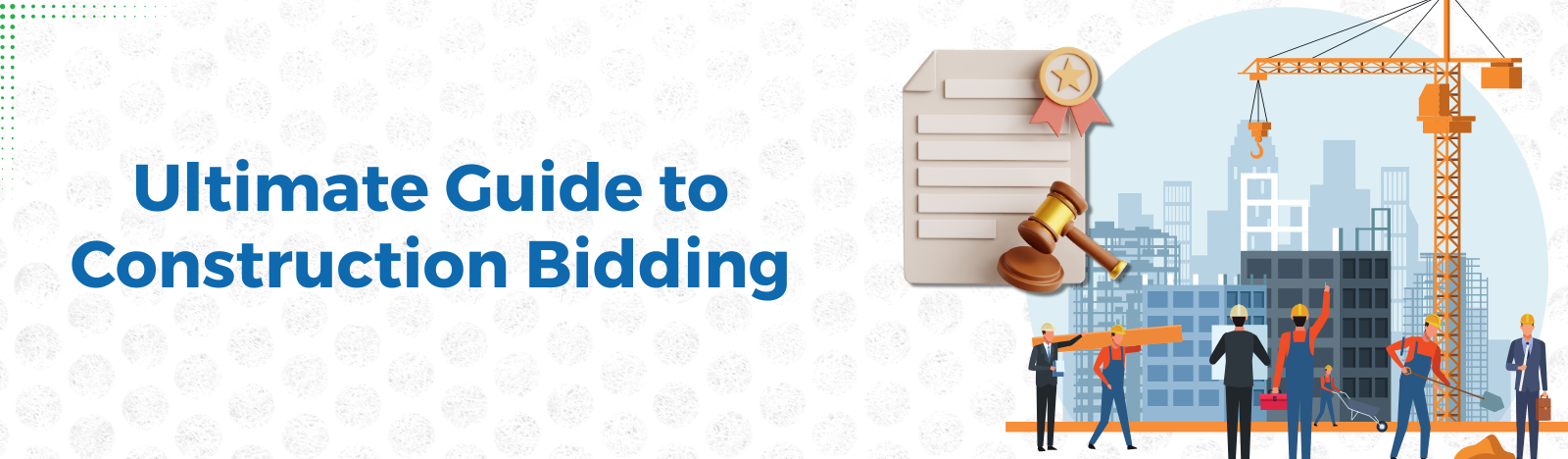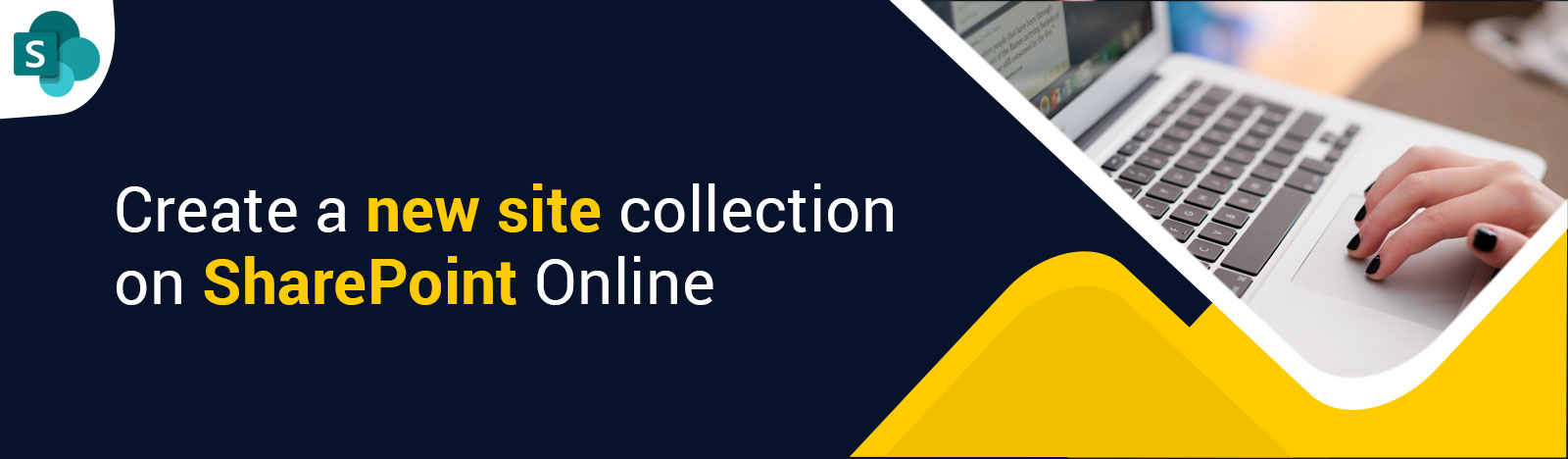Create a new SharePoint site collection on SharePoint Online
A site collection is a top-level site with sites below or sub sites where you can create page, lists, and document libraries to collaborate and communicate with your team.
SharePoint contains two types of site collection: team and communication sites. Team sites are great for giving the members of a work group or project a way to collaborate on project deliverables, plan events, track status updates, and exchange ideas. Communication sites help you “broadcast” a message, tell a story, and share content to a large audience.
How to create a site collection.
1.Go to the app launcher from the top left corner and click ‘Admin’, under Apps.
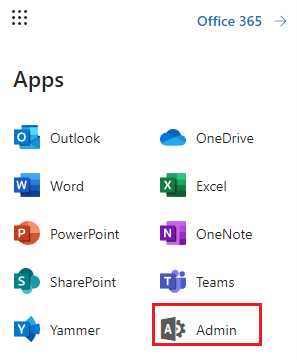
2. From the left navigation, click ‘Show all’.
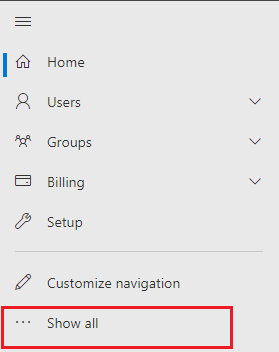
3.Under the “Admin Centers”, click ‘SharePoint’
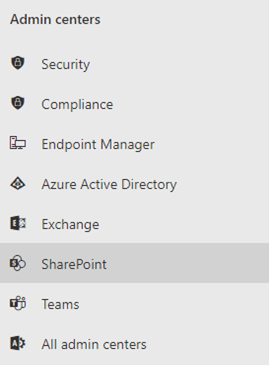
4. Expand the ‘Sites’ and click ‘Active sites’ in the left navigation bar
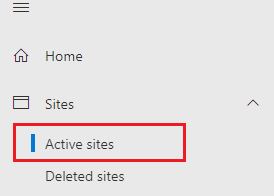
5. You will see all the active sites on the right-hand Click on the ‘+Create’ button to create a new site.
6. Choose whether you want to create a ‘Team’ or ‘Communication’ site in the right pane. Here I have clicked on the Team site.
7. Give your site a name, add owner, and select the language. You can also expand the advance settings to change the privacy settings and time zone. Then click ‘Next’.
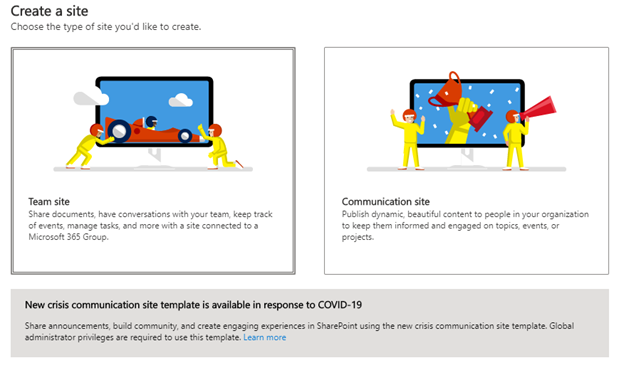
8. It will take a few seconds to create your site. Write the name of your site in the search box to find the site you created under active sites.
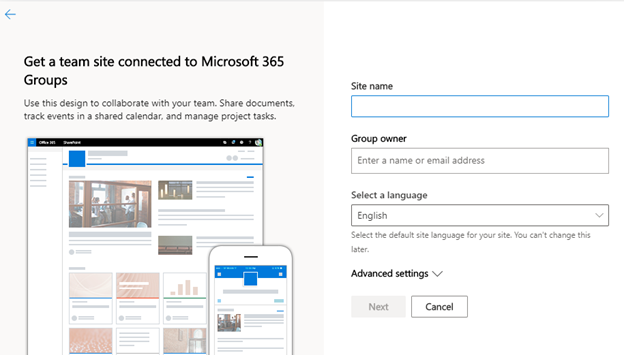
9. Click on the site URL to open the site.

Final thoughts
We hope this post on how to create a site collection on SharePoint helped. If you need more help on SharePoint site collections, contact us at [email protected].