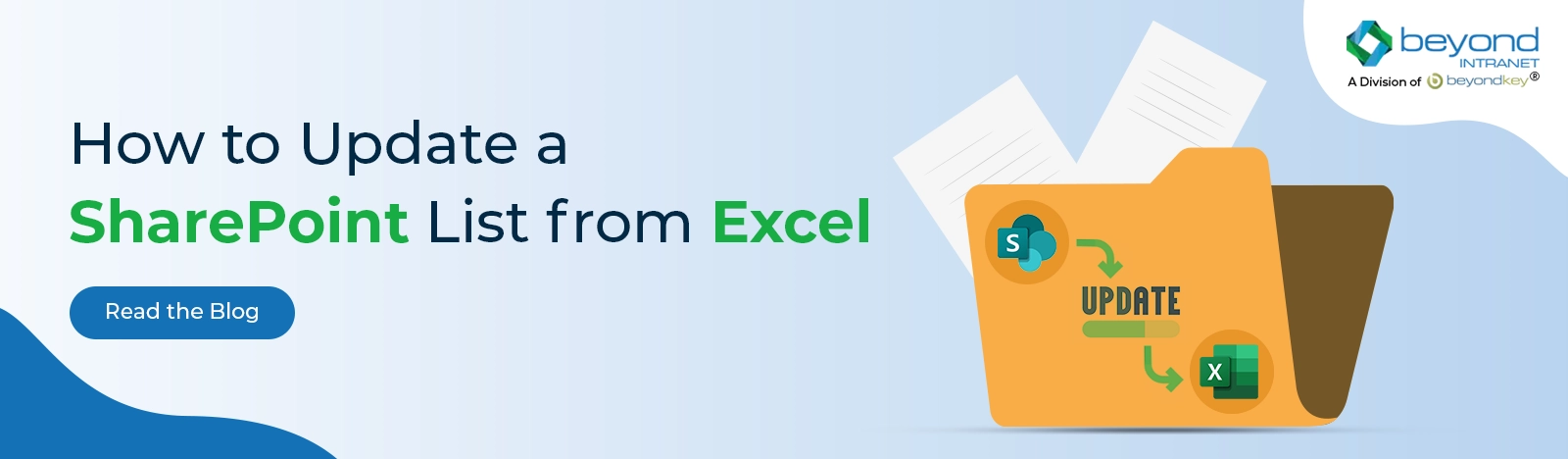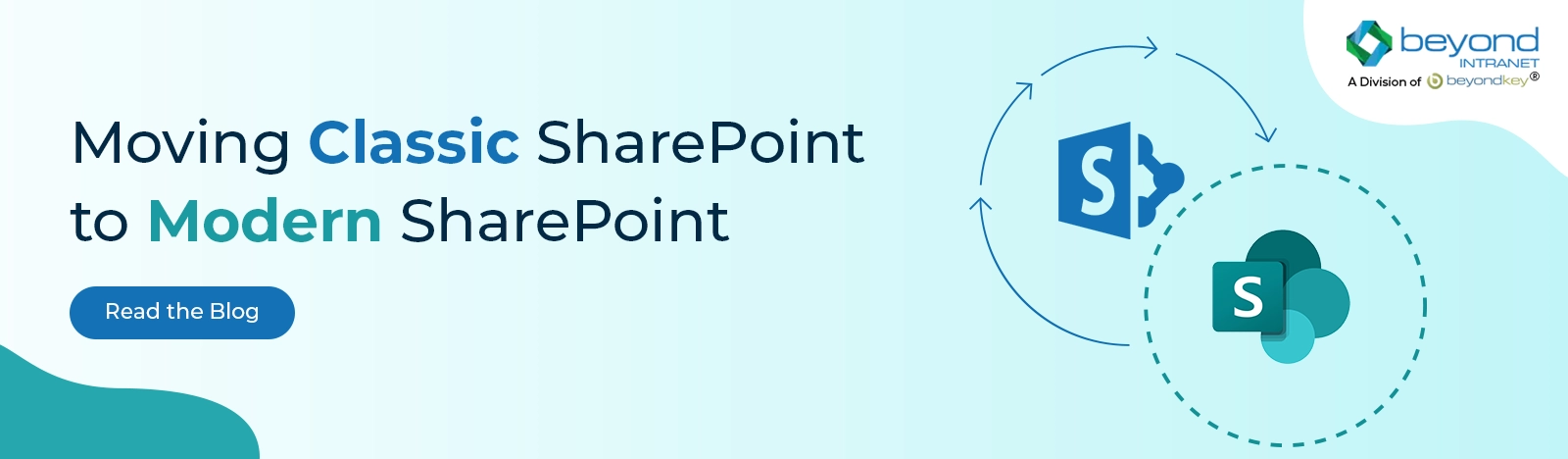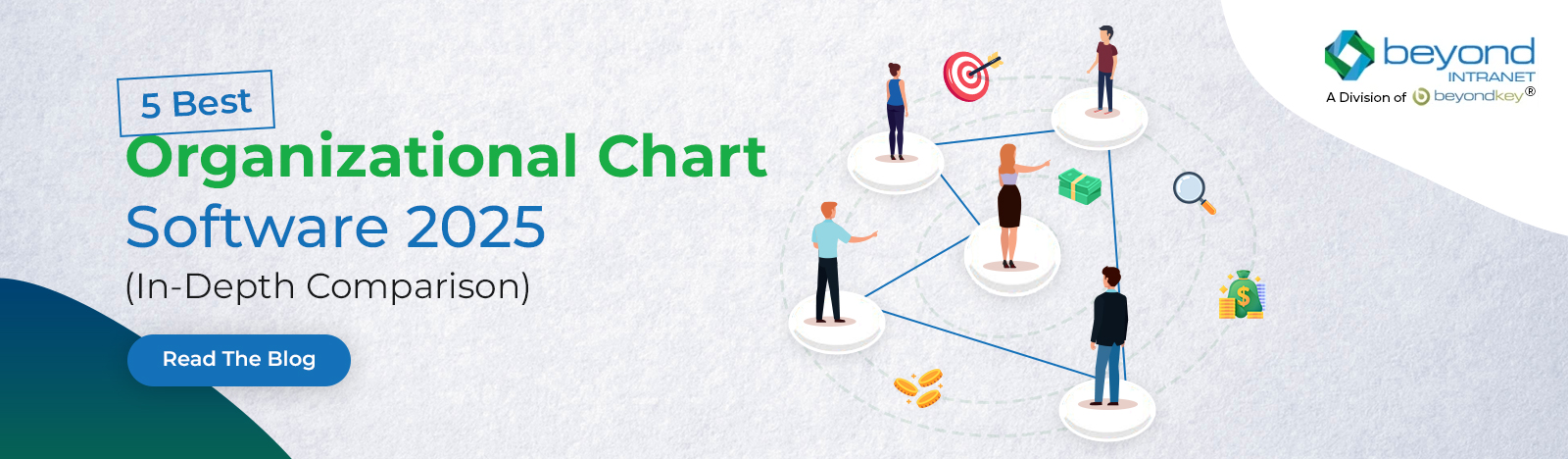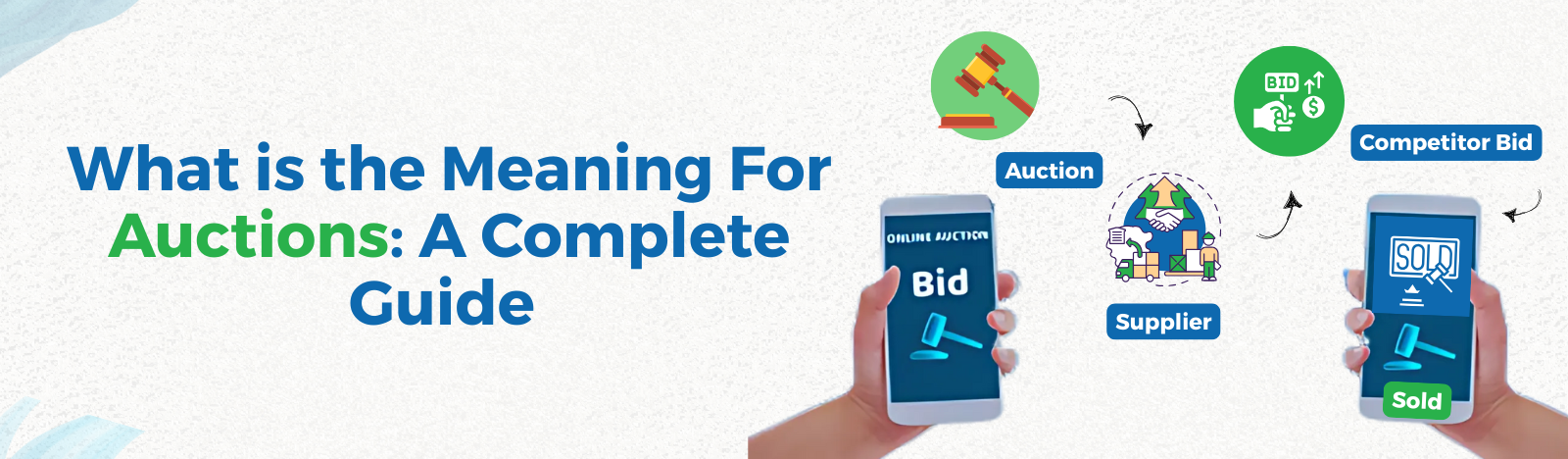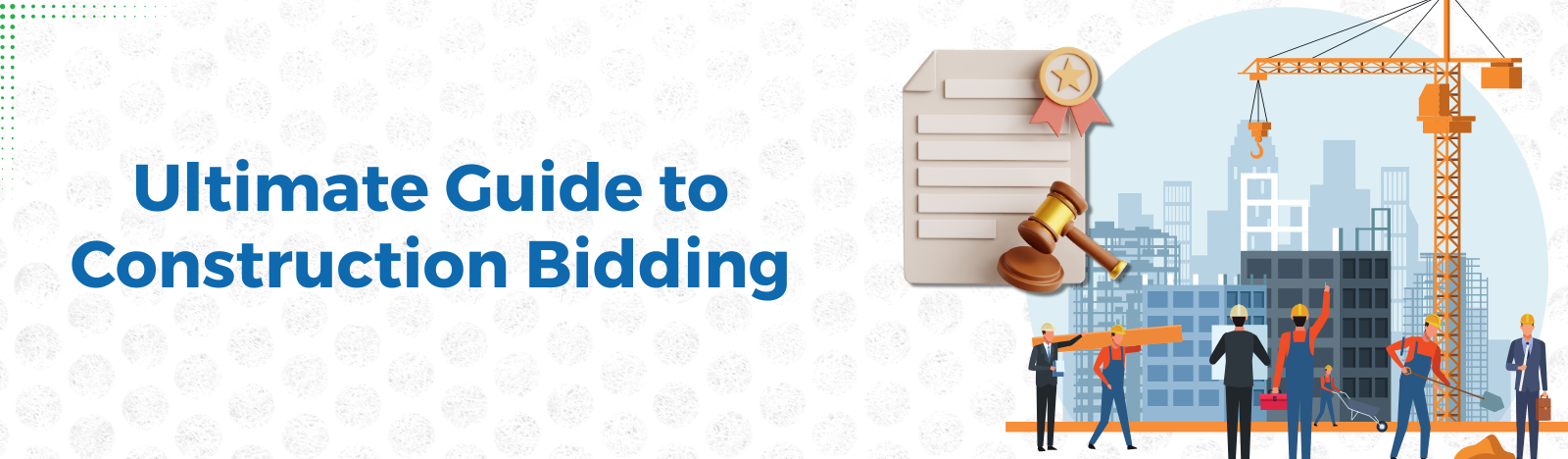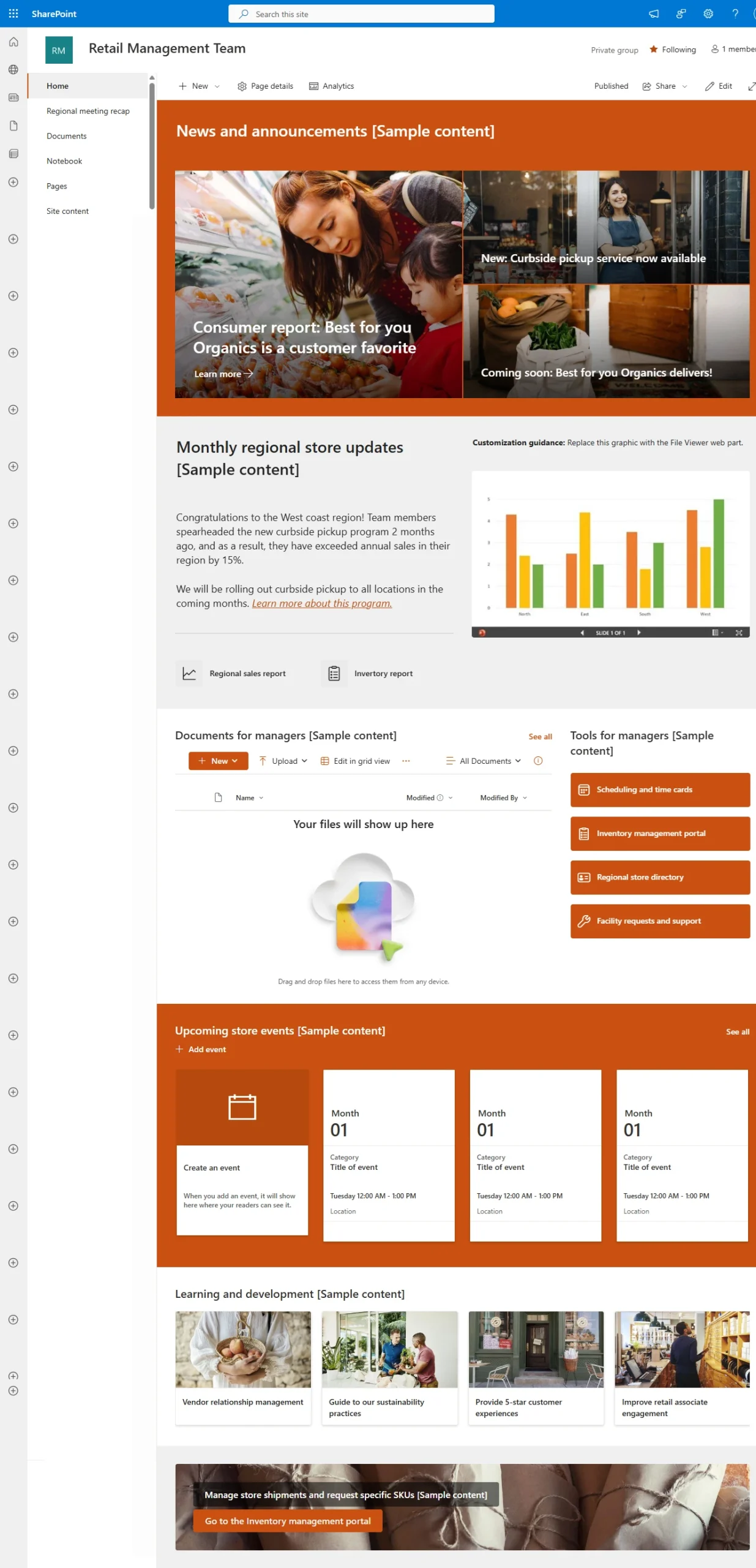How to Change Classic SharePoint to Modern SharePoint
Sticking to old tools in today’s modern digital world can slow down your productivity and growth. For several companies, classic SharePoint has been a reliable mount, but it’s starting to display its era. Rejoin modern SharePoint, a fresh, simplified option designed for today’s workspace requirements. Suggesting improved interface, flawless Microsoft 365 integration, and increased collaboration features, modern SharePoint remodels how teams work.
In this blogpost, we’ll discuss how transforming from classic to modern SharePoint can transform your workflows and place you up for on-going success.
Why Boost to Modern SharePoint?
Modern SharePoint is intended to provide an excellent and engaging user experience, which makes it easy to share information and collaborate with teams. Enhancing to modern SharePoint comes up with many advantages, includes mobile responsiveness, page load speed, and more flexible design structure. It also incorporates seamlessly with Microsoft 365 applications such as OneDrive, Planner, and Teams, which allows users to work more effectively. There are key benefits of modern SharePoint below:
- Boosted Performance: Improved page load speed and enhanced optimization for more efficient browsing experience.
- Responsive by Design: Modern SharePoint adjusts to different screen sizes whether on a desktop, smartphone or tablet. It ensures a seamless experience on sites.
- Flexible Customization: Modern layout and web parts, generating dynamic, intriguing pages needs little effort but creates a huge impact.
- Flawless Integration: M365 SharePoint effortlessly syncs with Microsoft 365 apps, enhancing productivity and collaboration.
- Improved User Experience: The visually attracting makes interface easy to edit, navigate content and interact with data.
How to Upgrade Classic Sites to Modern: A Step-by-Step Guide
1.Unlock the Modern Experience for Libraries and Lists
An important part of modernizing your SharePoint site is transitioning lists and libraries to the modern experience. These components hold essential business data, and the modern view improves usability with features like quick editing, advanced filtering, and enhanced file previews. Upgrade your classic lists and libraries with these steps.
1.Open the List or Library section: Navigate to your SharePoint site and open the document library or list.
2.Go to Settings: Click on the Library settings icon under Library tab at classic site.
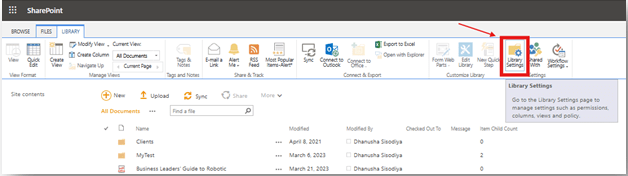
3.Change advance settings: Within the settings page, find the Advanced settings option.
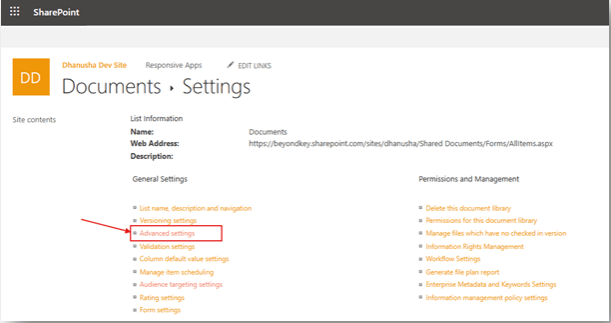
4.Open New Experience: Locate the List experience section and select “New experience”.
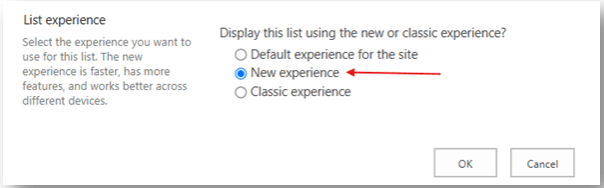
5.Save Changes: Click OK to apply the modern experience.
For instance, if your organization utilizes a document library to store Clients or Projects records, swapping to the modern skill let users to drag and drop files conveniently, preview documents without opening them and apply meta data filters.
Modern Lists and Libraries
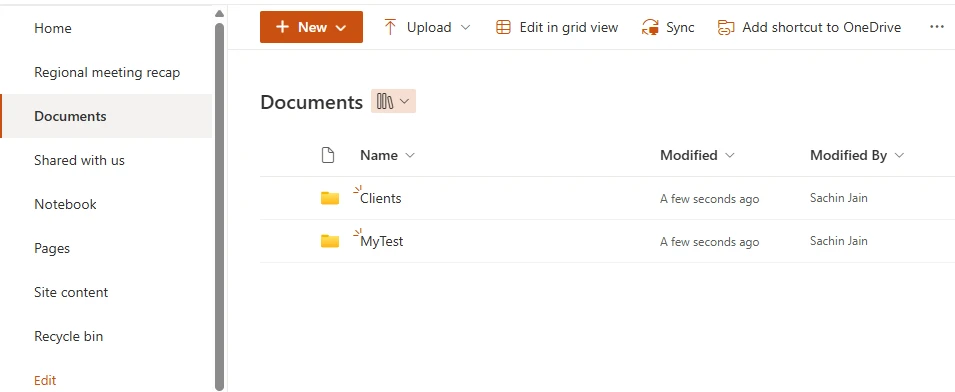
2.Connect the Classic Site to a Microsoft 365 Group
Modern SharePoint sites leverage Microsoft 365 Groups to enhance collaboration by providing shared resources such as calendars, mailboxes, and Planner boards. If your classic site isn’t connected to a Microsoft 365 Group yet, follow these steps to set it up.
1.Open the Classic Site: Go to your SharePoint team site.
2.Start the connection: Select the gear icon, then click “Connect to a new Microsoft 365 Group.
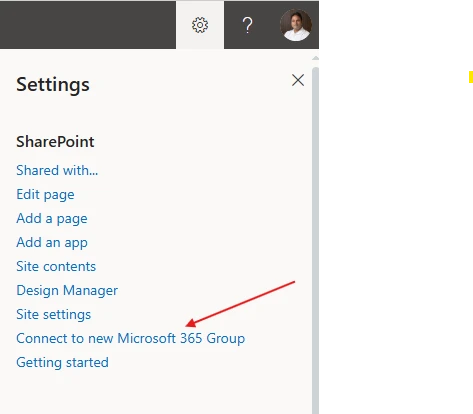
3.Complete the setup process: Follow the guided steps to connect your site to a Microsoft 365 Group.
For instance, if your marketing team collaborates on campaigns using a classic SharePoint site, connecting it to a Microsoft 365 Group enables seamless communication through Microsoft Teams and better task management via Planner.
3. Find Modern Pages
Modern pages provide an improved user experience through attractive web parts and enhanced layouts. Let’s understand how to create it:
- Check the Site Content Area: Open your SharePoint site and click on the Site Contents tab.
- Create a New Page: Click New > Page.
- Choose a Template: Select from a range of modern page templates.
- Add Web Parts: Use modern web parts like News, Quick Links, or Document Libraries.
- Publish the Page: Save and publish the page once it’s ready.
For example, if your HR team leverages SharePoint to share company announcements, generating a Modern News page lets them showcase updates with added videos and visually appealing layouts.
4. Apply a Modern Theme
Aesthetic consistency is crucial for branding and user experience. Modern SharePoint allows you to customize themes and branding effortlessly:
1.Go to Change the Look: Click on the gear icon and select Change the look.
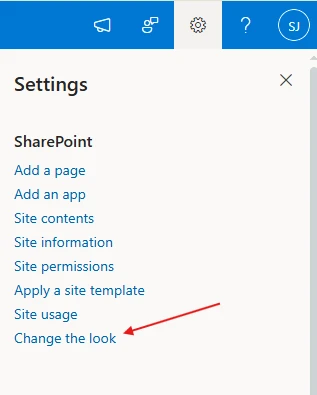
2.Select a Modern Theme: Choose from pre-built themes or customize colors and fonts.
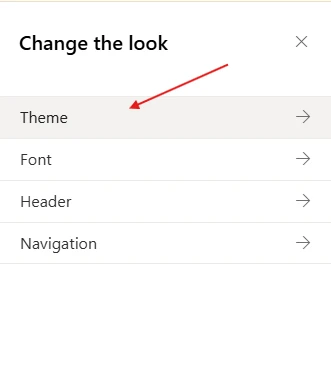
3. Apply the Theme: Click Save to implement the new design.
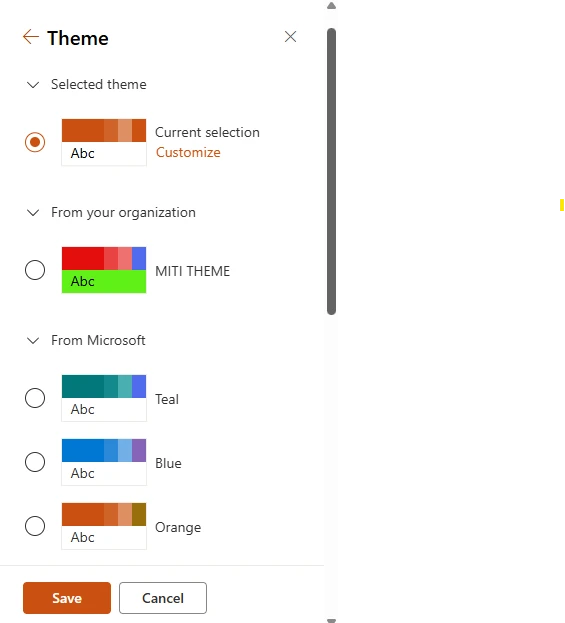
For example, streamlining internal sites with a digital theme which standardizes company branding improves readability and user experience.
5. Convert Classis pages to Modern pages
If you have classic pages, you can upgrade them with the SharePoint PnP Modernization Framework for a seamless transition to modern experience.
- Use the PnP Modernization Tool: This PowerShell-based tool helps convert classic pages while maintaining content structure.
- Review Content: After the conversion, verify that all elements are correctly displayed.

For example, a classic page with outdated design elements can be transformed into a modern page featuring quick navigation, a FAQ section, and an embedded Microsoft Forms survey.
Schedule Your Complimentary Consultation Now
Talk to Our Expert NowBenefits of Modernizing Your SharePoint Site
Transitioning to modern SharePoint isn’t just about visual upgrades—it significantly enhances overall functionality and productivity. Some major benefits include:
- Enhanced Collaboration: Microsoft 365 Group integration provides centralized resources for teams.
- Improved Navigation: Simplified layouts and better search functionalities enhance usability.
- Customization: Modern web parts and themes allow personalized site designs.
- Mobile Accessibility: Fully responsive design ensures accessibility across devices.
- Future-Proofing: Regular updates from Microsoft keep your SharePoint environment secure and efficient.
Migrating from classic to modern SharePoint opens improved features, a simplified interface, and enhanced collaboration for more effective digital workspace. Beyond Intranet streamlines this transformation with professional advice, customized accommodation and easy migration to sync your business demands. Our team makes sure an optimized performance, a SharePoint environment and hassle-free upgrade for business growth.