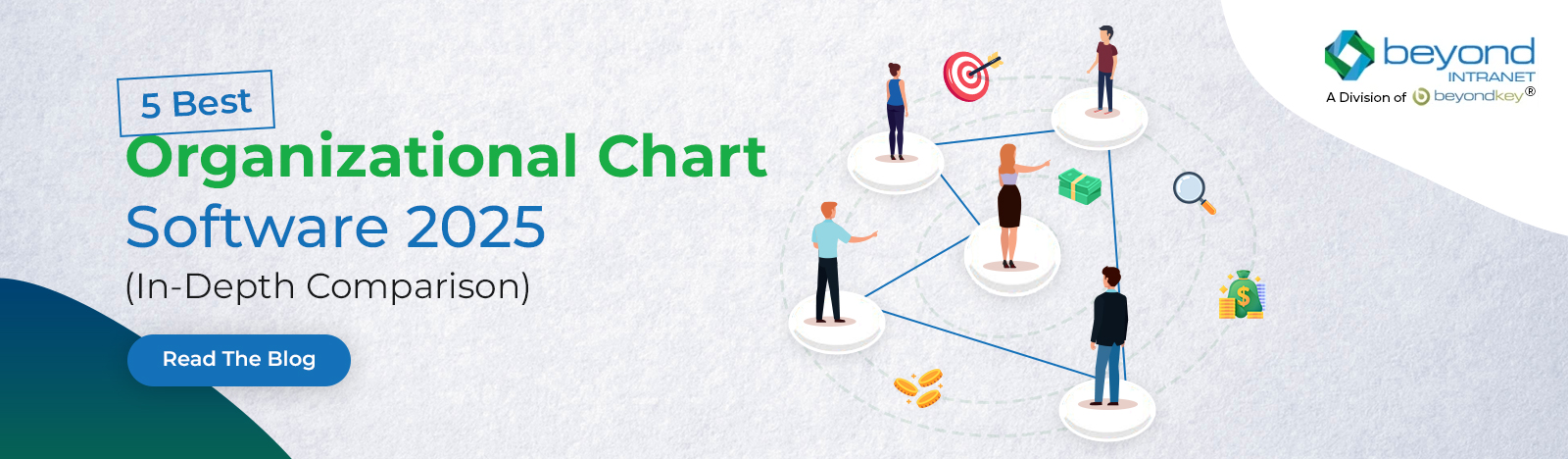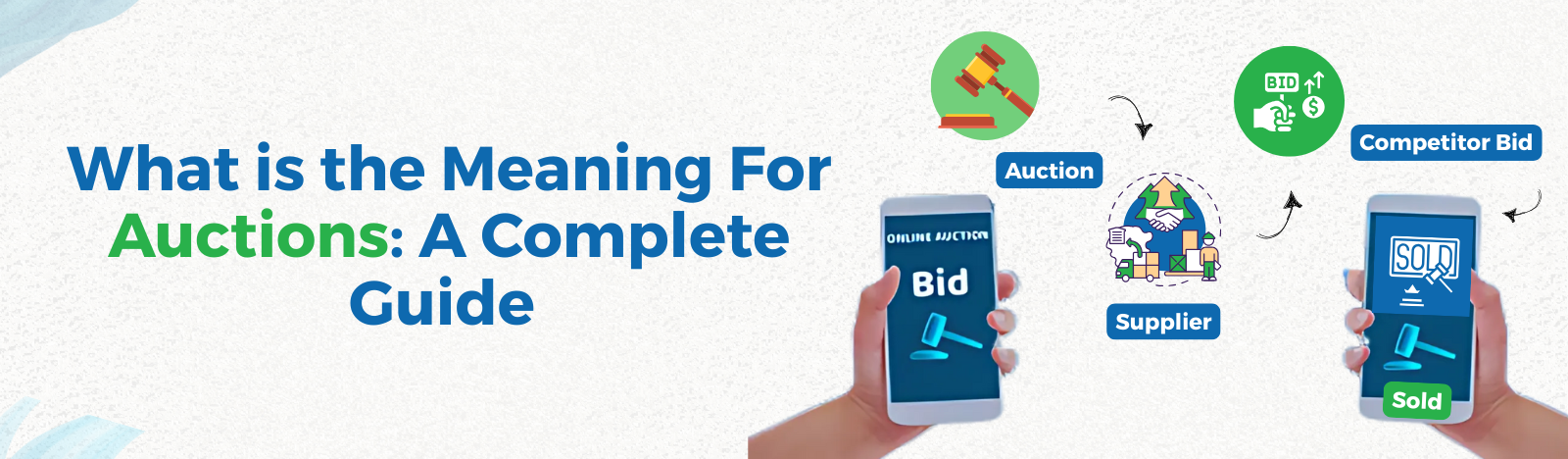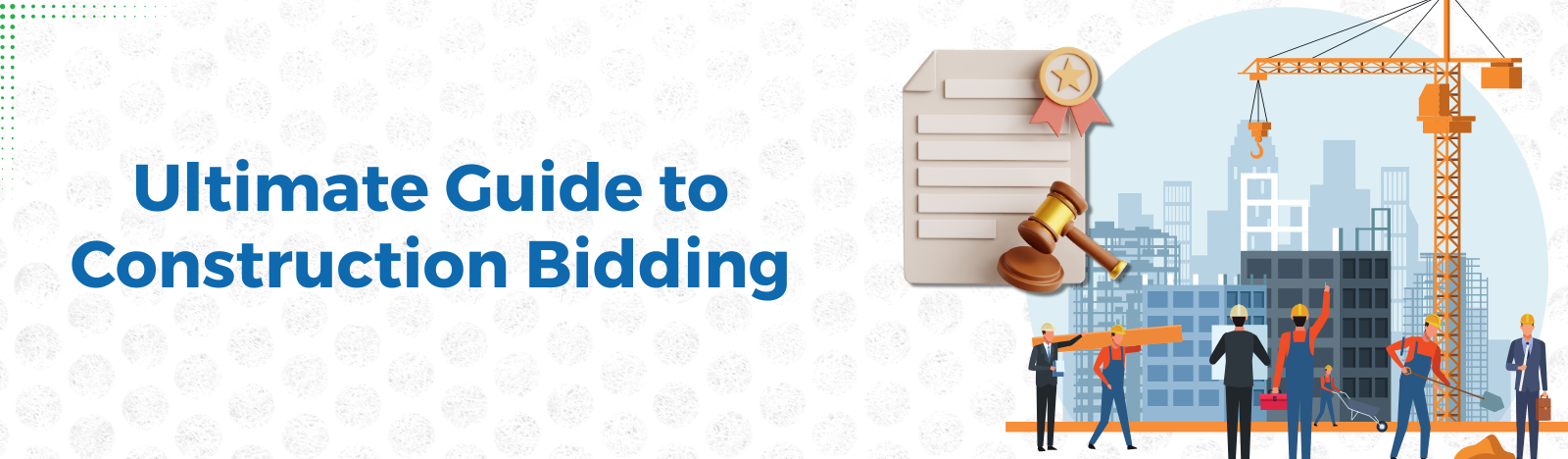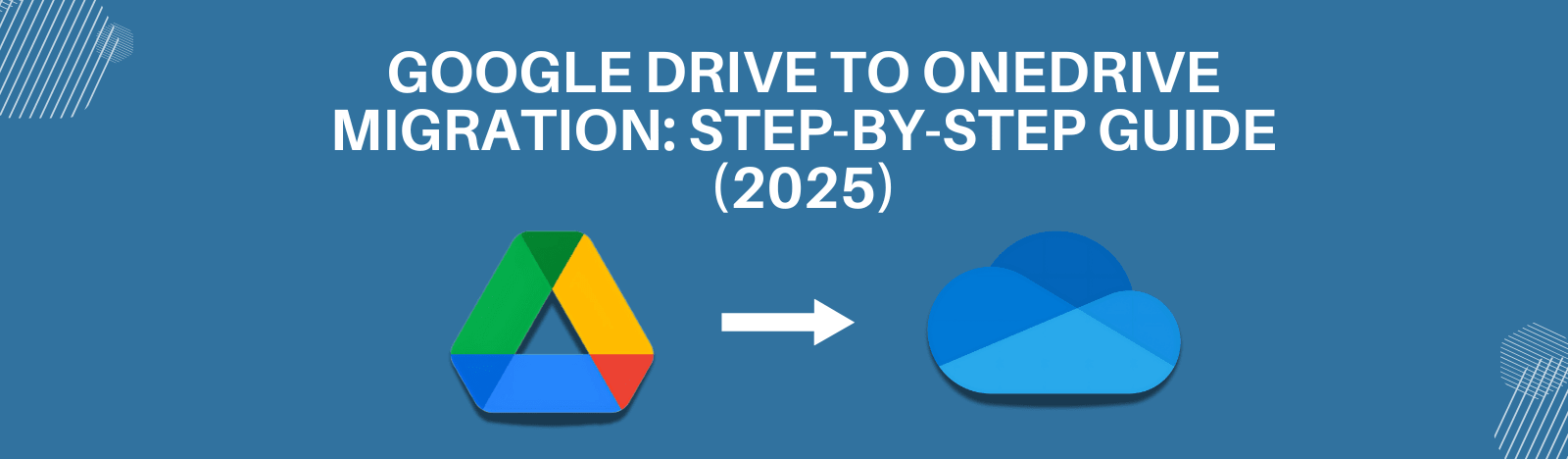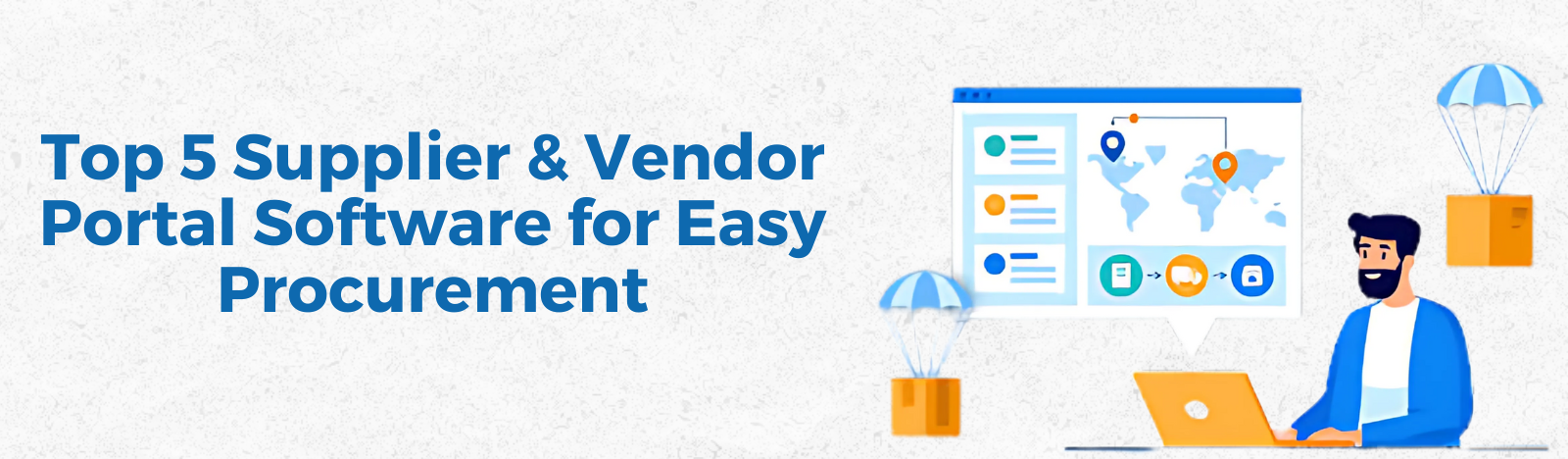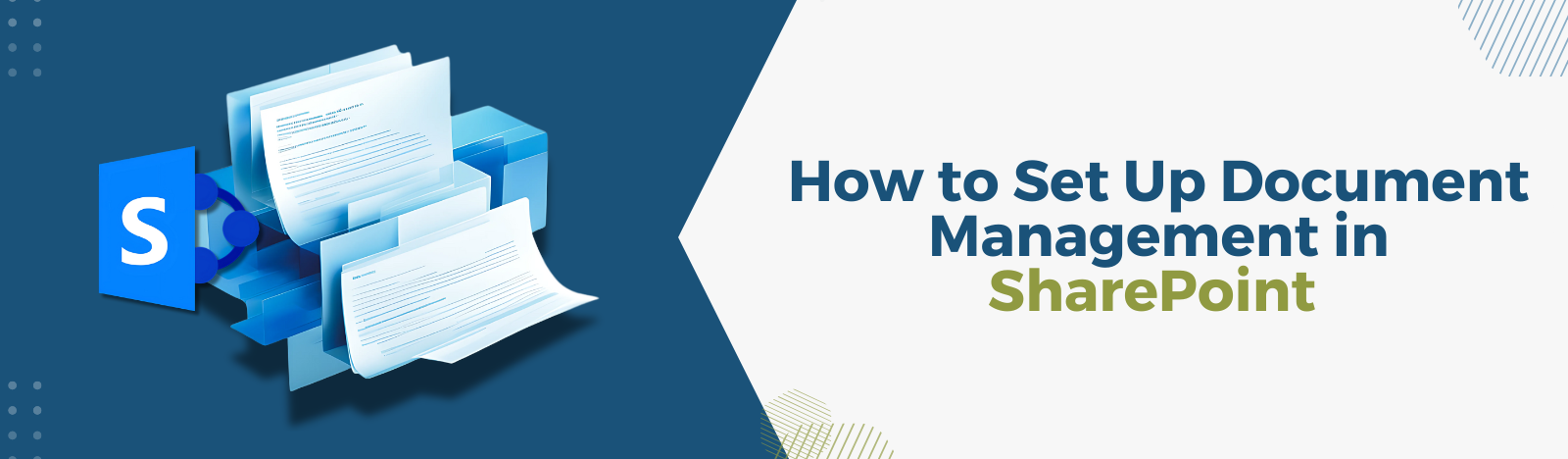How to Set Up Document Management in SharePoint
Your business is losing time. Every misplaced file, every outdated version, and every search for “that one document” is costing you hours, energy, and money. But there’s an easy fix: the SharePoint Document Management System.
SharePoint isn’t just another tool. It’s a smarter way to organize, store, and find your files. This guide will show you how to set up document management in SharePoint, so you can stop the chaos and take control of your documents.
What is SharePoint Document Management System?
A SharePoint Document Management System (DMS) is more than just a place to keep your files. It’s a system that helps you store, organize, and secure all your important business documents in one spot. Whether it’s policies, contracts, invoices, or project files, SharePoint makes sure everything is easy to find, always up to date, and safe.
How SharePoint DMS Fixes Common Problems
Here are the big issues businesses face when managing files—and how SharePoint solves them:
- Scattered Files: No more digging through emails, desktops, or random folders. Everything is in one place.
- Version Confusion: You’ll always know you’re working on the most recent version of any document.
- Security Risks: You control who can see, edit, or share each file.
Key Features of SharePoint Document Management System
- Metadata Tagging: Skip the messy folders. Use tags and categories to find files faster.
- Version History: See every change, undo mistakes, and restore older versions if needed.
- Smart Search: Search by keywords, tags, or filters to find what you need in seconds.
- Access Control: Set permissions, so only the right people can view or edit sensitive files.
- Workflow Automation: Automate repetitive tasks like approvals and reminders.
SharePoint DMS isn’t just a file storage system. It’s a tool that helps your business work faster, stay organized, and collaborate better.
Why Choose SharePoint for Document Management?
Managing documents isn’t just about where you put them. It’s about keeping things under control, working faster, and making it easy for your team to work together. Shared drives, random folders, or scattered files stop working as your team grows, your projects get bigger, or you need to follow strict rules. SharePoint is made to handle all of this and help you stay organized.
Why It’s Hard Without a DMS
Without a proper document management system, things fall apart quickly:
- Files are everywhere: Documents are scattered across emails, desktops, and cloud drives. It’s hard to find anything.
- Time gets wasted: Teams spend hours searching for files or figuring out which version is correct.
- Sensitive data isn’t safe: Without access controls, anyone can view or share important files.
- Compliance becomes a nightmare: Tracking files and meeting regulations is stressful and confusing.
How SharePoint Fixes These Problems
All Files in One Place
All your files live in one secure spot. You don’t have to wonder, “Where did I save that?” It’s all here. Open it from your computer, your phone, or wherever you are.
Always the Latest Version
SharePoint keeps track of every change. You don’t have to think, “Is this the right version?” It’s always the newest one. And if you need an old version, it’s saved too.
Find Files Fast
Stop clicking through folders. Use tags or search to find what you need in seconds. Just type in a word, and SharePoint shows you the file. Done.
Share Safely
You choose who can see or edit your files. No one else gets in. No mistakes. You’re in control.
Handles the Repetitive Stuff
SharePoint can send reminders, approve tasks, or do other boring things for you. Saves you time. Saves you effort.
Why SharePoint Is Better
SharePoint works perfectly with Microsoft 365, which makes everything easier:
- Open files directly in Teams.
- Edit documents in Word or Excel.
- Share files securely through Outlook.
It’s not just a place to store files. It’s a system that makes your work faster, easier, and more productive.
Key takeaway: If you struggle with file management, SharePoint can help you arrange them more effectively. It keeps things organized, saves time, and helps your business run smoothly.
SharePoint makes it easy to organize and manage documents. It’s not difficult. It is in order. Simply simply, it’s effective.
Empower your team with SharePoint. Boost Collaboration and efficiency in your organization
Explore FeaturesHow To Set Up Document Management in SharePoint
Setting up SharePoint may seem intimidating at first. But it isn’t. Follow these steps to set up a system that keeps your files organized and makes things easier for your team.
Step 1: Make a Document Library.
This is the main spot for your stuff. Think of it as the “place” for your papers.
Go to your SharePoint site.
Click “New” > “Document Library.”
Give it a name, like “Marketing Files” or “Client Contracts.”
Add a description (optional) so others know what it’s for.
Choose if you want it to show on your site’s navigation menu.
Tip: Make separate libraries for different teams, projects, or departments. It keeps everything clean and easy to find
Step 2: Use Metadata to Organize Files
Instead of putting files in folders, you can use metadata. Metadata is like adding labels or tags to your files, such as “Status,” “Department,” or “Client Name.”
Go to your document library and click “Library Settings.”
Under “Columns,” add fields like “Document Type” or “Approval Status.”
Use dropdown menus, dates, or text fields to make it easy for people to tag files.
Why Metadata is Better
Metadata helps you find files fast. That’s it. No more digging through endless folders, no more guessing where things are.
You can search or filter by simple stuff like:
Client Name
Status
Document Type
It’s quick, straightforward, and actually makes your life easier.
Step 3: Turn On Version Control
Version control saves every single change to a file. Every. Single. One.
Here’s why it’s awesome:
- Everyone works on the right version. No mix-ups.
- If something breaks, you can rewind to an earlier version.
How to Turn It On:
- Go to Library Settings.
- Click Versioning Settings.
- Turn on “Create a version each time you edit a file.”
- Choose how many versions to keep (e.g., 10 versions or unlimited).
Why It’s Helpful:
- No more “Wait, is this the latest file?” moments.
- Mistake? Fix it. Just roll back to the version before the mistake.
Bonus: You can see who made what changes, so there’s no guessing.
Step 4: Set Permissions
Permissions let you control who can do what with your files.
How to Set It Up:
- Go to your Library Settings.
- Click “Permissions for this Document Library.”
Choose who can:
- Only view files (Read Only).
- Edit files (Edit).
For sensitive stuff, use “Unique Permissions.” This locks the file down so only specific people can see or edit it.
It’s simple:
- You decide who gets access.
- You keep sensitive files private.
Why It Matters: This keeps files safe. You control who sees what.
Tip: Check permissions regularly. It helps keep things secure and makes sure everything follows your company’s rules.
Step 5: Automate Tasks Using Workflows
Stop spending time on repetitious tasks. Use Power Automate (which is included in Microsoft 365) to automate them.
- Open Power Automate.
- Create a new workflow.
Examples of what you can automate:
- Send an email alert when someone uploads a file.
- Notify a manager when a document needs approval.
- Move old files to an archive after 90 days.
Why It’s Helpful: Automation saves time, reduces mistakes, and keeps things running smoothly.
Step 6: Enable Advanced Search
Make sure your team can find documents quickly.
- Go to the SharePoint Admin Center.
- Turn on “Search and Offline Availability.”
- Set up search schemas to focus on metadata fields for better results.
Pro Tip: Teach your team to use filters and keywords to speed up their searches.
Step 7: Train Your Team
Even the best system won’t work if your team doesn’t know how to use it.
How to Upload and Tag Files the Right Way
- Show them how to use search filters and add metadata.
- Explain your company’s document management rules.
Tip: Add simple video tutorials or step-by-step guides directly in SharePoint to make it easy.
Final Thoughts
When your SharePoint system is organized, everything gets easier. Files are simple to find. Tasks move faster. Your team will appreciate it.
Take a few minutes now to follow these steps. It’s worth it.
Best Practices for Staying Organized in SharePoint
Getting SharePoint set up is just the beginning. To keep it running smoothly (and avoid chaos), you need to maintain it. Here’s how to keep your SharePoint Document Management System (DMS) clean, organized, and effective.
1. Use Clear File Names
Good file names make things easy to find.
- Use a format like ClientName_Project_Year or Invoice_2025_ABCCompany.
- Avoid confusing names like Document1 or FinalVersion.
Keep names short but clear.
Pro Tip: Make a file-naming guide for your team and stick to it.
2. Clean Up Regularly
Old files can clutter your system. Set up a routine to clean and organize.
- Move old or finished projects to an Archive Library with restricted access.
- Use workflows to archive files after 90 days of no activity.
- Delete duplicates or irrelevant files (but double-check before deleting).
Why It Matters: A clean library is faster to use and keeps the focus on current work.
3. Check Permissions Often
People’s roles change, so file access needs to be updated regularly.
- Review permissions every 3 months.
- Use Audit Logs to see who’s accessing or editing important documents.
- Follow the “Least Privilege” rule—give access only to those who need it.
Pro Tip: Set reminders to review permissions so nothing slips through the cracks.
4. Use Metadata Consistently
Metadata (tags) helps your team find files quickly—but only if it’s used properly.
- Train your team to tag documents with the right metadata.
- Review metadata categories now and then to make sure they’re still useful.
- Automate tags for certain types of files to save time.
Why It’s Important: Metadata makes searches faster and keeps things organized.
5. Keep an Eye on Version History
Version control is great, but it needs some supervision.
- Limit the number of saved versions to save space.
- Check version histories occasionally to make sure no important edits are lost.
- Teach your team how to restore or compare versions when needed.
Pro Tip: For critical files, set up workflows to flag big updates for review.
6. Standardize Uploads
Messy uploads = messy system. Create a process for uploading files.
- Use templates for common files like contracts or reports.
- Require metadata fields to be filled in during uploads.
- Enable check-in/check-out to avoid conflicts when multiple people edit the same file.
Why It Helps: A standard process keeps your library consistent and reduces mistakes.
7. Train Your Team Regularly
SharePoint only works if your team knows how to use it.
- Host training sessions every few months on SharePoint tips and updates.
- Share quick guides or tips when new workflows or features are added.
- Ask for feedback to see where people need more training.
Pro Tip: Store training materials (like videos or guides) in SharePoint so your team can access them anytime.
8. Monitor Storage and Performance
A growing system can slow down if you’re not careful.
- Check Storage Metrics regularly to avoid running out of space.
- Break large libraries into smaller ones to improve performance.
- Compress or delete old files to free up space when needed.
Why It’s Important: A slow system frustrates users and wastes time.
9. Stay Compliant
If your industry has rules to follow, make sure your SharePoint setup meets them.
- Use Retention Policies to keep files for the required time.
- Enable Audit Trails to track who accessed or edited files.
- Protect sensitive files with encryption or IRM (Information Rights Management).
Pro Tip: Work with your legal or compliance team to stay on top of regulations.
10. Get Feedback and Improve
Your DMS should grow and improve based on your team’s needs.
- Set up a feedback form or channel so your team can suggest changes.
- Regularly check workflows and ask for feedback on how the system works.
- Be open to reorganizing libraries, metadata, or processes to make things better.
Why It Works: A system built on user input is easier to use and more effective.
Final Words
Your SharePoint Document Management System isn’t something you set up and forget. It’s a tool that grows with your business. By following these simple practices, you’ll keep it organized, efficient, and valuable for your team.
Conclusion
Your documents are at the heart of your business. How you manage them affects everything—productivity, teamwork, and security.
A good SharePoint Document Management System isn’t just about storing files. It’s about giving your team the tools to work better, faster, and safer.
When you set up your DMS the right way—using metadata, automating tasks, and following best practices—you get more than just organization. You get:
- Smoother processes
- Better collaboration
- Time saved
- Fewer errors
Don’t let messy files slow your business down. Take control with SharePoint, organize your work, and let your team focus on what matters most—getting great results.