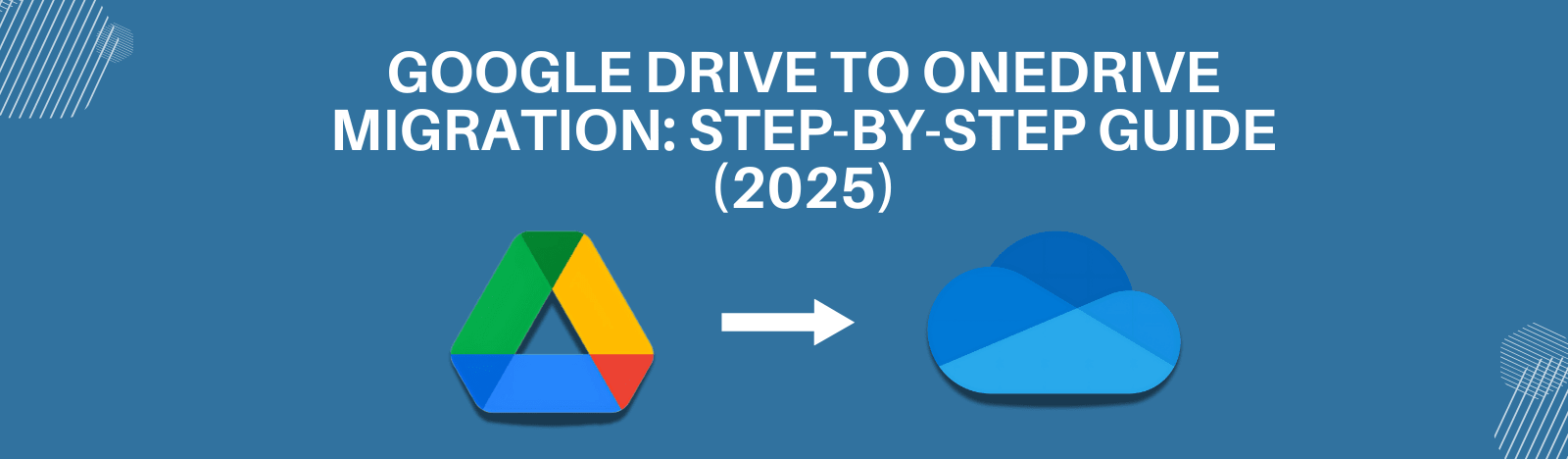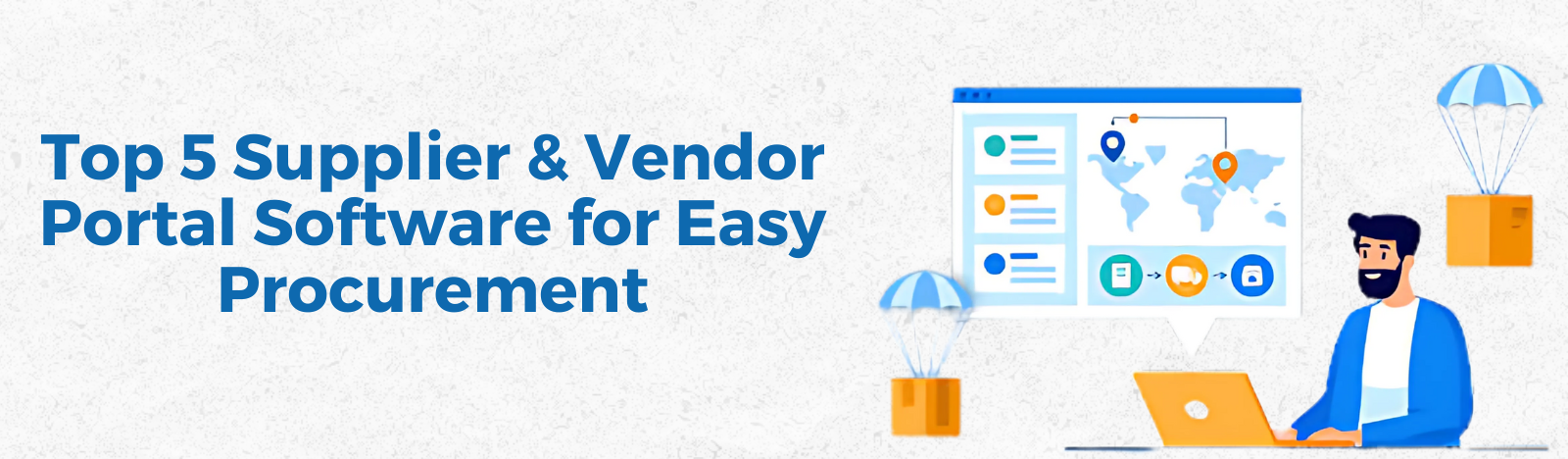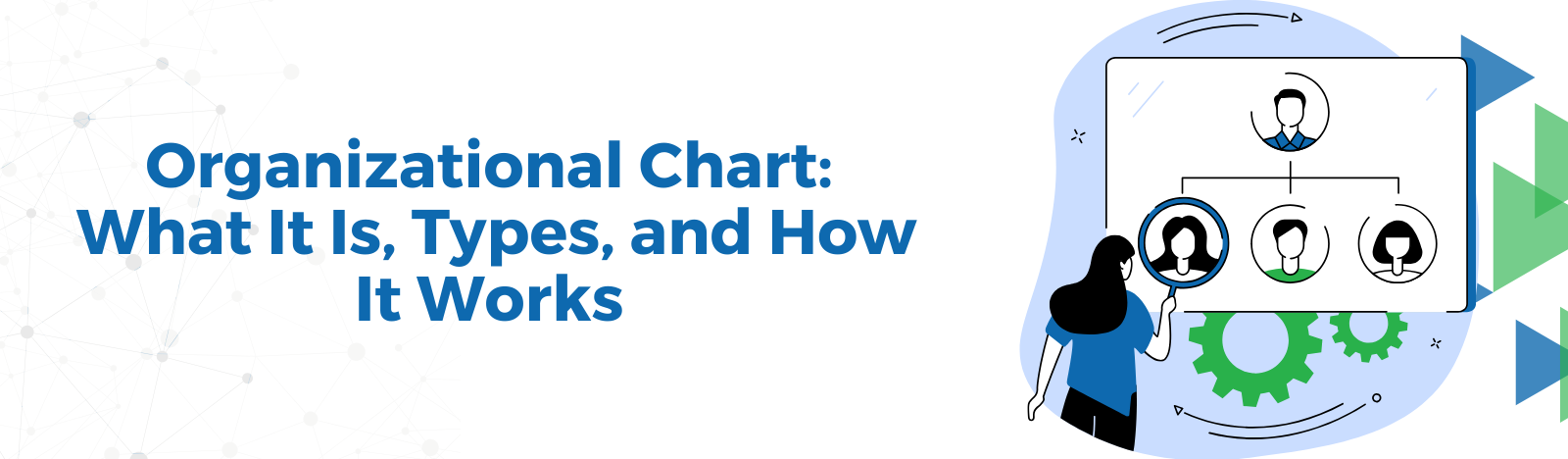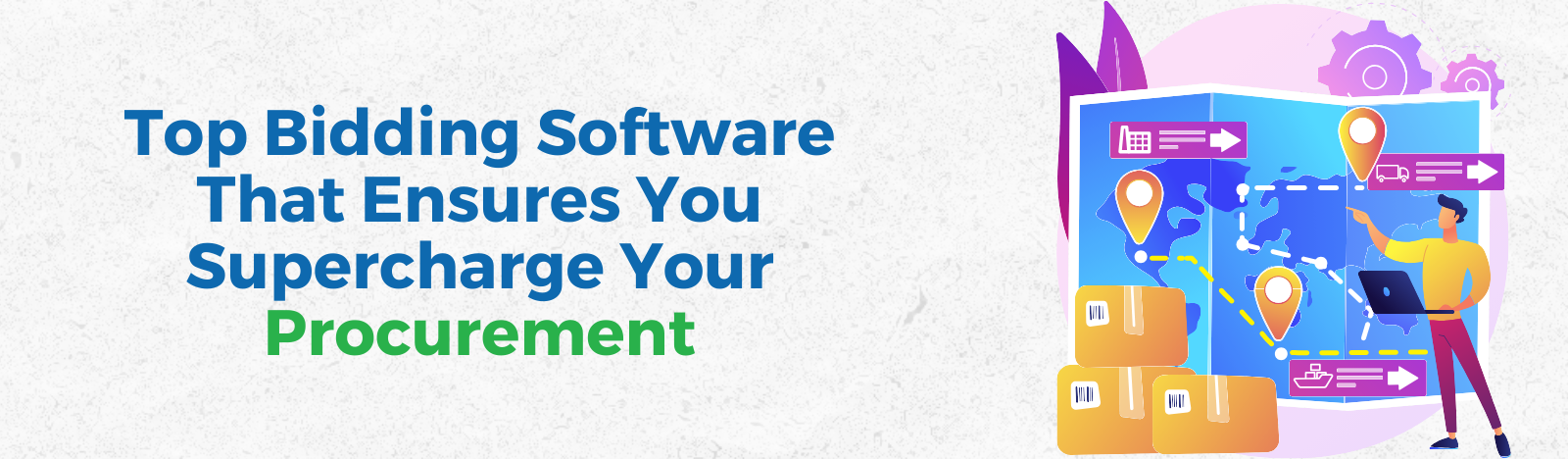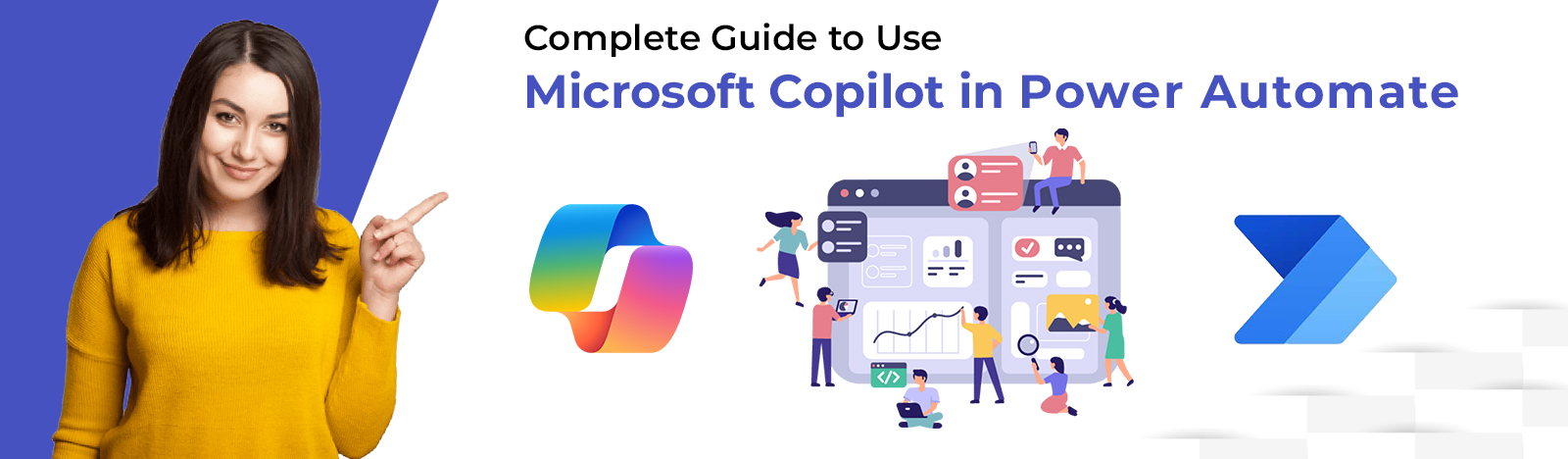Complete Guide to Use Microsoft Copilot in Power Automate
“We are witnessing a paradigm shift in how humans interact with technology. The rise of powerful AI like Copilot marks the beginning of a technological renaissance that will profoundly impact our lives.”
When Satya Nadella, CEO of Microsoft, made this bold prediction, he was referring to the game-changing potential of Microsoft’s newest offering – Copilot.
An AI-powered productivity assistant, Copilot promises to simplify workflow automation for Microsoft Power Platform users drastically. But is the hype justified?
In this guide, we’ll take an in-depth look at how Microsoft Copilot works, its core capabilities, real-world use cases, and step-by-step instructions to integrate Copilot with Power Automate to unlock transformative levels of automation.
So buckle up for a sneak peek into the future of work – one where AI removes roadblocks, unburdens employees, and powers next-level productivity!
Understanding Copilot in Power Automate: Your AI-Powered Automation Sidekick
The necessity for workflow automation has reached unprecedented levels today. Companies are handling increasingly complex business processes spanning hundreds of apps and data sources.
Manual management of these workflows inflicts a massive toll on productivity and bottom lines. Research pegs the loss of productivity due to poor workflow automation at a whopping 20-30%!
This is where Microsoft Copilot comes into the picture.
In simple terms, Copilot acts like a digital assistant specially designed to make automation more accessible. It lets you automate complex multi-step workflows across different platforms with ease.
Here are some of the ways Copilot simplifies workflow automation:
- Contextual Recommendations: Copilot analyzes your automation scenario and gives intelligent recommendations for the next best steps tailored to your unique requirements. This allows even automation beginners to build advanced flows faster.
- Auto Completion of Tasks: Copilot can automatically fill in configurations, expressions, and other tedious parameters needed to set up workflows. This saves tons of time and spares you manual grunt work.
- Error Reduction: By suggesting proven best practices for automation, Copilot ensures your workflows follow optimal logic with minimal errors.
- Real-Time Feedback: As you build workflows, Copilot provides continuous feedback when it detects issues. This allows you to rectify problems on the fly rather than after rollout.
- Adaptability: Copilot continually learns from your usage patterns and customizes its recommendations. The more you use it, the more attuned Copilot becomes to your needs.
With Copilot enhancing Power Automate, Microsoft has made a pivotal move to inject AI directly into its automation platform rather than offer it as an appendage.
This tight integration gives users direct access to the problem-solving prowess of AI right within Power Automate as they work.
But enough theory. Let’s look at how Copilot manifests in real life and the tangible value it offers end users of Power Automate.
Copilot in Action: Practical Examples of Automation Magic
To truly grasp the benefits of Copilot, it’s best to walk through some examples of it in action:
Streamlining Customer Onboarding with Copilot
Maya works at a software company handling customer onboarding. Each time a new customer signs up, she needs to execute a long sequence of tasks across multiple systems.
- Enter customer details into Sales CRM software
- Create accounts in payment and deployment platforms
- Send welcome email with login credentials and how-to guides
- Schedule initial onboarding call and add it to shared calendars
- Generate license agreement and save it to customer’s SharePoint document library
Earlier, Maya had to perform each step manually which took almost 30-45 minutes per customer. But now with Copilot, the entire sequence is automated with just 5-6 clicks!
As Maya activates the customer onboarding flow in Power Automate, Copilot scans the input trigger (new Sales order) and her usage history. It automatically recommends relevant actions like:
- Create new account in Stripe (payment platform)
- Send email from Outlook template
- Add event to Office 365 Group Calendar
- Generate agreement docs with customer details
Copilot pre-fills all the configurations needed to set up these steps correctly. For example, the document generation action already knows which template to pull from SharePoint and where to save the output agreement.
With Cortana anticipating every requirement, Maya creates an end-to-end automated workflow spanning multiple Microsoft 365 apps in under 10 minutes.
The result?
- Onboarding time reduced from 30-45 min to 2-3 min
- Number of manual steps cut down from 12 to ZERO
- Human effort needed lowered by 95%
- Risk of errors eliminated with automated handovers
As you can see, Copilot has helped compress a lengthy and complicated cross-application process into a simplified one-click flow. The time and effort savings are massive here!
Other Common Copilot Automation Examples:
- Parse support tickets from multiple sources and auto-populate helpdesk system
- Extract data from documents and populate backend databases
- Automate lead distribution to sales reps based on geography and workload
- Build multi-level approval workflows across teams and applications
- Sync inventory, orders, shipments across ecommerce apps
- Compile daily reports by pulling data from multiple productivity tools
As these examples demonstrate, Copilot opens up a world of possibilities when integrated with Power Automate. Almost any workflow that requires piecing together actions across diverse systems can be automated efficiently using this combo.
Setting Up Copilot: How To Get Started
Now that you’ve seen Copilot’s capabilities in action, let’s get into the specifics of setting it up within your Power Automate account.
While individual steps might vary slightly across organizations, this framework covers the key steps for enabling Copilot:
Step 1: Ensure Your Office 365 Tenant Meets the Prerequisites
Like most Microsoft offerings, Copilot builds on top of Azure – Microsoft’s cloud platform. So the first requirement is an Office 365 or Microsoft 365 license that provides access to Azure AD and other backend services.
Most commercial licenses like Microsoft 365 Business Standard, E3, and E5 should work here. You can verify exact prerequisites for your plan using the Microsoft Docs links in the References section.
Apart from license validation, also ensure Copilot is activated across your organization by admins.
If you face access issues during setup, consult your IT team and SharePoint admins to enable Copilot globally.
Step 2: Install the Power Automate Desktop App
The next step is to install Power Automate Desktop on your windows machine. This thick client app provides the user interface to configure Copilot.
- Download Power Automate Desktop from Microsoft AppSource
- Install and activate the app using your Office 365 global admin or automation admin credentials
Once installed, Power Automate Desktop allows you to manage cloud flows and also build robotic process automation (RPA) scripts for desktop scenarios.
Step 3: Initiate a Flow and Access the Copilot Pane
Open Power Automate Desktop app and initiate creation of a new cloud flow using the left pane options. This is where you will integrate Copilot.
As soon as you activate flow creation, you will notice a chat-like Copilot Window next to the central canvas.
This is where Copilot will offer recommendations as you build flows. You can also expand or collapse this pane anytime.
Step 4: Add a Trigger for Your Workflow
Click on the central canvas and select a trigger for your flow.
For example, choose “When an email arrives” trigger if you want to automate an action upon receiving emails.
Once you define a trigger, Copilot scans the context and provides a set of suggested follow-up actions.
Step 5: Review and Add Copilot’s Suggested Actions
In our example, Copilot may suggest common email automation actions like:
- Send approval email
- Add flag
- Move email to folder
Review these actions and choose the relevant ones for your use case. Selected actions get added directly to the visual workflow builder minimizing manual configurations.
You can overwrite any predefined configurations using the action properties pane if needed.
Step 6: Connect to Data Sources
In case your flow needs to interact with external services and data sources, Copilot can auto-generate suitable connectors.
For instance, if you wish to extract details from emails and populate a database, choose DB connectors like SQL Server or SharePoint Lists:
- As soon as you select a DB service, Copilot will recommend relevant operations like INSERT, UPDATE, SELECT etc. automatically configured with table/list details.
- You no longer need to manually look up table names or column labels.
- Simply plug Copilot’s suggested DB actions into your workflow to enable data interchange across apps.
Step 7: Handle Logic and Conditions
When you have multiple branched logic or conditions in your workflow, Copilot comes handy to construct the formulas flawlessly.
For example, assumptions you have an approval flow where email text needs to be reviewed for certain keywords using an IF condition.
- Add a condition box in the relevant stage of automation
- Copilot will predict you need to extract email body text and scan for keywords
- It will auto-complete the condition check precisely with placeholders for keywords
- Simply add the terms you want to detect without worrying about syntax issues
This way Copilot tackles the most complex aspects of building flows without you needing prior programming skills.
Step 8: Configure and Test Flow
Once your Power Automate flow with Copilot recommendations is ready, finalize configurations using action properties and custom editors.
Next, test the end-to-end flow with sample data to ensure accurate functioning. Copilot’s validation during build process reduces chances of runtime errors.
Over time, continue adding new triggers, actions, and conditions with Copilot’s assistance to enhance process coverage.
Remember, you can always revert unwanted suggestions or delete any unstable components recommended by the assistant during experimentation.
That concludes a step-by-step overview of initializing and using Copilot for Power Automate. While the instructions might seem lengthy, the actual usage is designed to be seamless.
In practice, Copilot feels like having an automation expert whispering essential tips into your ears as you model workflows!
Unleashing the Power of AI-Driven Business Process Automation
The ingredient that makes Microsoft Copilot so special is how it democratizes access to AI for building automation flows. Tasks that previously required advanced technical skills can now be completed by citizen automators from business roles.
Let’s recap the tangible ways organizations and automation architects can benefit by embracing Copilot in Power Automate:
- Accelerate Digital Transformation Projects
Lack of internal skills and IT dependency have long hindered process modernization initiatives. With a smart sidekick like Copilot, you overcome these bottlenecks through self-service automation.
- Enable Citizen-Led Innovation
Domain experts in the business can now prototype and build solutions tailored to their requirements without mandatory engineering support. The productivity possibilities are endless!
- Sustain Long-Term Consistency
Even when key automation architects switch jobs, the continuity of solutions is ensured as Copilot’s recommendations remain consistent across users and teams.
- Make Institutional Knowledge More Accessible
Often the patterns and templates saved by former automation experts become inaccessible once they exit organizations. With Copilot codifying these best practices, team changes don’t result in know-how loss.
- Reduce Automation Technical Debt
AI assistance during modeling phases results in cleaner and more maintainable solutions with lower technical debt. This saves costs and effort on downstream lifecycle management of flows.
By empowering general business users to create reliable automation unaided, Copilot solves two critical problems – employee bandwidth limitations and loss of expertise – in one shot!
Is Your Organization Ready to Take a ‘Copilot’ to the Future?
The automation innovation sparked by Microsoft Copilot makes one thing clear – AI-assisted development is no more just a novelty but the way forward for modern digital organizations.
However, the shiny new potential still begs some questions:
- How can we foster user adoption of Copilot-enabled Power Automate in employees unfamiliar with automation concepts?
- What level of initial handholding would business users need to capitalize on Copilot’s potential especially those without prior programming experience?
- How can we implement necessary guardrails and governance protocols given the democratization of automation capabilities?
- Does AI-generated flows require extra validation before deploying workflows in live environments?
As promising as Copilot appears, actualizing and scaling the benefits demands significant enablement initiatives, especially within business technology teams of large enterprises. This necessitates:
- Conducting extensive training programs and boot camps for business users to develop comfort with Copilot
- Building reusable template catalogs for common automation scenarios
- Developing centers of excellence around AI-assisted automation
- Formulating enterprise policies, standards, and best practices for Power Platform usage.
The clarity emerging from examples like Tesla, Netflix, and Uber is that proactive laying of groundwork accelerates the activation of new-age paradigms.
The time is now right for forward-looking organizations to make a wholehearted commitment so employees across all levels can thrive in tomorrow’s AI-first automation era!
The bottom line – Microsoft Copilot in Power Automate makes the accretion of automation skills easier than ever. The real test lies in our appetite as enterprises to seize the moment and effect an organization-wide transformation that reshapes the future of work!
It is said, “To improve is to change, so to be perfect is to have changed often.” How soon will your company change gears and ride the Copilot wave to push the boundaries of Intelligent Process Automation? The odds for success look brighter than ever!